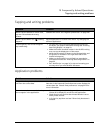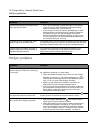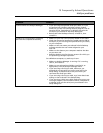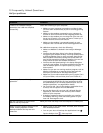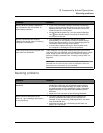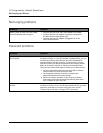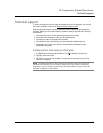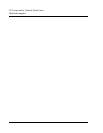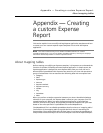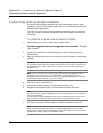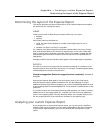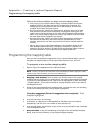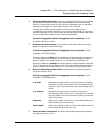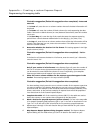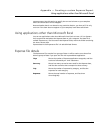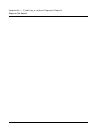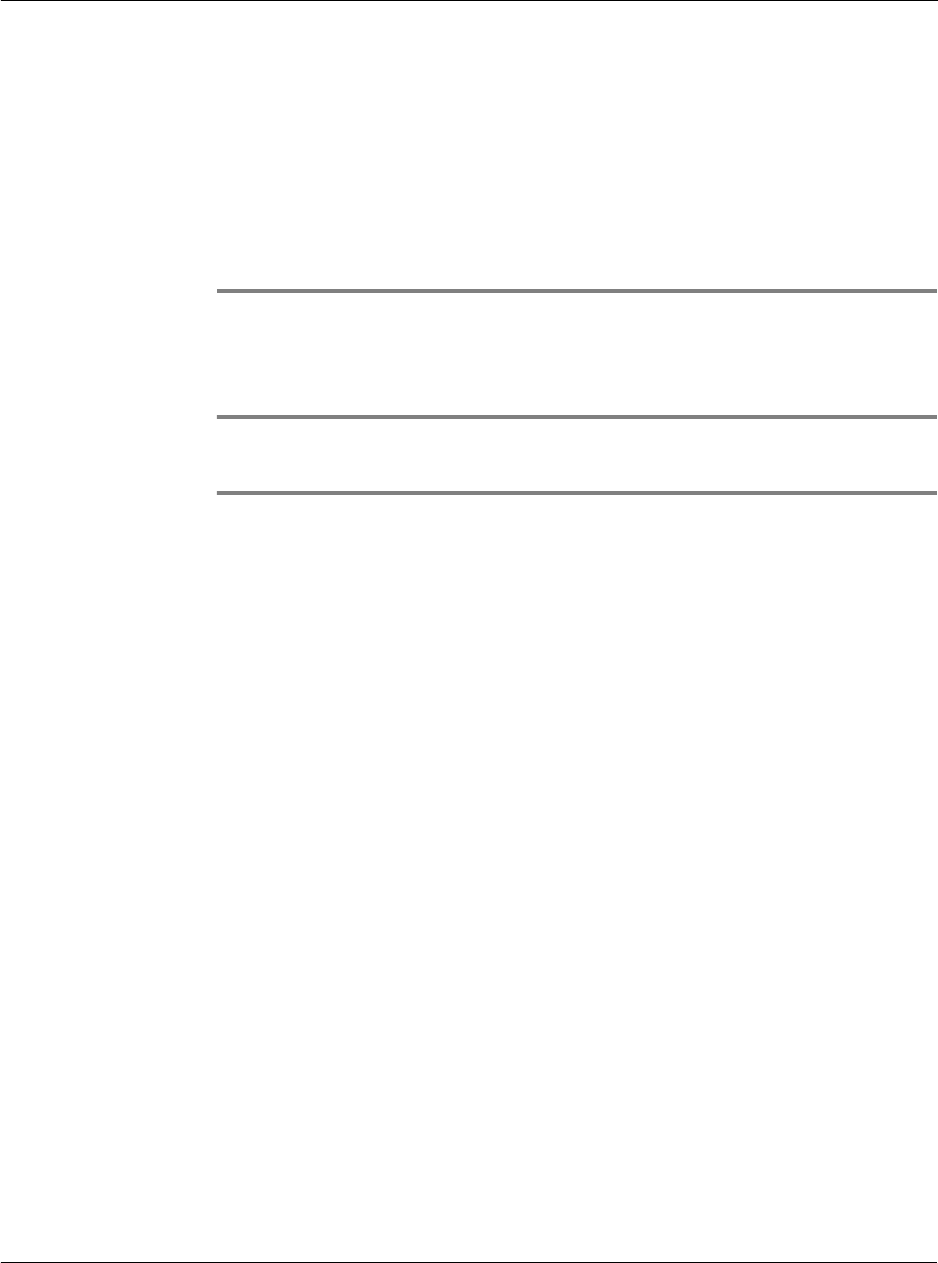
Appendix — Creating a custom Expense Report
About mapping tables
307
Appendix A
Appendix — Creating
a custom Expense
Report
This section explains how to modify exisitng Expense application templates and how
to create your own custom expense report templates for use with the Expense
application.
NOTE: This section assumes that you are familiar with Microsoft Excel or a similar
spreadsheet application. If you are not familiar with Microsoft Excel, consult your company’s
Information Services department or another experienced user.
About mapping tables
Before creating or modifying an Expense template, it is important to understand the
function of the Palm™ Desktop software Expense application. In simple terms, the
Expense application is designed to move Expense data from your Acer s10 into a
Microsoft Excel spreadsheet. Each Expense item stored in your Acer s10 represents a
group of related data. You can associate the following data with an expense item:
• Category
•Date
•Expense type
• Amount
• Payment method
• Payment currency
• Vendor
•City
• Attendees
•Note
When you perform a HotSync operation between your Acer s10 and Palm Desktop
software on your computer, the Expense data is stored on your computer (in a file
named Expense.txt). When you open the Expense application in Palm Desktop
software, an Excel macro starts, and populates an expense template with your data
based on the rules specified in a spreadsheet file named Maptable.xls.
The Maptable.xls file is an editable spreadsheet that functions as a “mapping table.”
The function of the mapping table is to guide the Excel macro in extracting the
Expense data. The mapping table tells the Excel macro how large the spreadhseet is
and provides the data-cell layout of the Excel template used for the Expense Report.