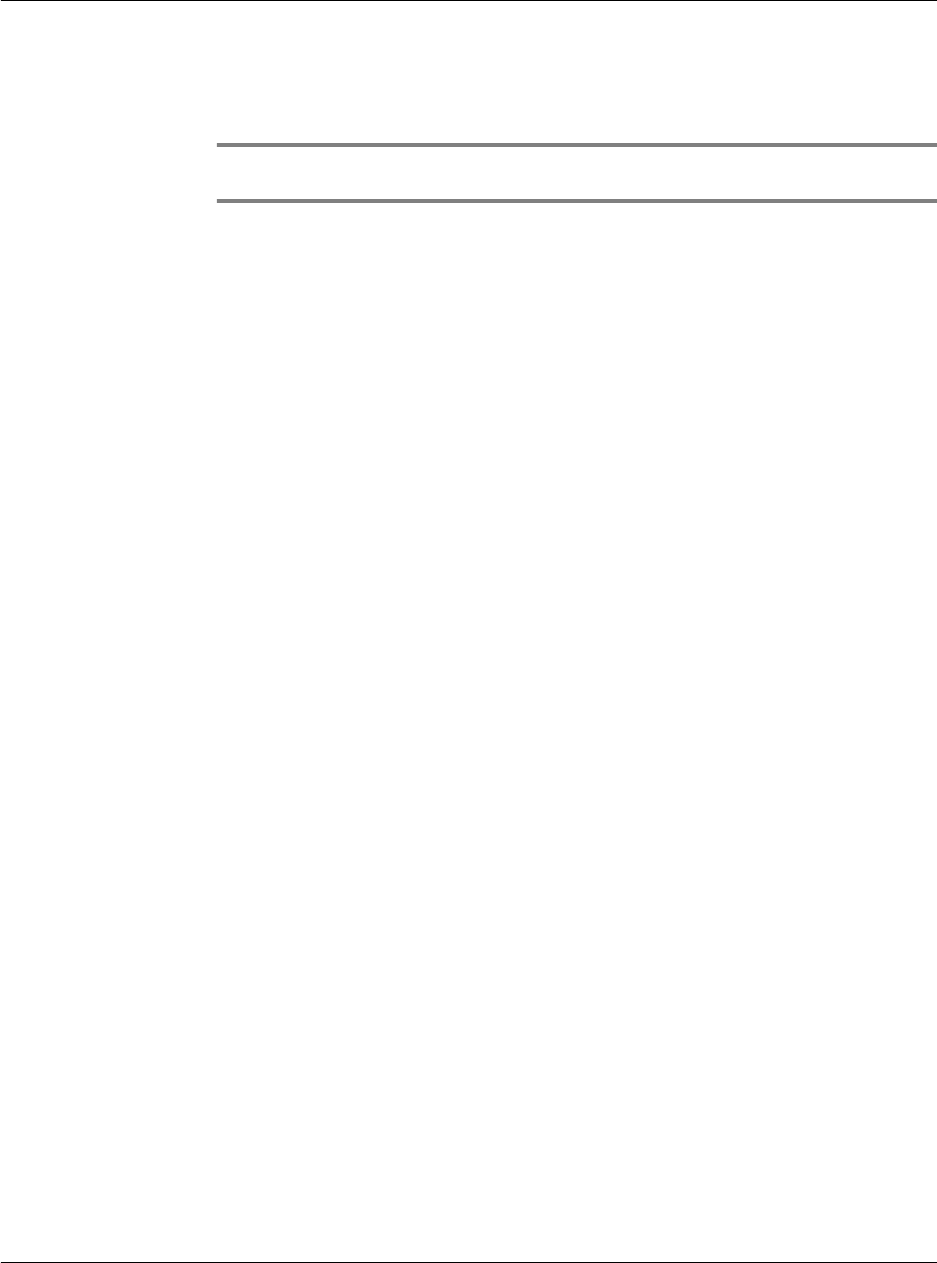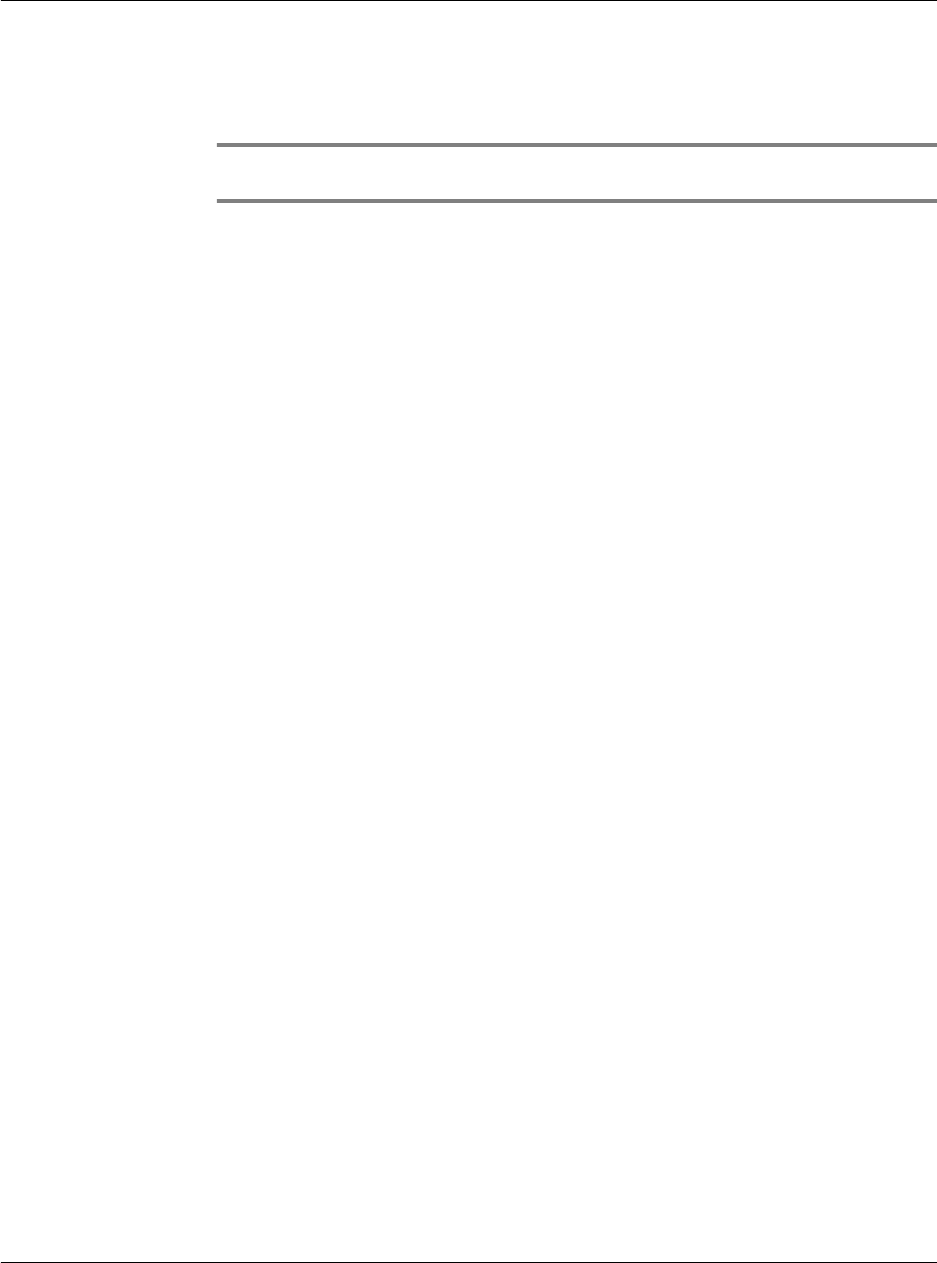
First things first
Assigning security options
viii
• Complete the hard reset by pressing the upper half of the scroll button on
the front panel of your Acer s10. The Digitizer screen will appear.
• Press any other button to perform a soft reset.
NOTE: When you perform a hard reset, the current date and time are retained. Formats,
preferences, and other settings are restored to their factory default settings.
Battery considerations
Please note the following considerations for the battery in your Acer s10.
• Under normal conditions, your Acer s10 battery should remain charged by
placing it in the cradle for just a few minutes each day. You can conserve
battery life by minimizing the use of the backlight feature and changing the
the Auto-off setting that automatically turns off the handheld after a period
of inactivity. For more information on the Auto-off setting, refer to "Setting
the Auto-off interval time" on page 278.
• If the battery becomes low in the course of normal use, an alert appears on
the Acer s10 screen indicating low battery status. If this alert appears,
perform a HotSync operation to back up your data; then leave your handheld
in the cradle to recharge the unit. This will prevent accidental data loss.
• If the battery drains to the point where your Acer s10 does not operate , it
stores your data safely for about a week. In this case, there is enough residual
energy in the battery to store the data, but not enough to turn on your
handheld. If your Acer s10 does not turn on when you press the power
button, you should recharge your unit immediately.
• If your battery drains and you have the unit in an uncharged state for an
extended period of time, you can lose all the data stored in it.
• There are no serviceable parts inside your Acer s10 so do not attempt to open
the unit.
• If you ever dispose of your Acer s10, please dispose it without damaging the
environment. Take your handheld to the nearest environmental recycling
center.
Assigning security options
Your Acer s10 includes a security application that lets you set options to protect
entries from unauthorized users in a variety of ways:
The security application lets you:
• Mask or hide entries you have defined as private.
– The Mask option displays a gray bar over private records.
– The Hide option completely hides private records.
• Assign a password to viewing options to enhance security.
– Assigning a password requires you to enter a password before private
entries can be viewed.
– Not assigning a password lets you view private entries when you Show
Records from the Security dialog box.