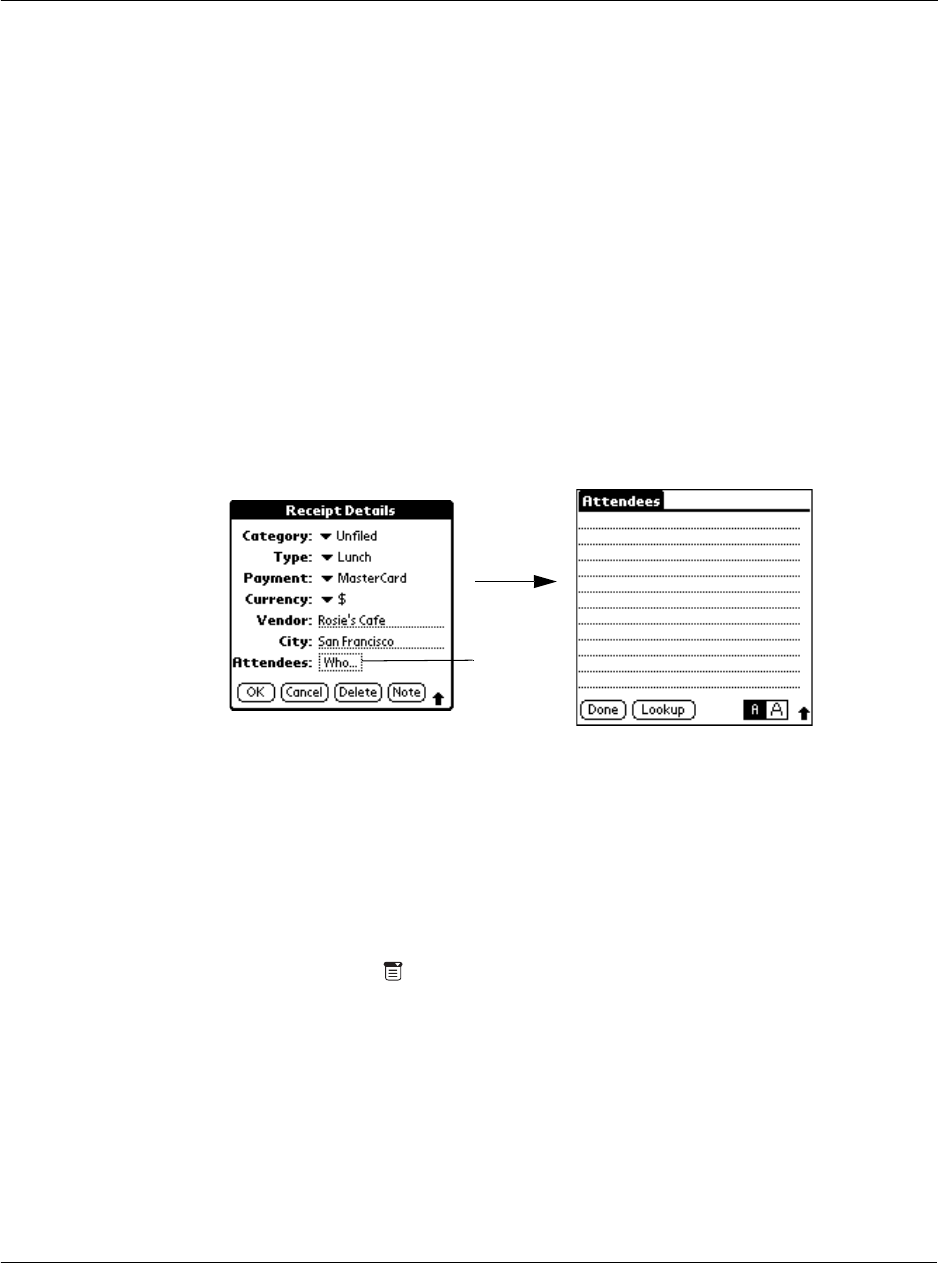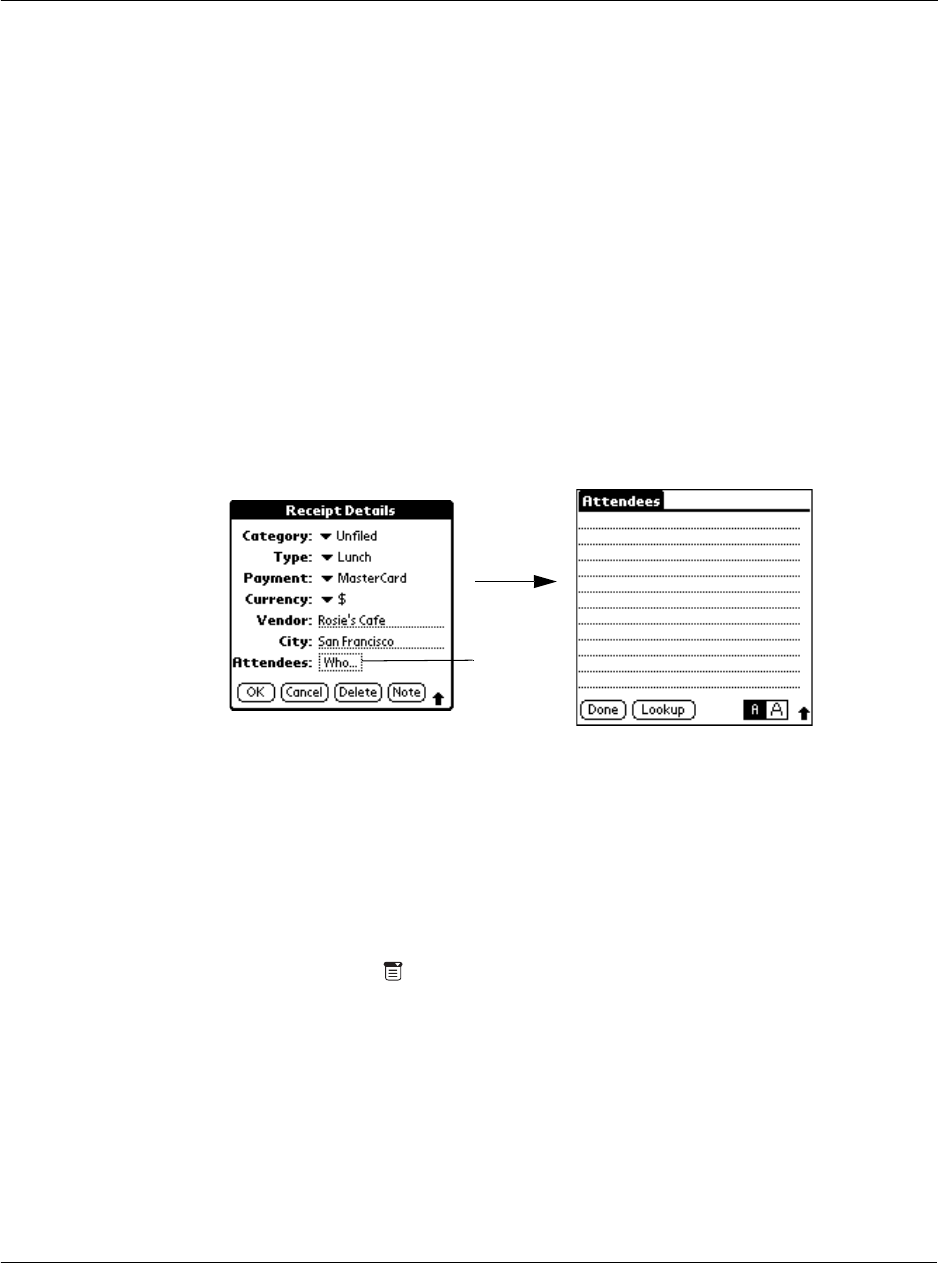
Working with your basic applications
Using Expense
109
Adding attendees’ names to an Expense item
You have the option to add the names of individuals associated with an expense
incurred.
To add attendees’ names to an Expense item
1 Tap the Expense item to which you want to add information.
2 Tap Details to display the Receipt Details dialog box.
3 Tap Who to display the Attendees screen.
4 Do one of the following in the Attendees screen:
• In the Graffiti writing area, enter the names of individuals associated with an
expense incurred.
• Tap Lookup to display all Address Book names that contain an entry in the
Company field of the Address Book record. Select the name you want to add,
and tap Add to add the name to the Attendees screen; repeat the step to add
more names.
5 Tap Done.
Filling in the expense type automatically
You can select an expense type merely by writing the first letter or letters of an
expense type in the Graffiti writing area. For example, writing the letter T enters the
Taxi expense type. Writing T and then e enters Telephone, which is the first expense
type beginning with the letters Te.
To fill in the expense type automatically:
1 Tap the Menu icon to display the Expense menu bar.
2 Tap Options.
Tap here