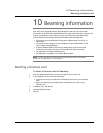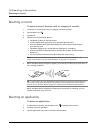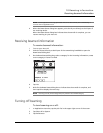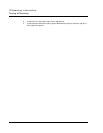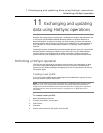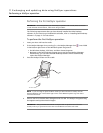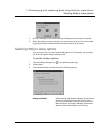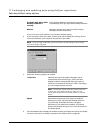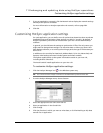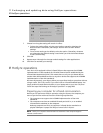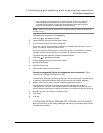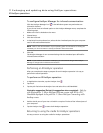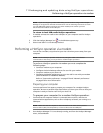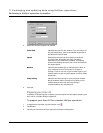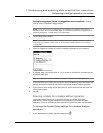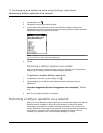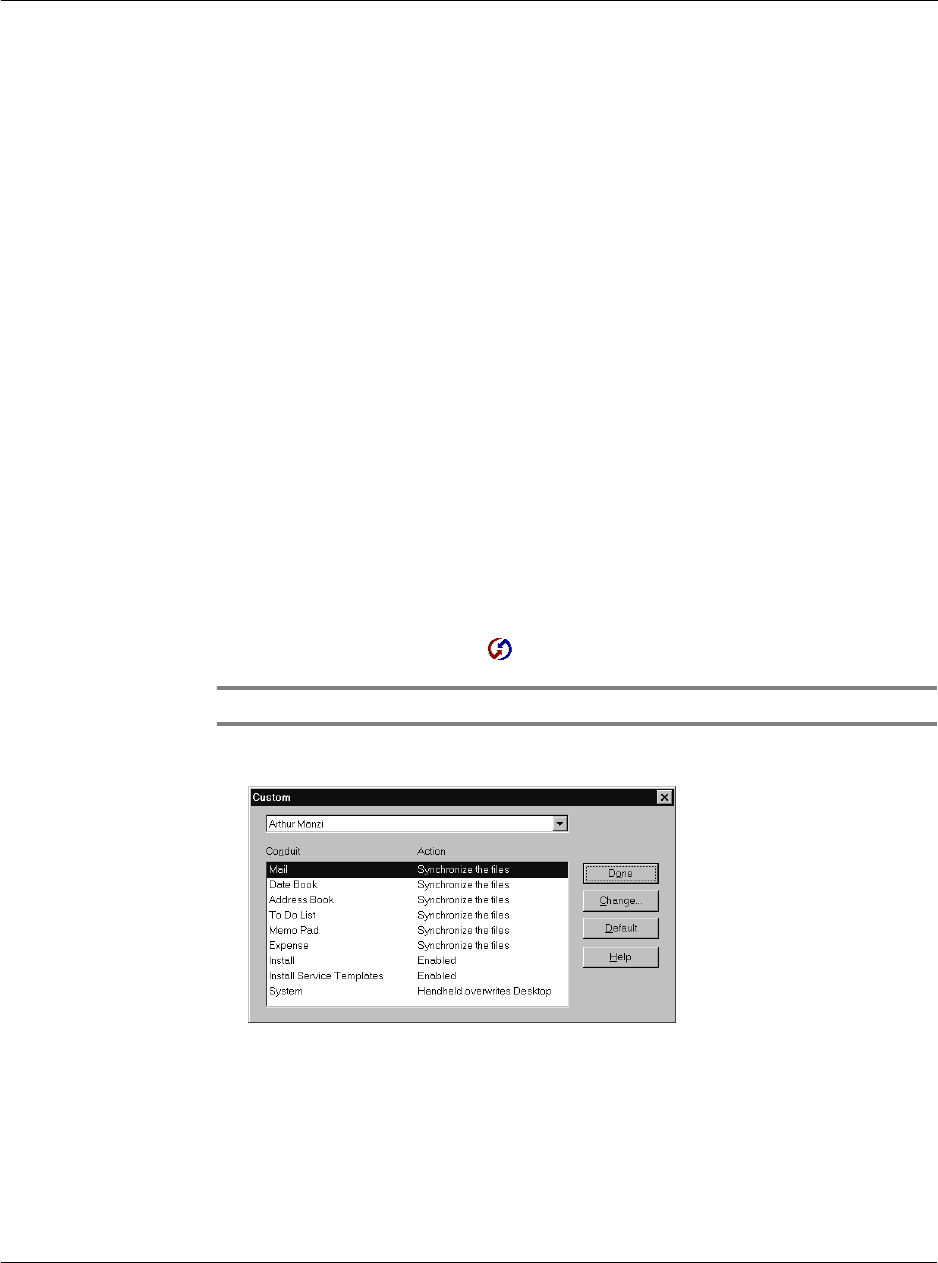
11 Exchanging and updating data using HotSync operations
Customizing HotSync application settings
257
7 If you are attached to a network, click the Network tab to display the network settings
and adjust the options as needed.
For more information on HotSync operations via network, refer to page 264.
8 Click OK.
Customizing HotSync application settings
For each application, you can define a set of options that determines how records are
handled during synchronization. These options are called a “conduit.” By default, a
HotSync operation synchronizes all files between your Acer s10 and Palm Desktop
software.
In general, you should leave the settings to synchronize all files. The only reason you
might want to change these settings is to overwrite data on either your Acer s10 or
Palm Desktop software, or to avoid synchronizing a particular type of file because you
don’t use it.
In addition to the conduits for Date Book, Address Book, To Do List, Memo Pad, and
Expense, Palm Desktop software includes System and Install conduits.
The System conduit backs up the system information stored on your Acer s10,
including Graffiti
®
ShortCuts.
The Install conduit installs applications on your Acer s10.
To customize HotSync application settings:.
1 Click the HotSync Manager icon in the Windows system tray.
TIP: You can also click the HotSync command on the Palm Desktop software menu bar.
2 From the HotSync Manager menu, choose Custom.
3 Select the appropriate user name from the list.
4 Select an application in the Conduit list.
5 Click Change.
6 Click the direction in which you want to write data, or click Do Nothing to skip data
transfer for an application.