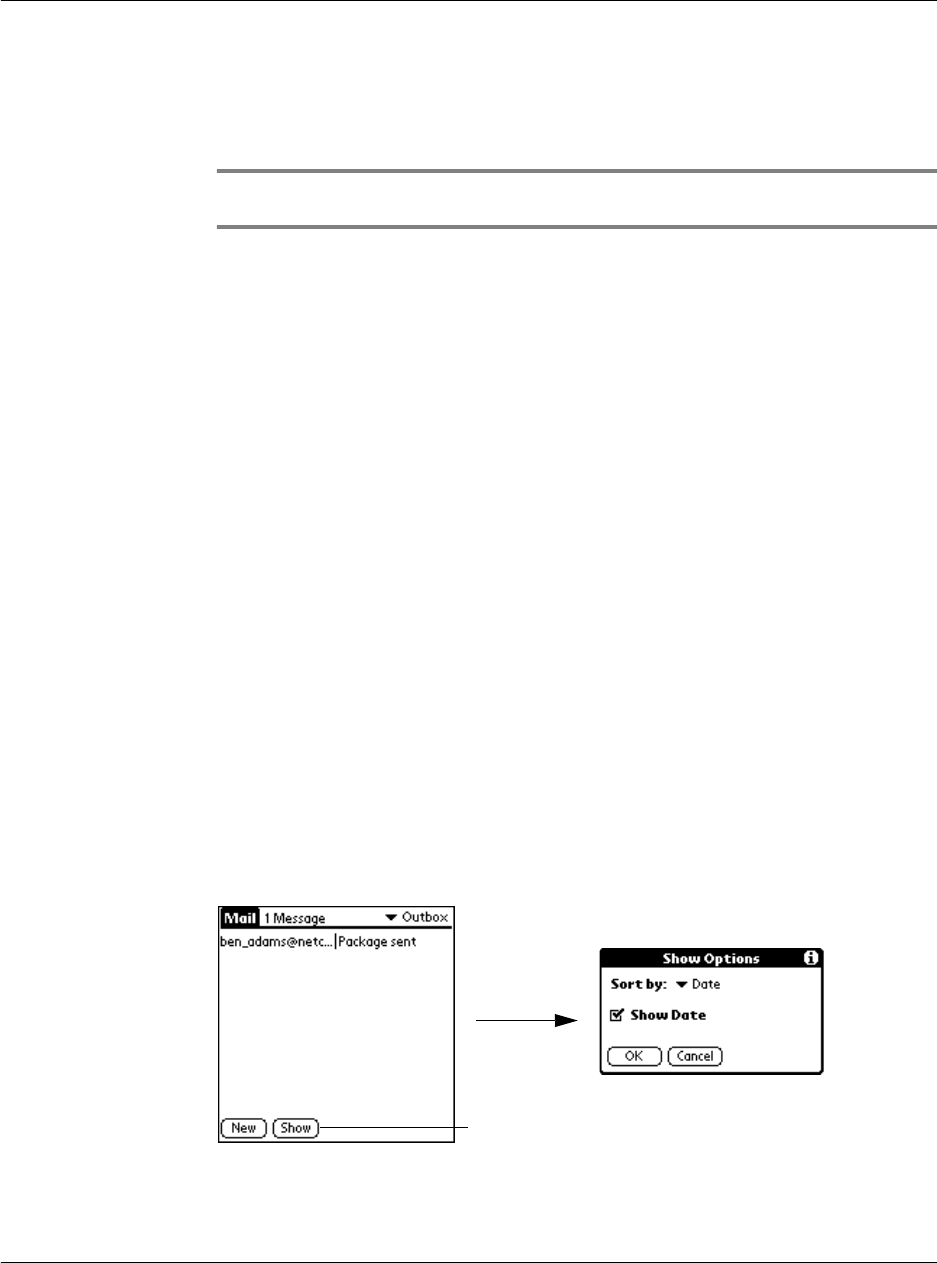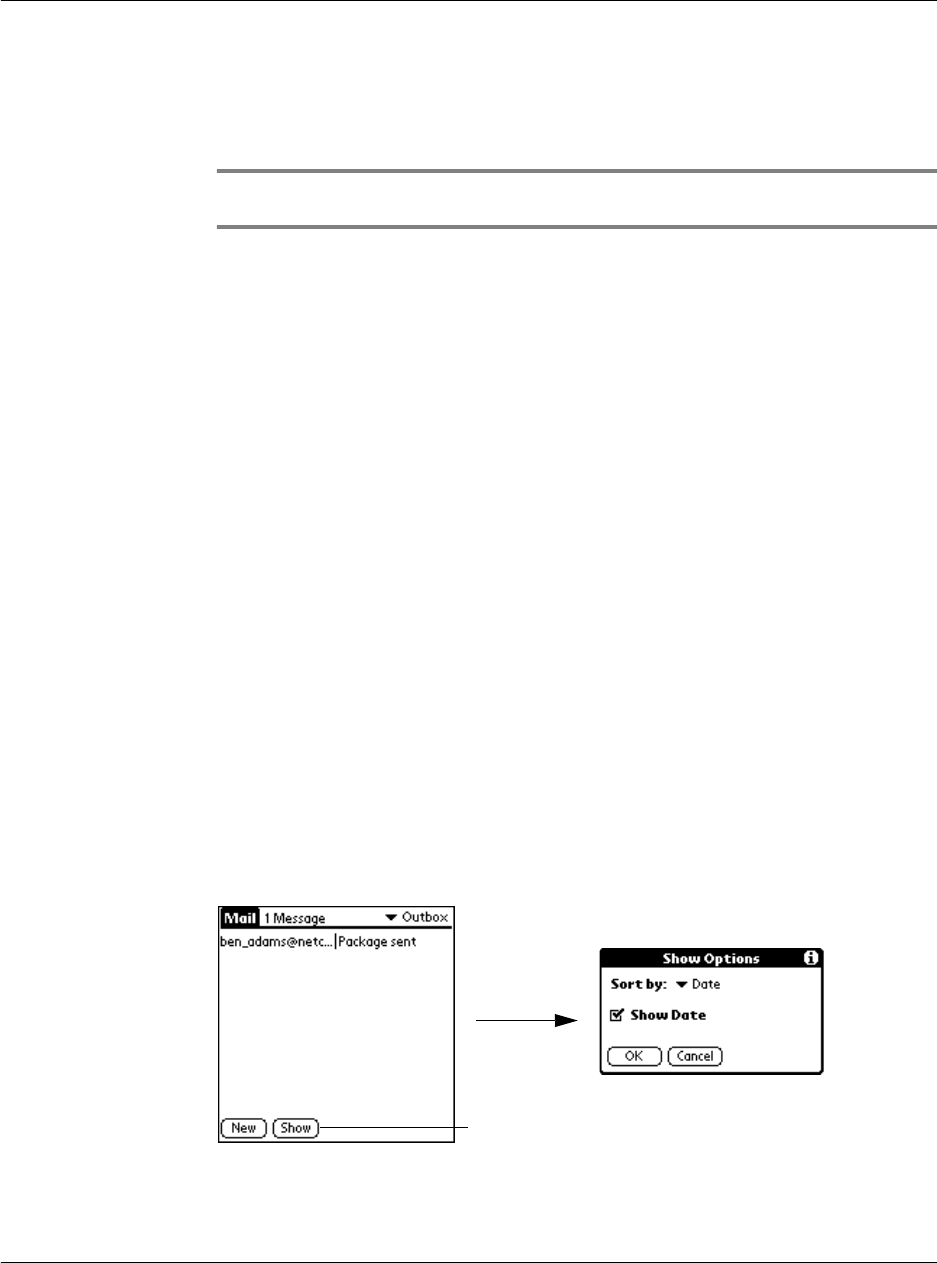
9 Managing your desktop email
Categorizing and sorting email items
242
Categorizing and sorting email items
You can display email items by the folders Acer s10 provides for categorizing mail, and
according to the email date.
NOTE: By default, the Date column is hidden in the Mail list to increase the available screen
space.
You can also sort email items by the date sent, by sender, or by subject. No matter how
you sort the list, high-priority email items always appear first.
To select an email folder to display:
1 In the Mail list, tap the pick list in the upper right corner or your screen to display the
list of folders.
2 Tap a folder you want to display in the Message list screen. Options include:
3 Repeat steps 1 and 2 to choose another folder.
To display the Date column in email items:
1 In the Mail list, tap Show.
2 Tap the Show Date check box to select it.
Inbox Contains email items received from your computer’s email
application Inbox, except any excluded using filtering
options.
Refer to "Using filters to control downloading" on page 244
for more information on filtering options.
Outbox Contains email items you created and sent on your Acer s10
since the last HotSync operation.
Deleted Contains any email you deleted since the last HotSync
operation
Filed Contains email items that you’ve stored on your Acer s10
Draft Contains the email items you’ve created using your Acer s10
but have not yet sent.
Tap Show.