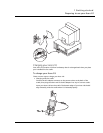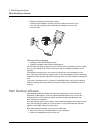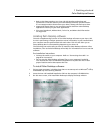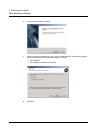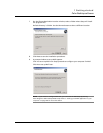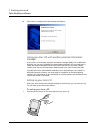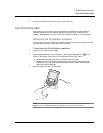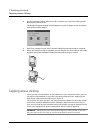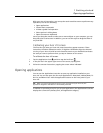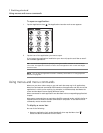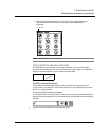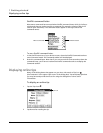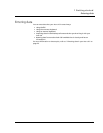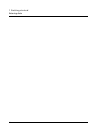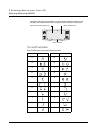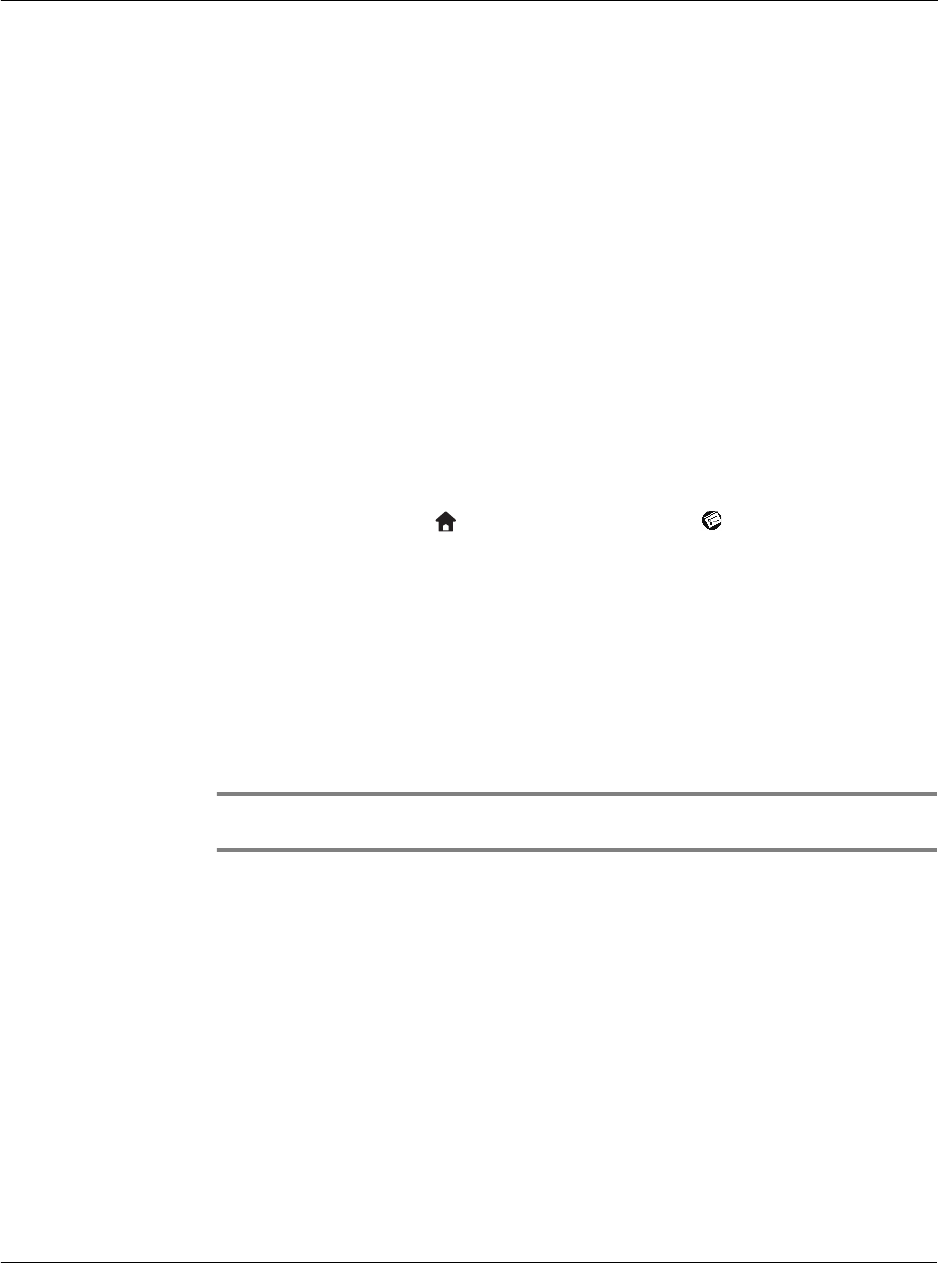
1 Getting started
Opening applications
17
With your Acer s10 turned on, you can tap the touch-sensitive screen to perform many
operations, such as the following:
• Open applications
• Choose menu commands
• Initiate a global Find operation
• Select options in dialog boxes
• Open the onscreen keyboards
Just as you drag the mouse to select text or move objects on your computer, you can
drag the stylus to select text. In addition, you can use the stylus to drag the slider of
any scroll bar.
Calibrating your Acer s10 screen
The first time you start your Acer s10, setup instructions appear onscreen. These
instructions include a calibration screen, or Digitizer. Calibration aligns the internal
circuitry of your Acer s10 with its touch-sensitive screen so your handheld can detect
the task you want to perform when you tap an element on the screen.
To calibrate the Acer s10 screen:
1 Tap the Applications icon , and then tap the Prefs icon .
2 In the pick list in the upper right corner of the screen, tap Digitizer.
3 Follow the oncreen instructions, tapping the screen where indicated.
Opening applications
You can use the Applications Launcher to open any application installed on your
Acer s10. You can also open the four main applications—Date Book, Address Book, To
Do List, and Memo Pad—with the application buttons on the front panel of your
Acer s10.
TIP: When you press an application button on the front panel of your Acer s10, the
application assigned to that button is immediately launched.
In addition to providing a way for you to open applications, the Applications Launcher
displays the current time, battery level, and application category.