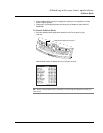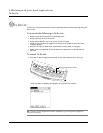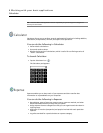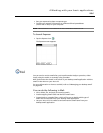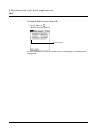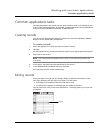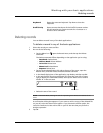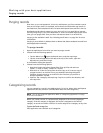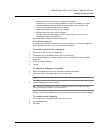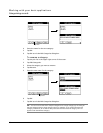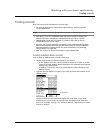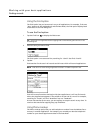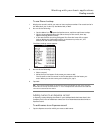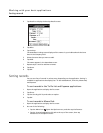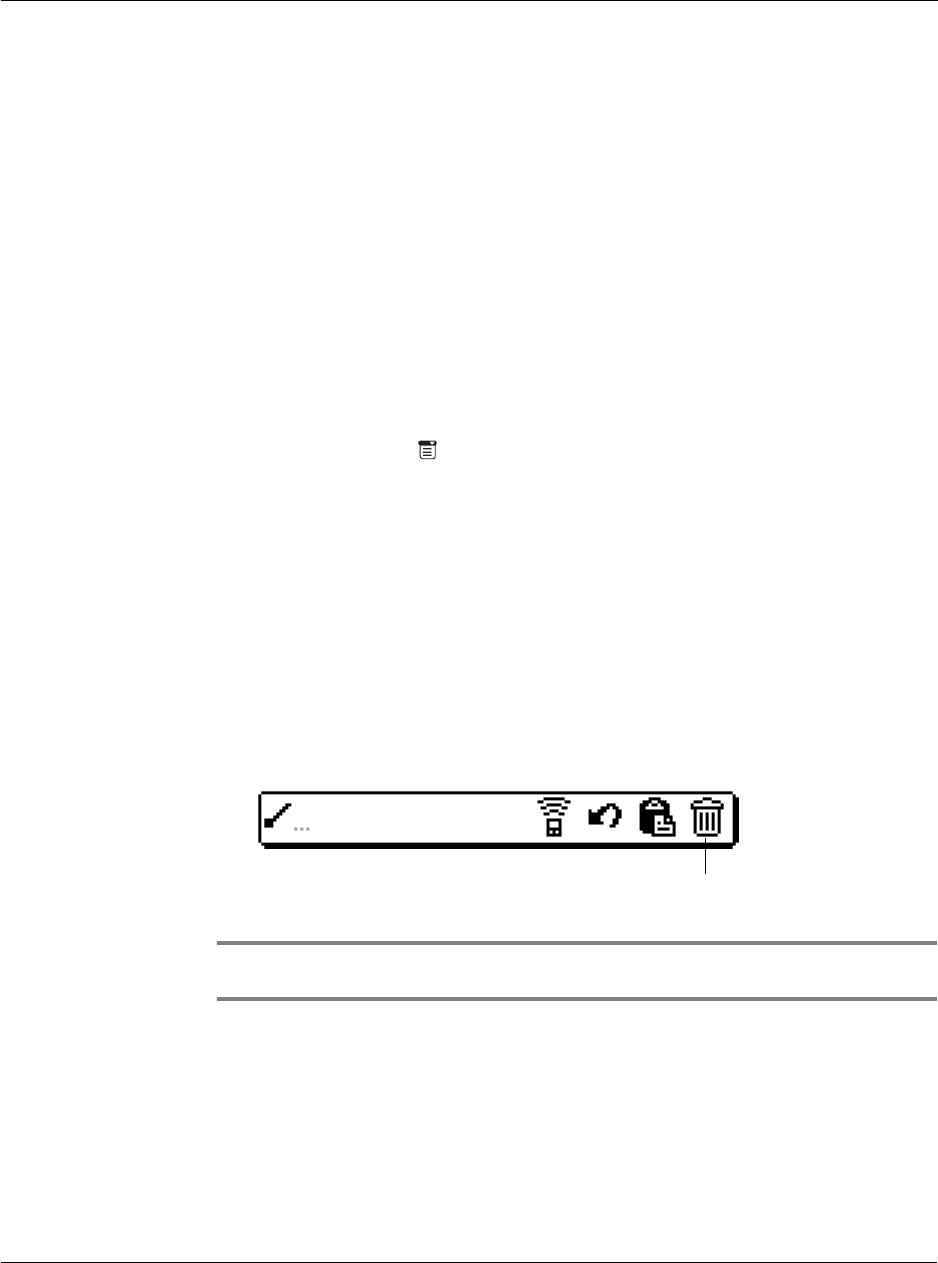
Working with your basic applications
Deleting records
55
Deleting records
You can delete records in any of the basic applications.
To delete a record in any of the basic applications:
1 Select the record you want to affect.
2 Do one of the following:
• Tap the Menu icon , open the Record menu, and then tap the Delete
command.
The Delete command differs depending on the application you’re using:
– Date Book: Delete Event
– Address Book: Delete Address
– To Do List: Delete Item
– Memo Pad: Delete Memo
– Expense: Delete Item
• Tap the inverted application title tab at the top of the screen, open the
Record menu, and then select the desired Delete command.
• In the Details dialog box of the application, tap Delete, and then tap OK.
• In the text Graffiti area, drag a diagonal line from the lower left to upper
right to display the Command toolbar; then tap the Delete icon or draw a
Graffiti ’D’ in the text area.
• Delete the text of the record.
NOTE: In the Date Book, deleting the text of a repeating event deletes all instances of the
event.
A confirmation dialog box appears. If your want to archive a copy of the deleted file
on your PC, select the Save Archive option. If you choose the archive option, the
record is transferred to the archive file on your PC the next time you perform a
HotSync operation.
3Tap OK.
Keyboard Opens the onscreen keyboard. Tap Done to close the
keyboard.
Graffiti Help Opens screens that shows all the Graffiti character strokes.
Use this anytime you forget a stroke for a character or a
ShortCut for a command.
Delete icon