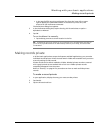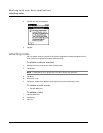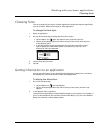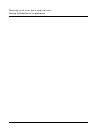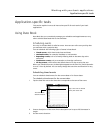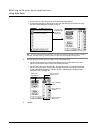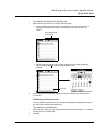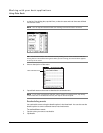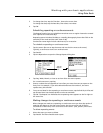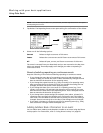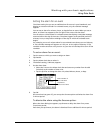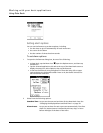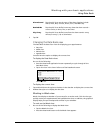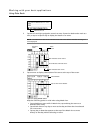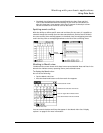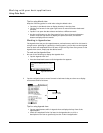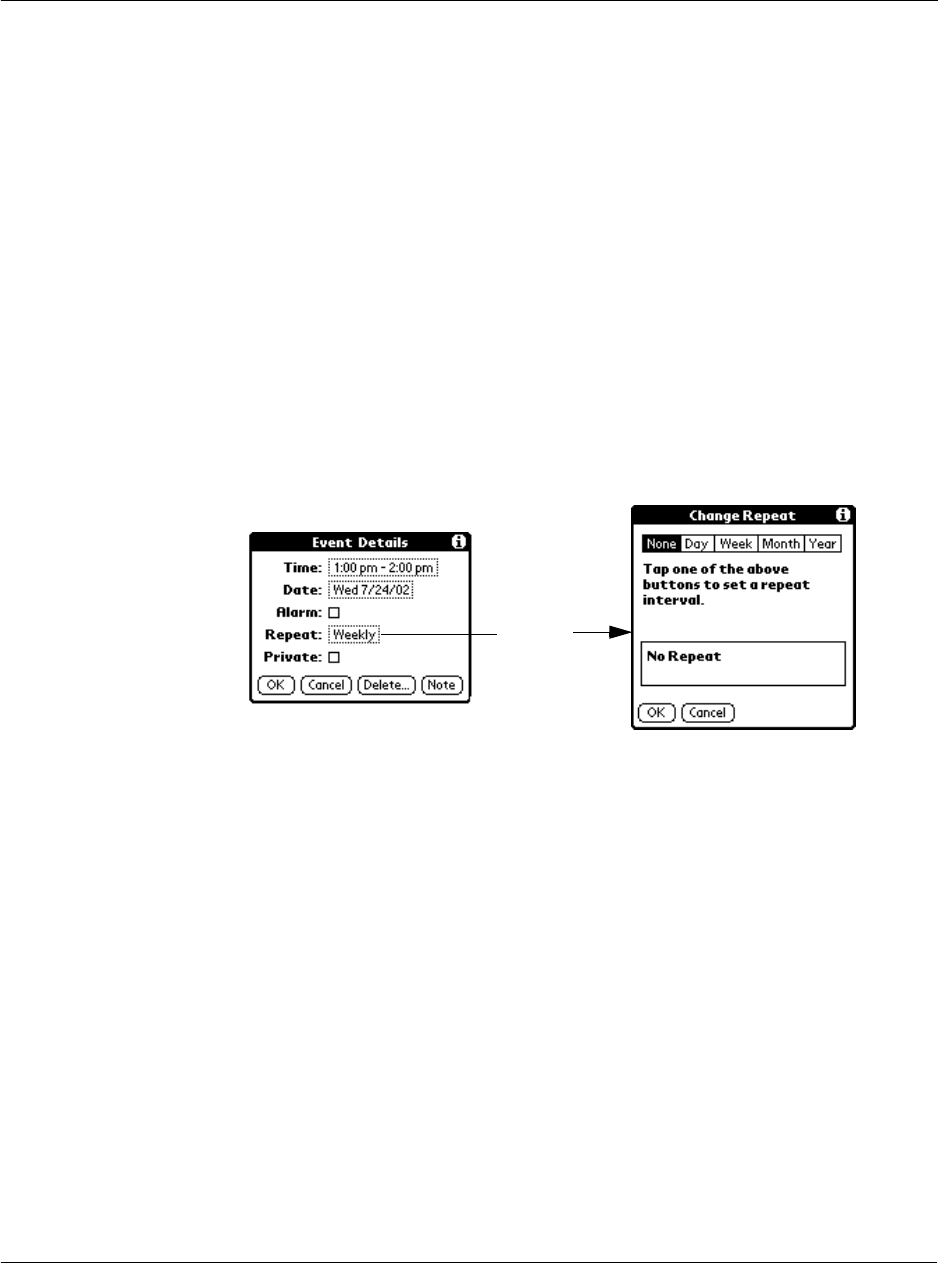
Working with your basic applications
Using Date Book
71
3 To change the time, tap the Time box , then select a new time.
To change the date, tap the Date box, then select a new date
4Tap OK.
Scheduling repeating or continuous events
The Repeat function lets you schedule events that recur at regular intervals or extend
over a period of consecutive days.
Repeating events include a birthday or a weekly photography lesson that falls on the
same day of the week and the same time of day.
Continuous events might include a business trip or a vacation.
To schedule a repeating or continuous event:
1 Tap the event. (Be sure to tap the event and not the time next to the event.)
Typically, a continuous event is an untimed event.
2 Tap Details.
3 Tap the Repeat box to open the Change Repeat dialog box.
4 Tap Day, Week, Month, or Year to set how often the event repeats.
For a continuous event, tap Day.
5 Enter a number that corresponds to how often you want the event to repeat on the
Every line. For example, if you select Month and enter the number 3, the event
repeats every third month.
6 To set an end date for the repeating or continuous event, tap the End On pick list and
tap Choose Date. Use the date picker to select an end date.
7 Tap OK. The Repeat icon indicates that a repeating event appears to the far right on
the event line.
Making changes to repeating or continuous events
When changes are made to a repeating or continuous event you have the option of
applying the change to just the current event, the current event and all future
occurrences of this event, or all occurrences of this event - past, present, and future.
To delete repeating events:
1 Select the event you want to delete.
2 Tap Details. The Event Details screen opens.
Tap the
Repeat
box.