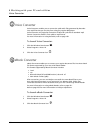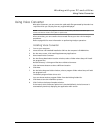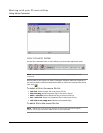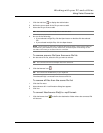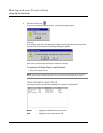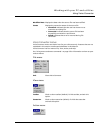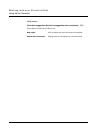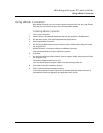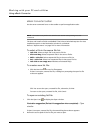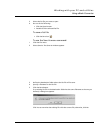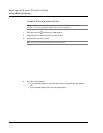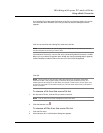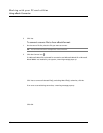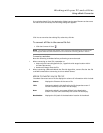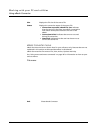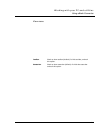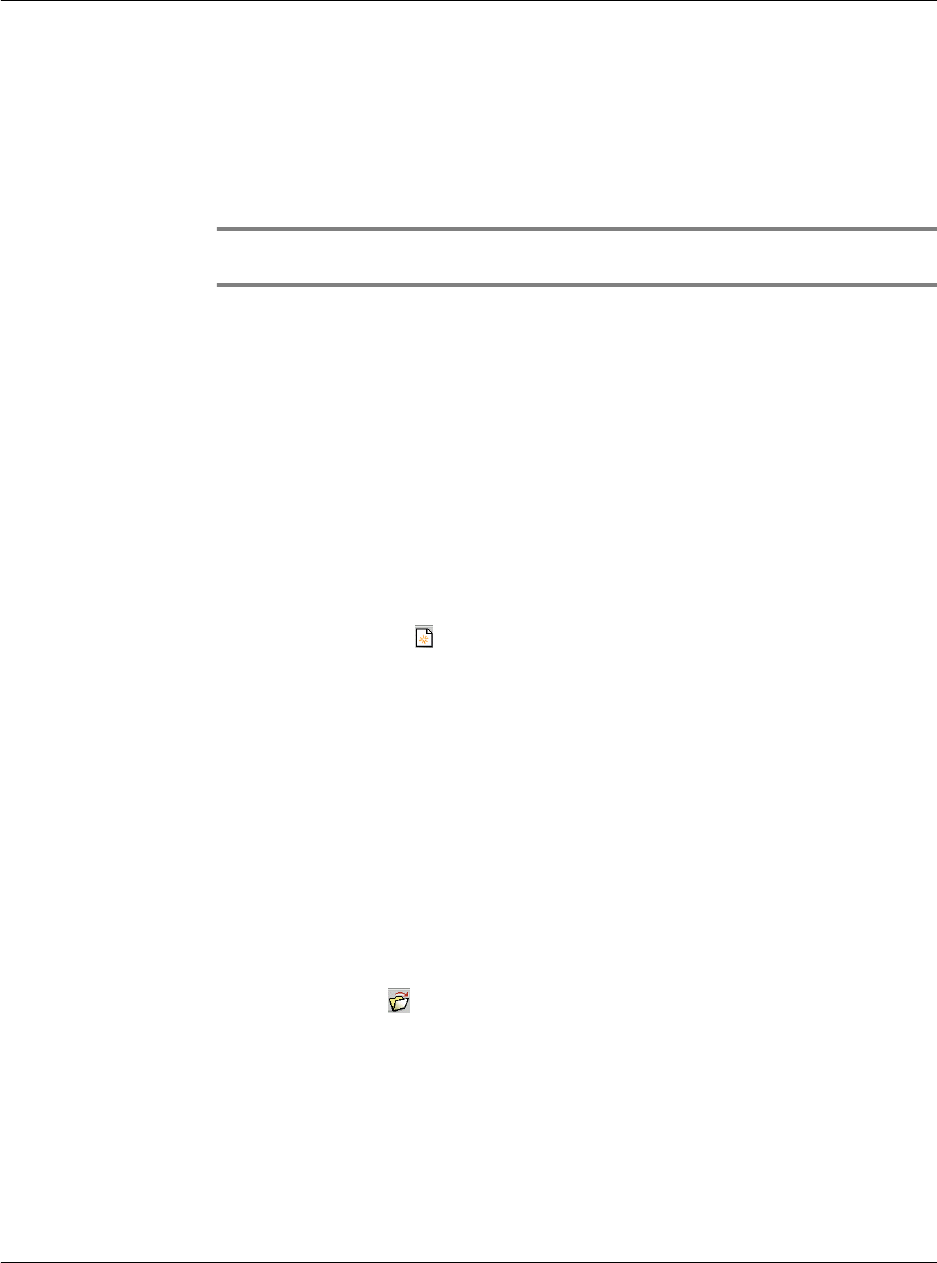
Working with your PC-end utilities
Using eBook Converter
204
eBook Converter toolbar
Use the seven command icons on the toolbar to perform application tasks.
NOTE: The toolbar icons perform the same function as their corresponding menu bar
commands.
The User and Install to fields are disabled if the Select a Palm Desktop User for Auto
Installation option on the Destination window is unchecked.
Refer to "Options menu" on page 212 for more information.
To select a file in the source file list:
• Left-click. Selects a single file in the source file list.
• Click and drag. Selects sequential files in the source filelist.
• Shift + Left-click. Selects sequential files in the source file list.
• Ctrl + Left-click. Selects non-sequential files in the source file list.
• Left-click on an empty area. Deselects all selected file(s).
To create a new list file:
• Click the New icon . A new list file appears.
If there is an open, unsaved list file, a dialog box prompting the open list file
to be save appears.
Click Yes to save the open, unsaved list file; otherwise, click No.
To return to the open, unsaved list file, click Cancel.
To open an existing list file:
1 Click the Open icon to display the Open window.
Illustration suggestion (Delete this suggestion when completed): Open
window
If there is an open, unsaved list file, the same dialog box as above appears.
2 Define the source path of the list file you want to open.