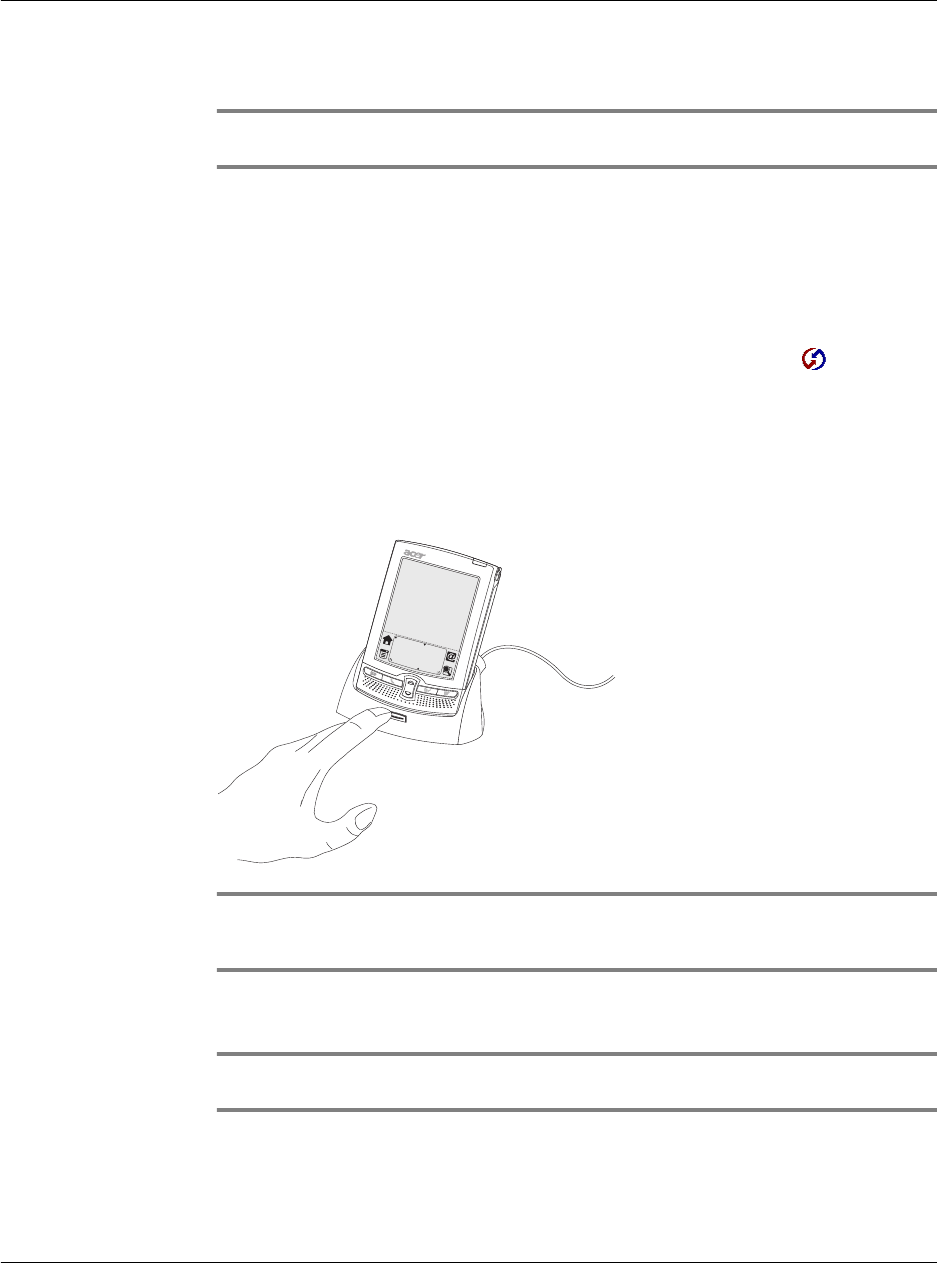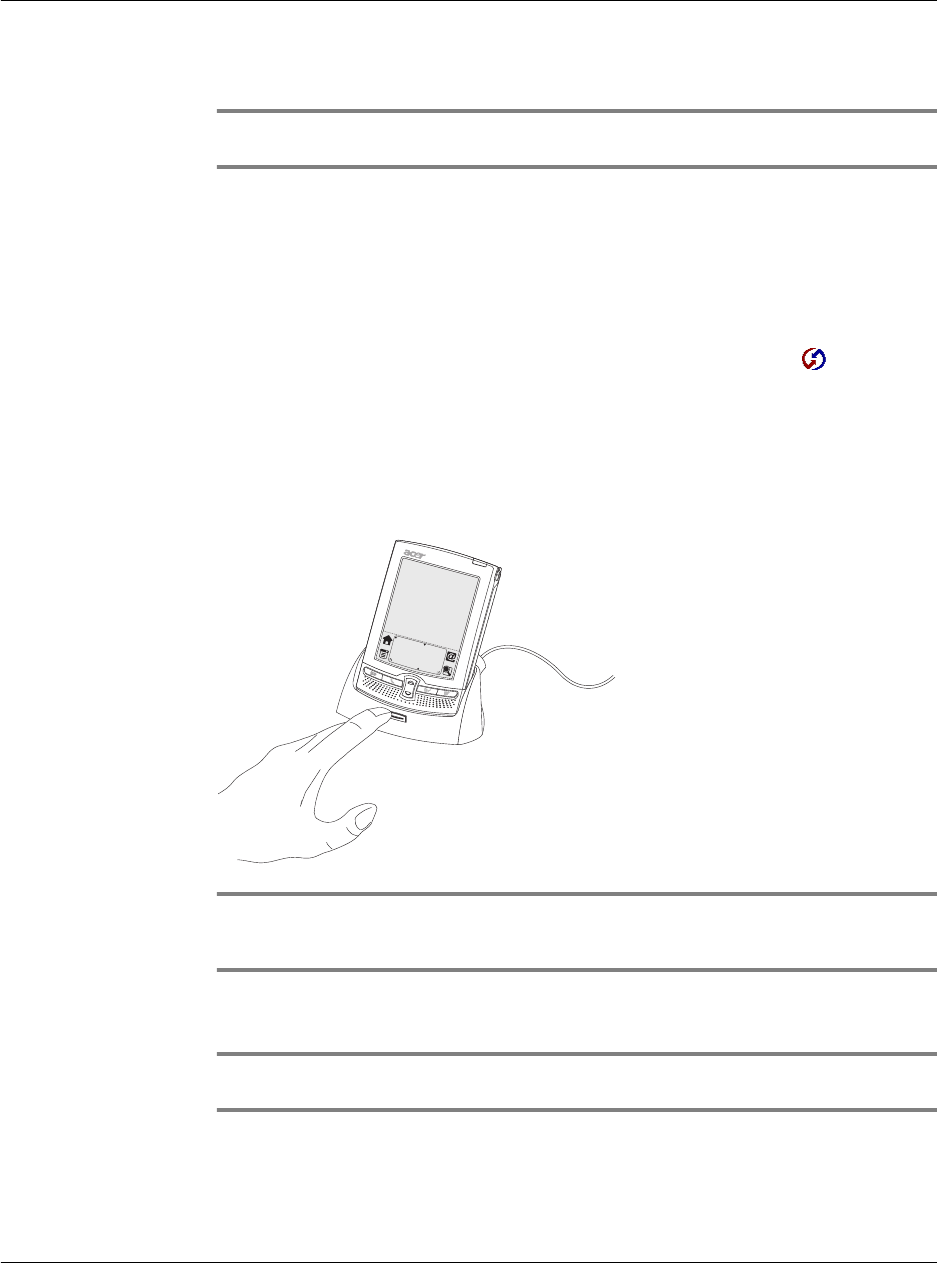
11 Exchanging and updating data using HotSync operations
Performing a HotSync operation
254
Performing the first HotSync operation
IMPORTANT: You must perform your first HotSync operation with a local, direct connection
or with infrared communication, rather than using a modem.
The following steps assume that you have already installed the Palm Desktop
software. If you have not yet installed this software, refer to "Installing Palm Desktop
software" on page 11 for instructions.
To perform the first HotSync operation:
1 Insert your Acer s10 into the cradle.
2 If the HotSync Manager is not running (i.e., the HotSync Manager icon is not visible
in the bottom right corner of the Windows system tray) start it:
• On Windows desktop, click Start, and then choose Programs.
• Navigate to the Palm Desktop program group and choose HotSync Manager.
Alternatively, you can start the Palm Desktop software which automatically
opens the HotSync Manager.
3 Press the HotSync button on the cradle.
.
NOTE: If you are using an optional USB or Serial sync cable instead of a cradle, click the
HotSync Manager icon in the bottom right corner of the Windows system tray, then select
Local from the menu.
4 Enter a user ID in the New User dialog box and click OK. The HotSync Progress dialog
box appears and synchronization begins.
IMPORTANT: Every handheld should have a unique name. To prevent loss of of user’s
records, never try to synchronize more than one handheld to the same user name.