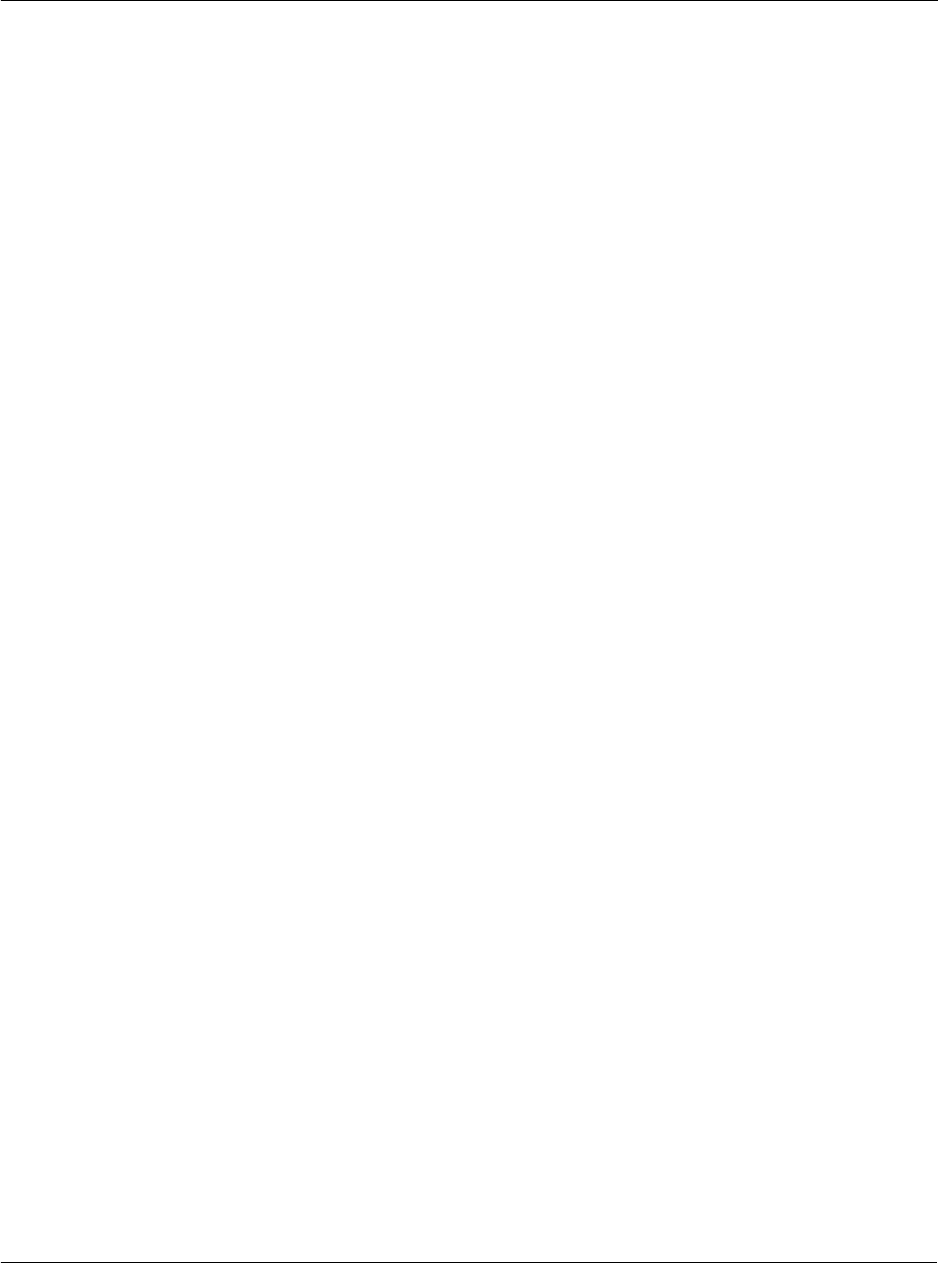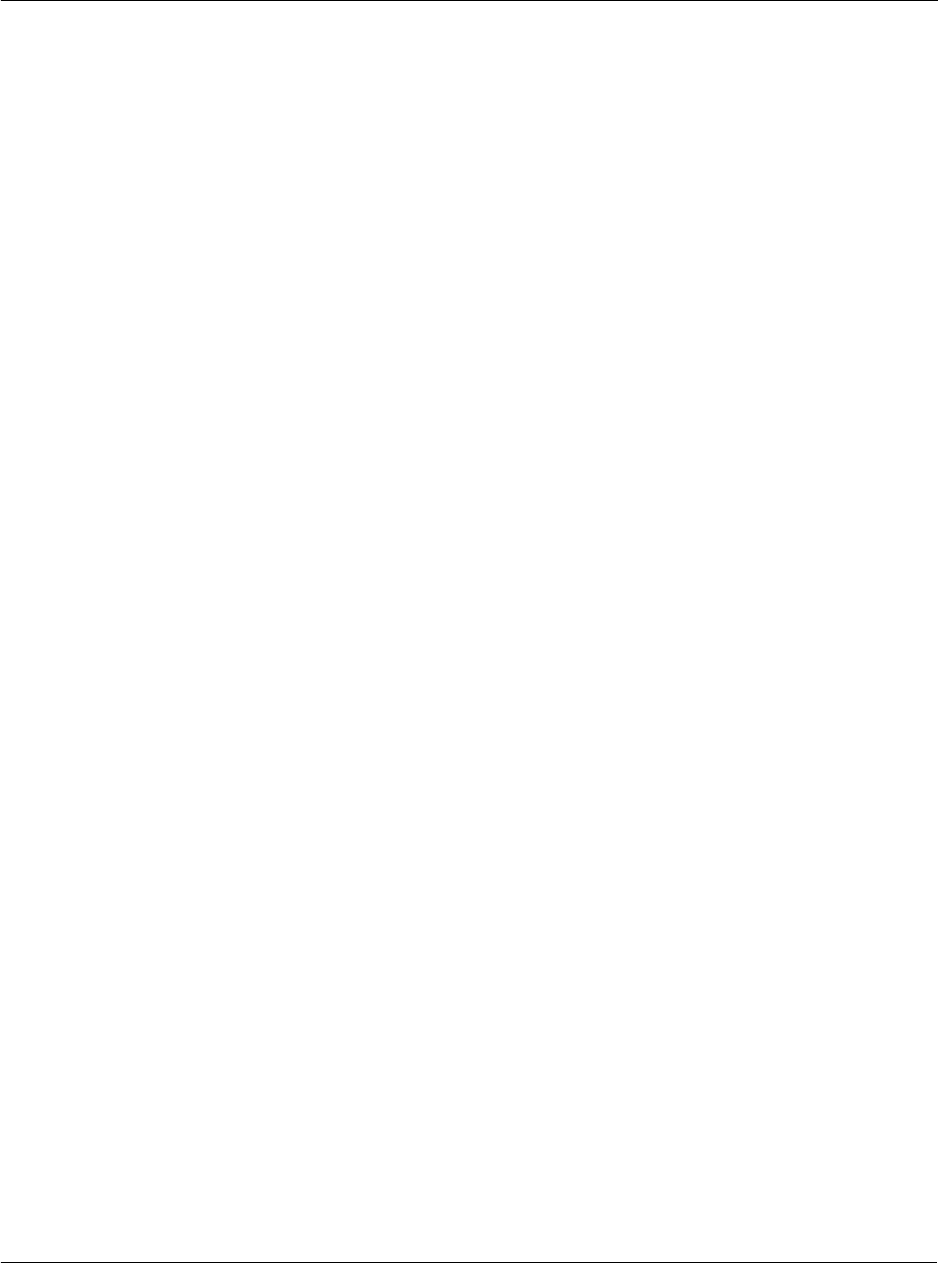
Working with your PC-end utilities
Using eBook Converter
203
Using eBook Converter
With eBook Converter, you can convert regular document files into Acer .pdb format
files that you can access from your Acer s10 using eBook Reader.
Installing eBook Converter
1 Turn on your computer.
2 Insert the Acer s10 handheld Installation CD into the computer’s CD-ROM drive.
3 On the menu screen, click Install Supplementary Applications.
4 Select Install eBook Converter.
5 On the Choose Destination Location window, select a folder where Setup will install
the program files.
Default directory is C:\Program Files\Acer s10\eBook Converter.
Click the Browse button to select a different location.
6 Click Next.
7 On the Select Program Folder window, select a program folder where Setup will add
the program icons.
The default program folder is Acer s10.
You can choose another program folder from the Existing Folders list.
8 Click Next to start the installation process.
9 Click Finish on the Setup Complete window.
If the Launch eBook Converter option box is checked (default), eBook Converter is
automatically launched, displaying the application main screen.