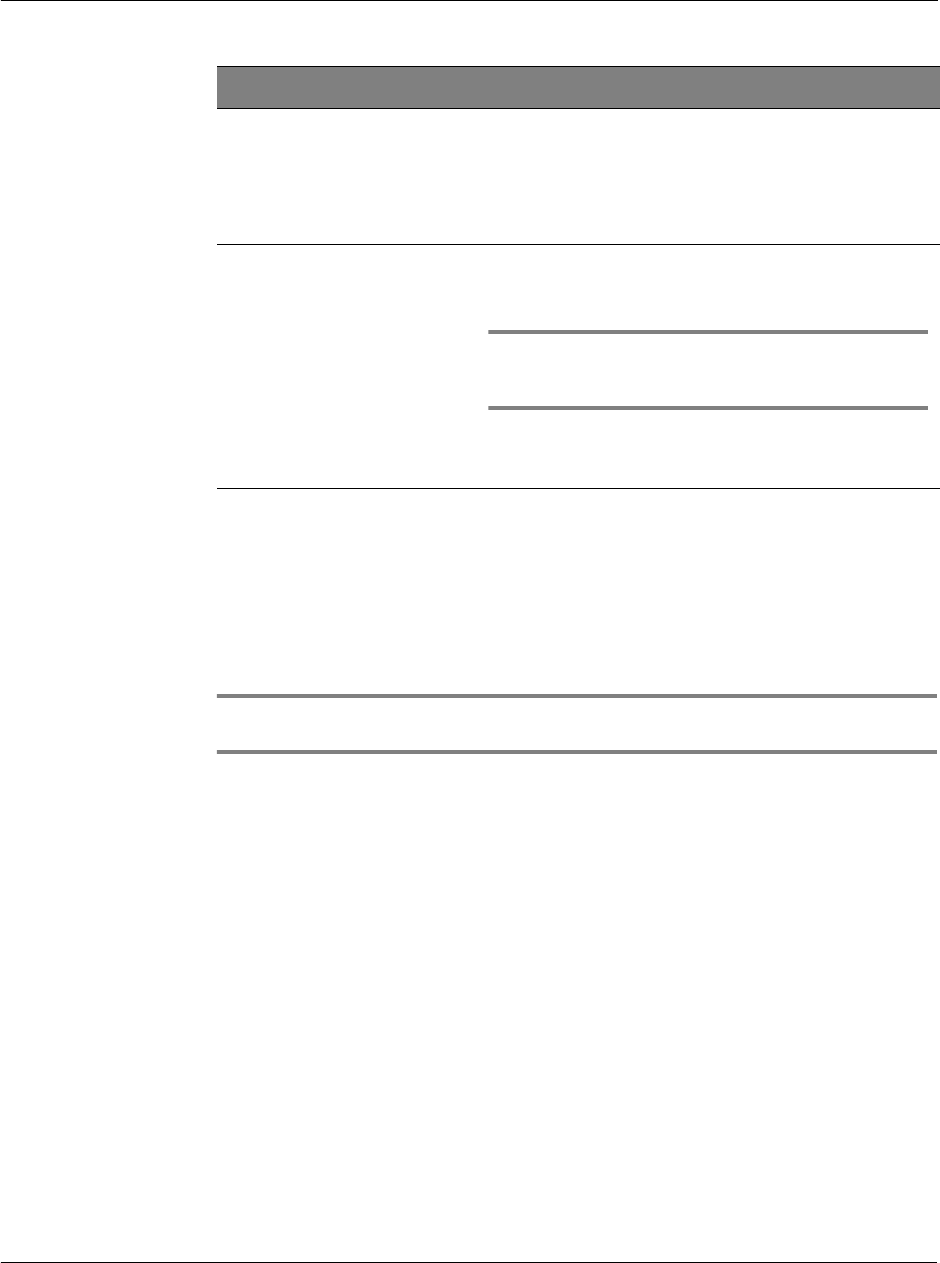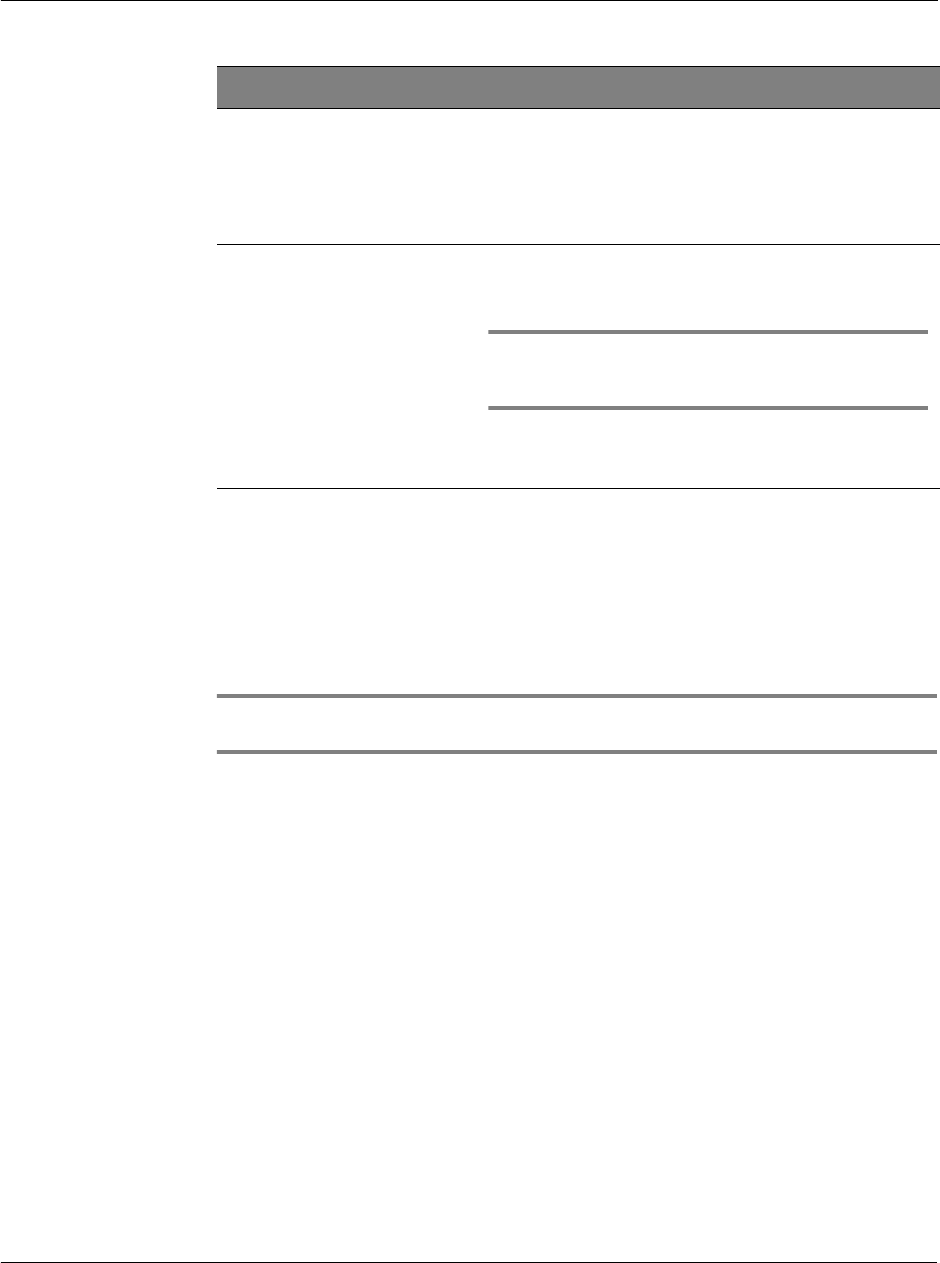
1 Getting started
Acer s10 tour
3
Using the backlight
If lighting conditions make it difficult for you to see the information on your Acer s10,
use the backlight to illuminate your screen.
To activate the backlight:
• Press the power button and hold it down for about two seconds. Release the
button when the backlight turns on.
TIP: You can assign the full-screen pen stroke to activate the backlight. Refer to "ShortCuts
preferences" on page 294.
7 Versatile connector Connects your Acer s10 to the cradle, which in turn
connects to the back of your computer and through the AC
adapter to the wall current. This allows you to
recharge your Acer s10 and perform HotSync operation.
Also connects peripheral hardware devices, such as a
keyboard, to your Acer s10.
8 Application buttons Activates the basic applications that correspond to the
icons marked on the buttons: (from left) Date Book,
Address Book, To Do List, and Memo Pad.
NOTE: Refer to "ShortCuts preferences" on page 294
for instructions on how to reassign these buttons to
other applications on your Acer s10.
If your Acer s10 is turned off, pressing any application
button turns on the device and opens the corresponding
application.
No. Component Description