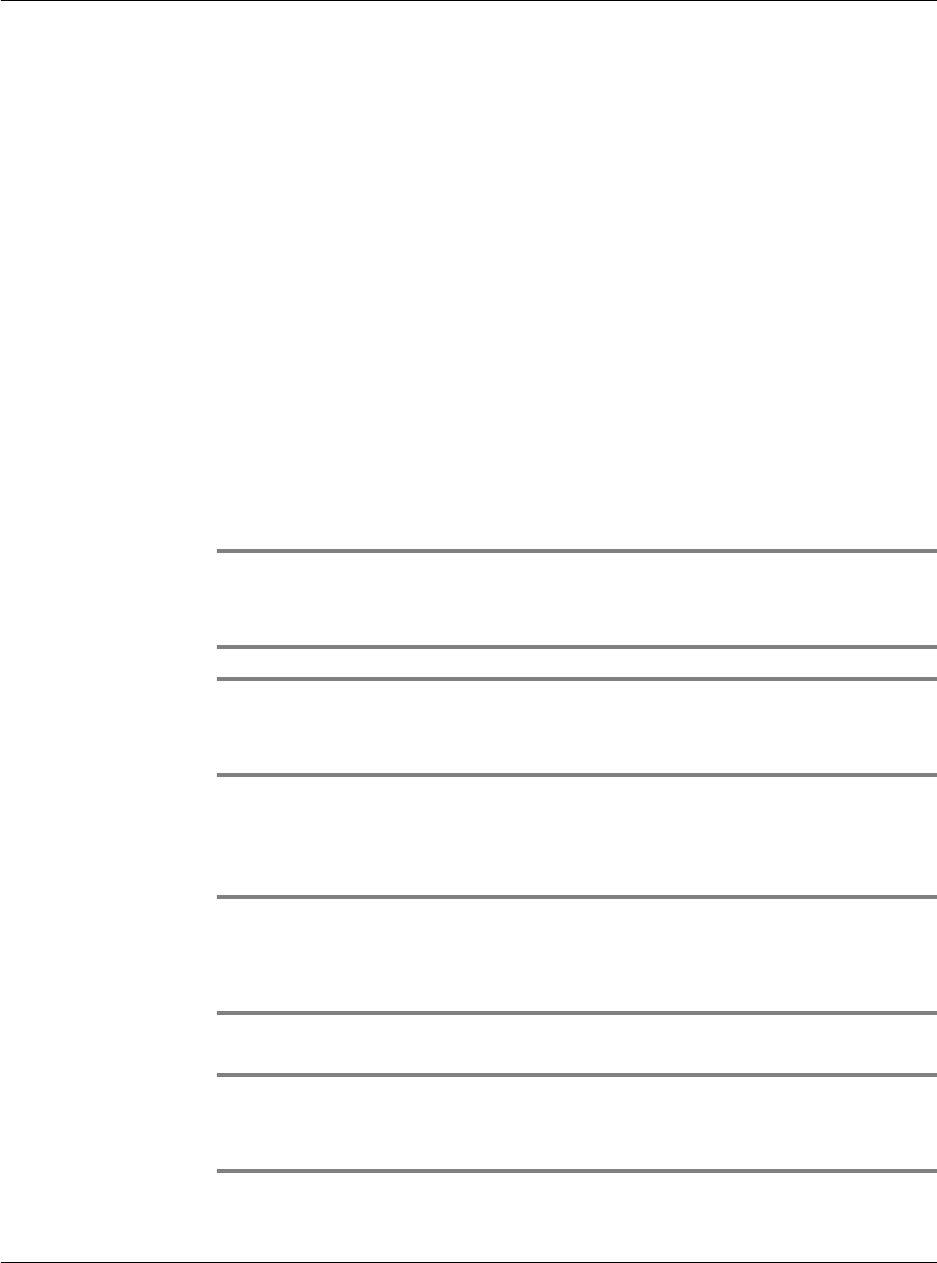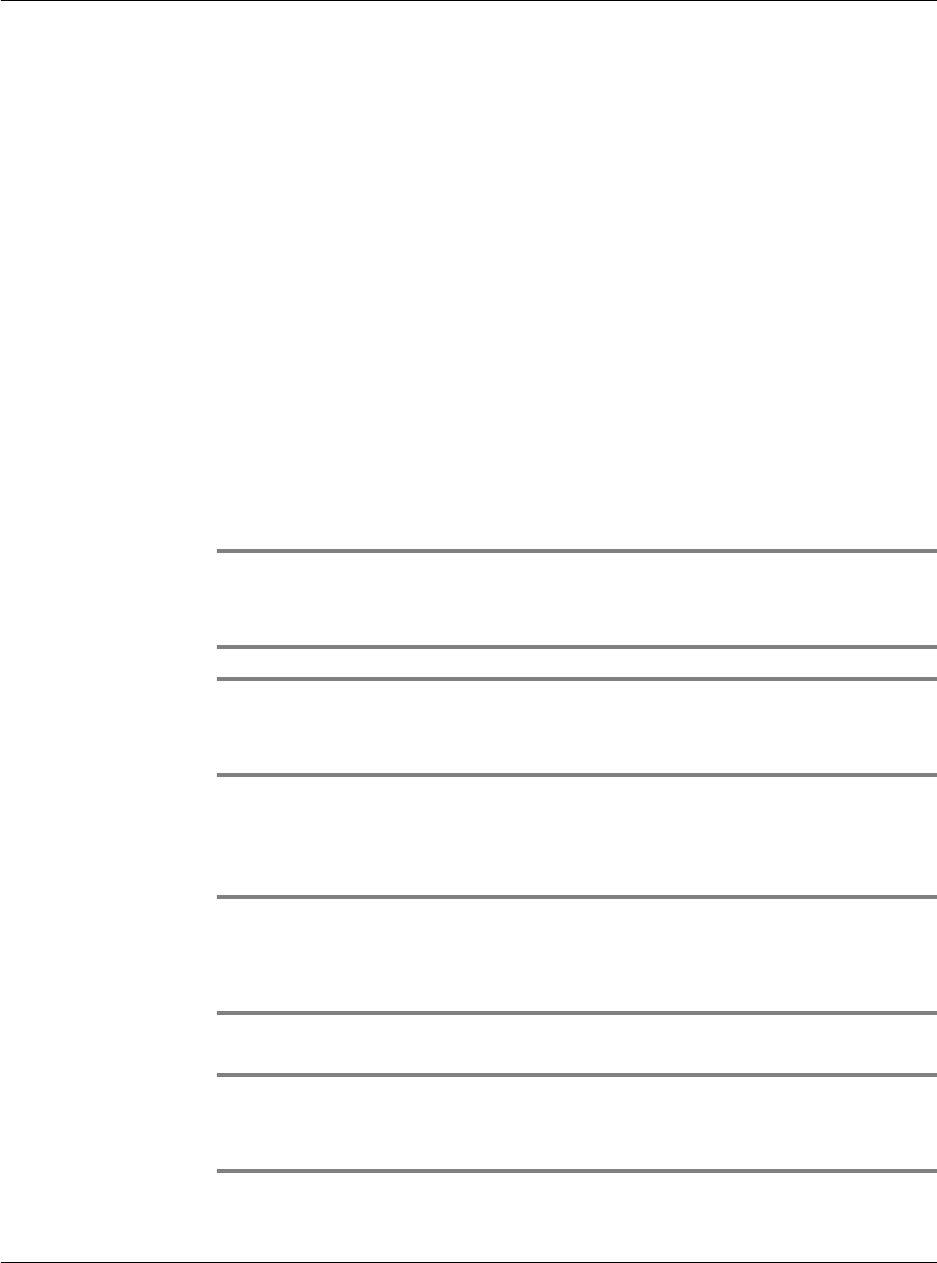
Appendix — Creating a custom Expense Report
Customizing existing sample templates
308
Customizing existing sample templates
Four sample Expense Report templates come with Palm Desktop software. These
templates are stored in the Template folder (which is in the same folder as the Palm
Desktop software application).
If the layout of one (or more) of these templates is appropriate for your reporting
needs, you can easily customize the templates with your company name and other
information.
To customize a sample Expense Report template
1 Make a backup copy of the contents of the Template folder.
Illustration suggestion (Delete this suggestion when completed): Tem pl ate
folder window
2 Double-click the name of the sample template you want to modify to open it in
Microsoft Excel.
3 Make any changes that you want to the names (or other information) in the sample
template.
IMPORTANT: Do not insert rows or columns in the sample template. Doing so changes the
way your Expense data maps to the template and causes errors. If you want to move the cells
to a different location or add or delete rows or columns, you have to make changes to the
Maptable.xls file.
NOTE: You can insert your own company logo without changing the Maptable.xls file. If
you change the file name, however, you need to make a corresponding change in the
Maptable.xls file. You can also rename cells without changing the Maptable.xls file, provided
that the Expense type corresponds to your Acer s10 data.
4 From the File menu, choose Save As.
5 Click the Save as type drop-down list and choose Template (*.xlt).
6 Navigate to the Template folder (in the Palm Desktop software directory).
NOTE:
If you do not need to change the Maptable.xls file, save the template file with its original file
name (e.g., Sample2.xlt).
If you do need to change the Maptable.xls file, give your modified template a unique name.
Be sure to use the .xlt file suffix, which defines the file as a Microsoft Excel template.
7 Click Save to save your modified template and make it available for future use.
NOTE: If you need to modify the Maptable.xls file, you must do this before you can use the
modified template with your Expense data. To modify the Maptable.xls file for your new
template, see "Programming the mapping table" on page 310. Read all of the sections of this
appendix before making changes to the Maptable.xls file.