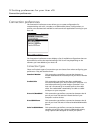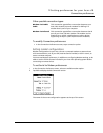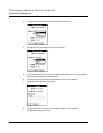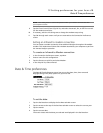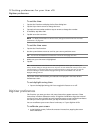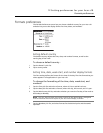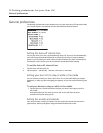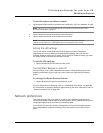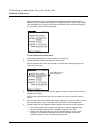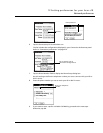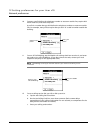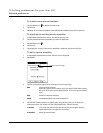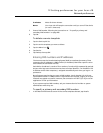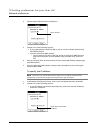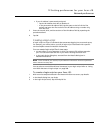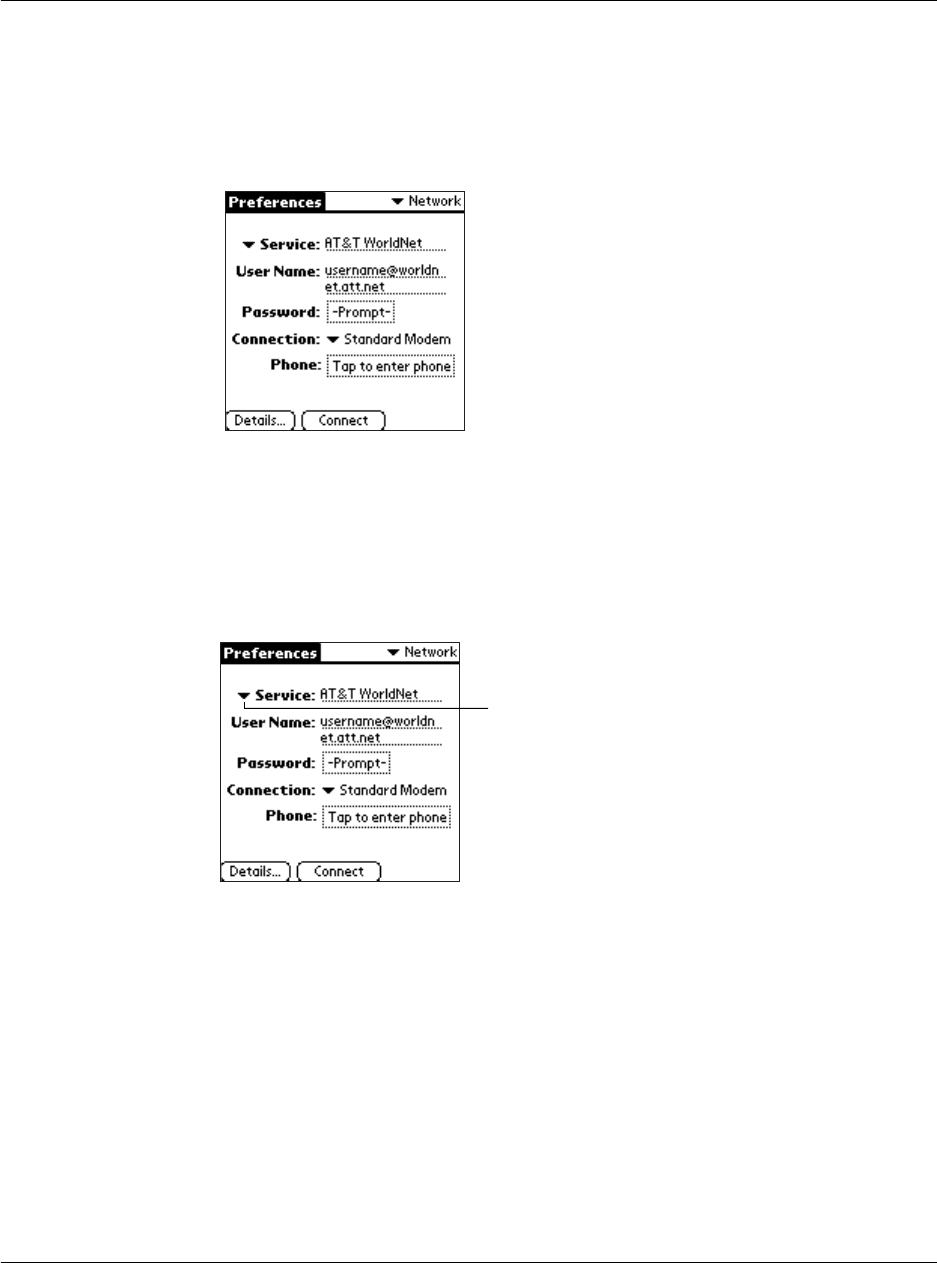
12 Setting preferences for your Acer s10
Network preferences
280
Network preferences let you set a password, telephone number, DNS number, IP
address, as well as create a login script for remote connections. You can use a preset
service template for your ISP or dial-in server, and edit, save, and reuse settings. Or
you can create your own service template.
To set network preferences:
1 In the Network Preferences screen, tap the Service pick list.
2 Tap the predefined service template you want to use.
Service templates are a set of ISP and dial-in configuration settings that you can
create, save and reuse.
3 Tap the User Name field. Only two lines appear onscreen, but the field can contain
multiple lines of text.
The user name identifies the name you use when you log into your ISP or dial-in
server.
4 Enter the user name that identifies you when logging in to your ISP or dial-in server.
Do not enter spaces in your user name unless your dial-in server accepts them
.
5 Choose whether to use a password when logging onto your ISP or dial-up service:
• To not be prompted for a password during log-on, tap the Password field.
Enter your password and tap OK. “Assigned”
appears in the field.
• To have your Acer s10 prompt you for the password during log-on, leave
“Prompt” in the Password field and do not enter anything. You should
choose this option if you’re concerned about security.
Tap to display a list of
service templates.