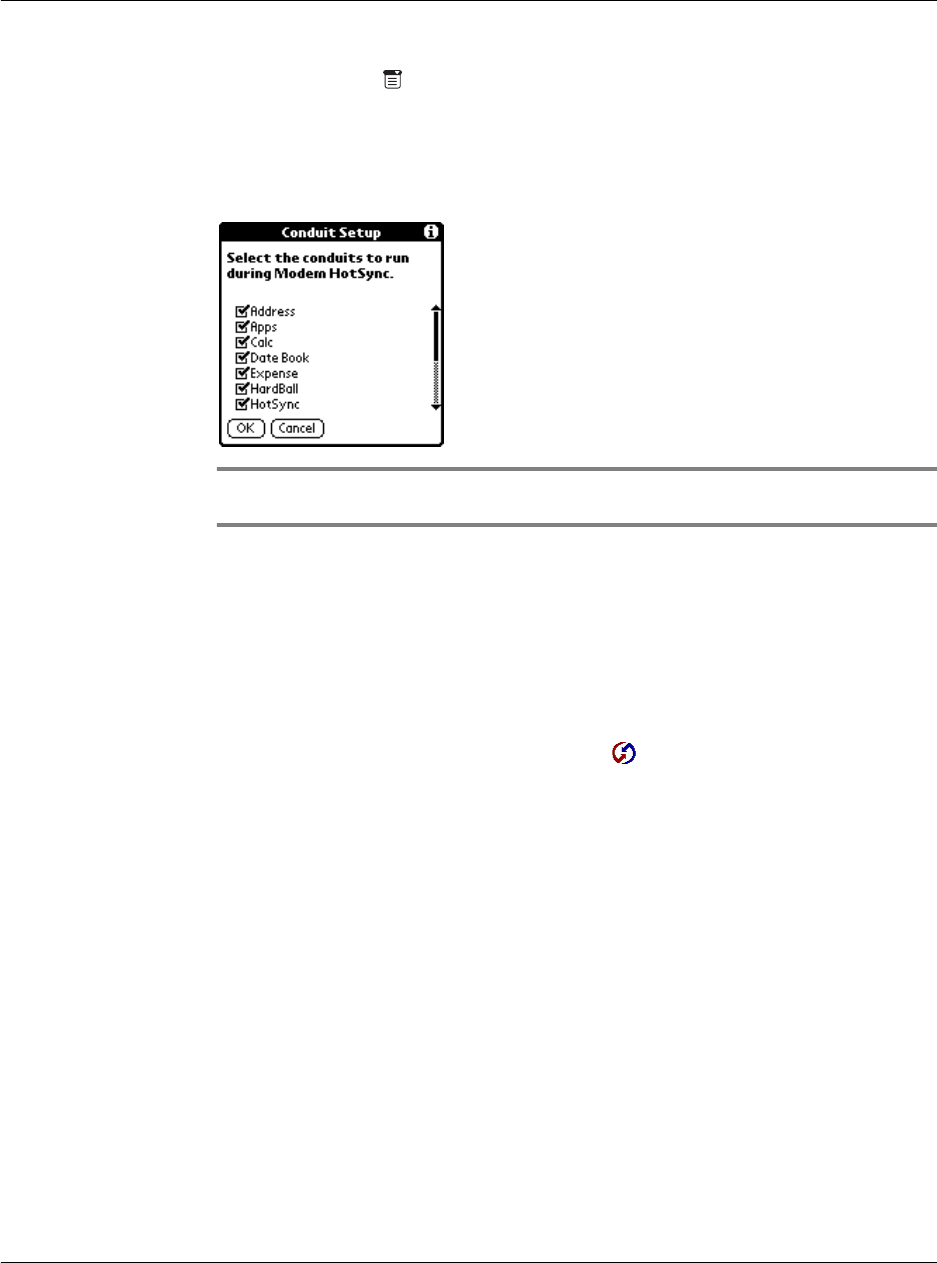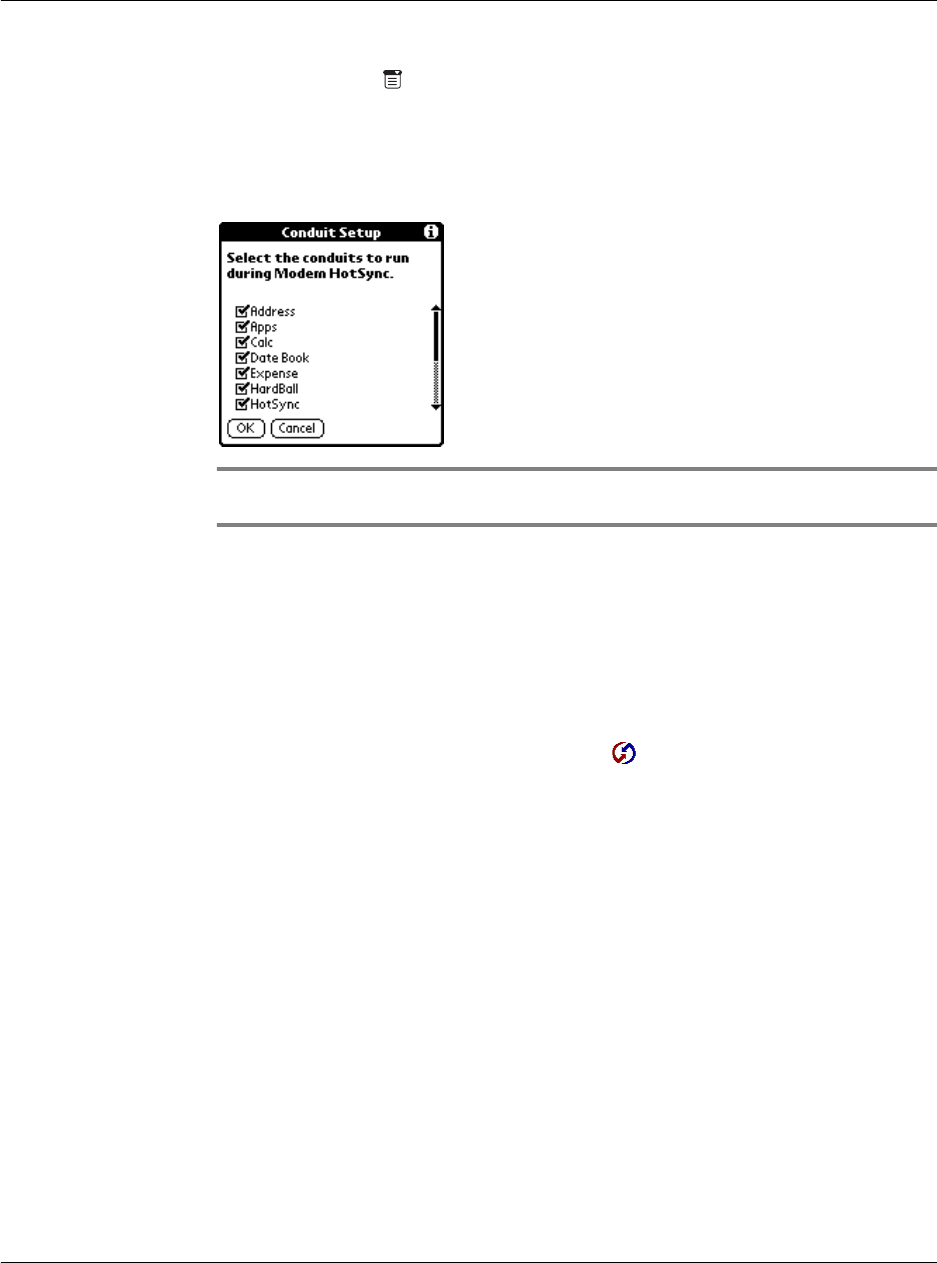
11 Exchanging and updating data using HotSync operations
Performing a HotSync operation via a network
264
2 Tap the Menu icon .
3 Tap Options, and then tap Conduit Setup.
4 In the Conduit Setup dialog box, tap the check boxes to deselect the files and
applications that you do not want to synchronize during a modem HotSync operation.
The default setting is to synchronize all files.
NOTE: Applications that do not have a database (such as games) do not synchronize even if
you select the item in the Conduit Setup dialog box.
5Tap OK.
Performing a HotSync operation via a modem
After you prepare your computer and your Acer s10, and select your Conduit Setup
options, you are ready to perform a modem HotSync operation.
To perform a modem HotSync operation:
1 In Applications Launcher, tap the HotSync icon .
2 Tap the Modem icon to dial the Palm Desktop modem and synchronize the
applications.
Illustration suggestion (Delete this suggestion when completed): Modem
icon
3 Wait for the HotSync operation to complete.
Performing a HotSync operation via a network
When you use the Network HotSync software, you can take advantage of the LAN and
WAN connectivity available in many office environments. The Network HotSync
technology lets you perform a HotSync operation by dialing in to a network or by
using a cradle that is connected to any computer on your LAN or WAN (provided that
the computer connected to the cradle also has the Network HotSync software
installed, your computer is on, and the HotSync Manager is running).