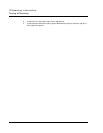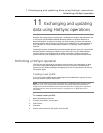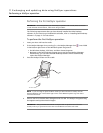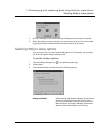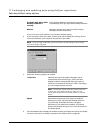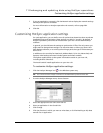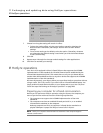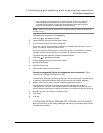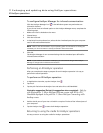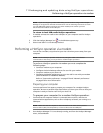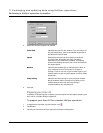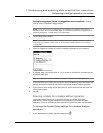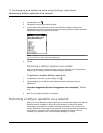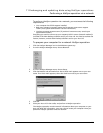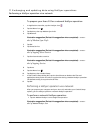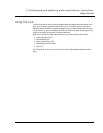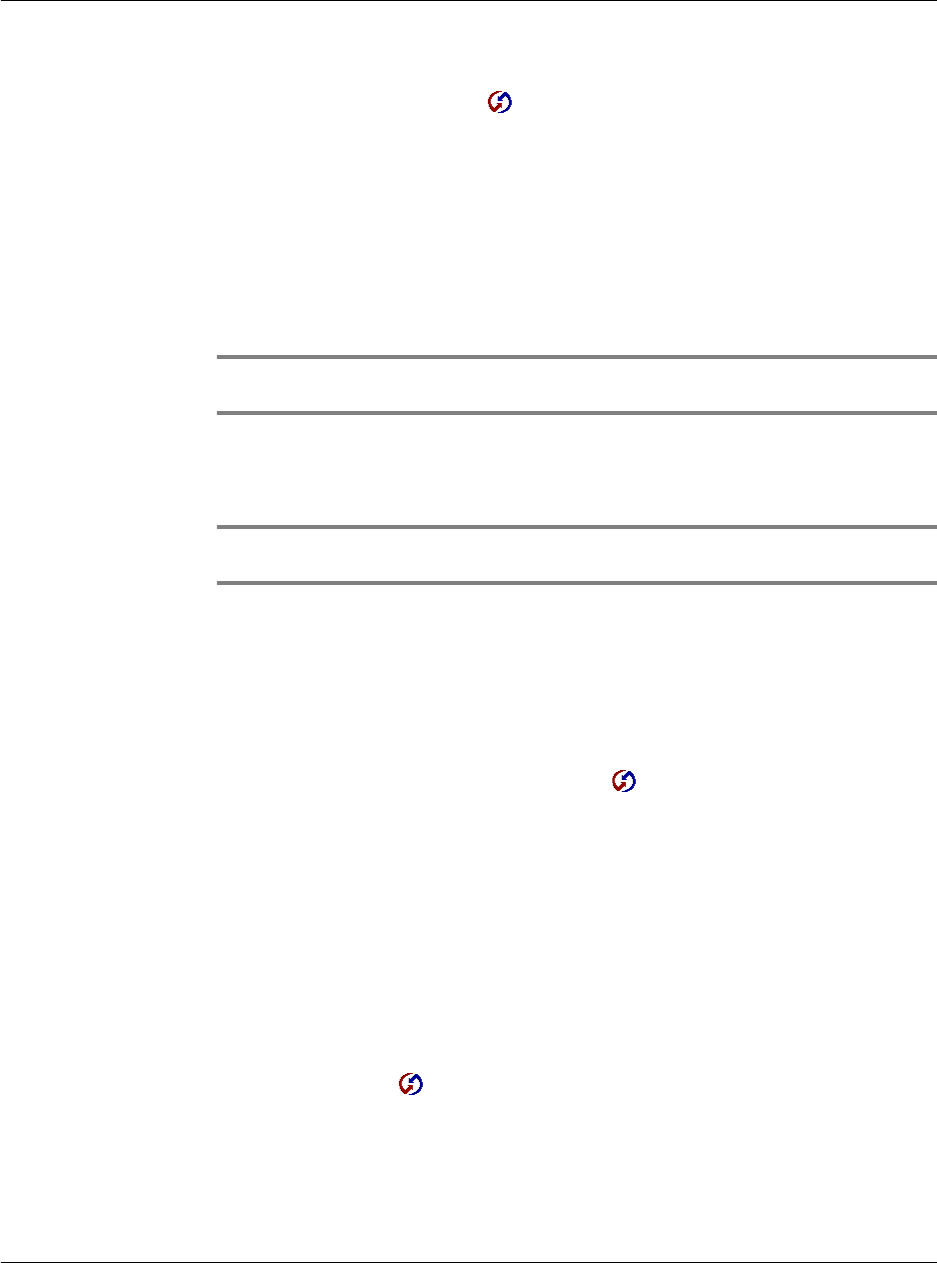
11 Exchanging and updating data using HotSync operations
IR HotSync operations
260
To configure HotSync Manager for infrared communication:
Click the HotSync Manager icon in the Windows system tray and make sure
Infrared is checked.
If you do not have an Infrared option on the HotSync Manager menu, complete the
following steps.
1 Make sure Local is checked on the menu.
2 Choose Setup.
3 Click the Local tab.
4 In the Serial Port drop-down box, select the the simulated port that your computer
uses for infrared communication.
NOTE: Refer to the documentation of your operating sytem for instructions on finding the
simulated port. This information is usually contained in the Control Panel.
5 Click OK.
The HotSync Manager is now communicating with the simulated port defined for
infrared communication.
NOTE: If your cradle is connected to a USB port, you can continue using it while HotSync
Manager is configured for infraded communication.
Performing an IR HotSync operation
After you complete the steps to prepare for an IR HotSync operation it is easy to
perform the actual operation.
To perform an IR HotSync operation:
1 In Applications Launcher, tap the HotSync icon .
2Tap Local.
3 Tap the pick list below the HotSync icon and select IR to a PC/Handheld.
Illustration suggestion (Delete this suggestion when completed): Side-by-
side illustrations. 1. Show HotSync Welcome screen with IR to a PC/
Handheld displayed in the pick list. 2. Show HotSync Connecting with
desktop screen.
4 Position the IR port of your Acer s10 within a couple of inches of the infrared port of
your computer.
5 Tap the HotSync icon to start the IR HotSync operation.
Returning to using the cradle for HotSync operations
It’s easy to return to using the cradle for HotSync operations.