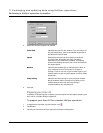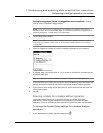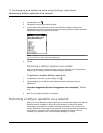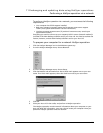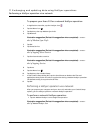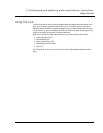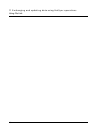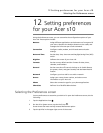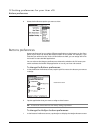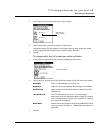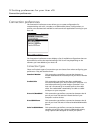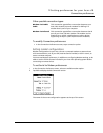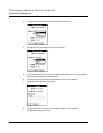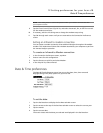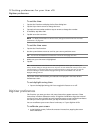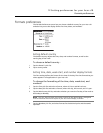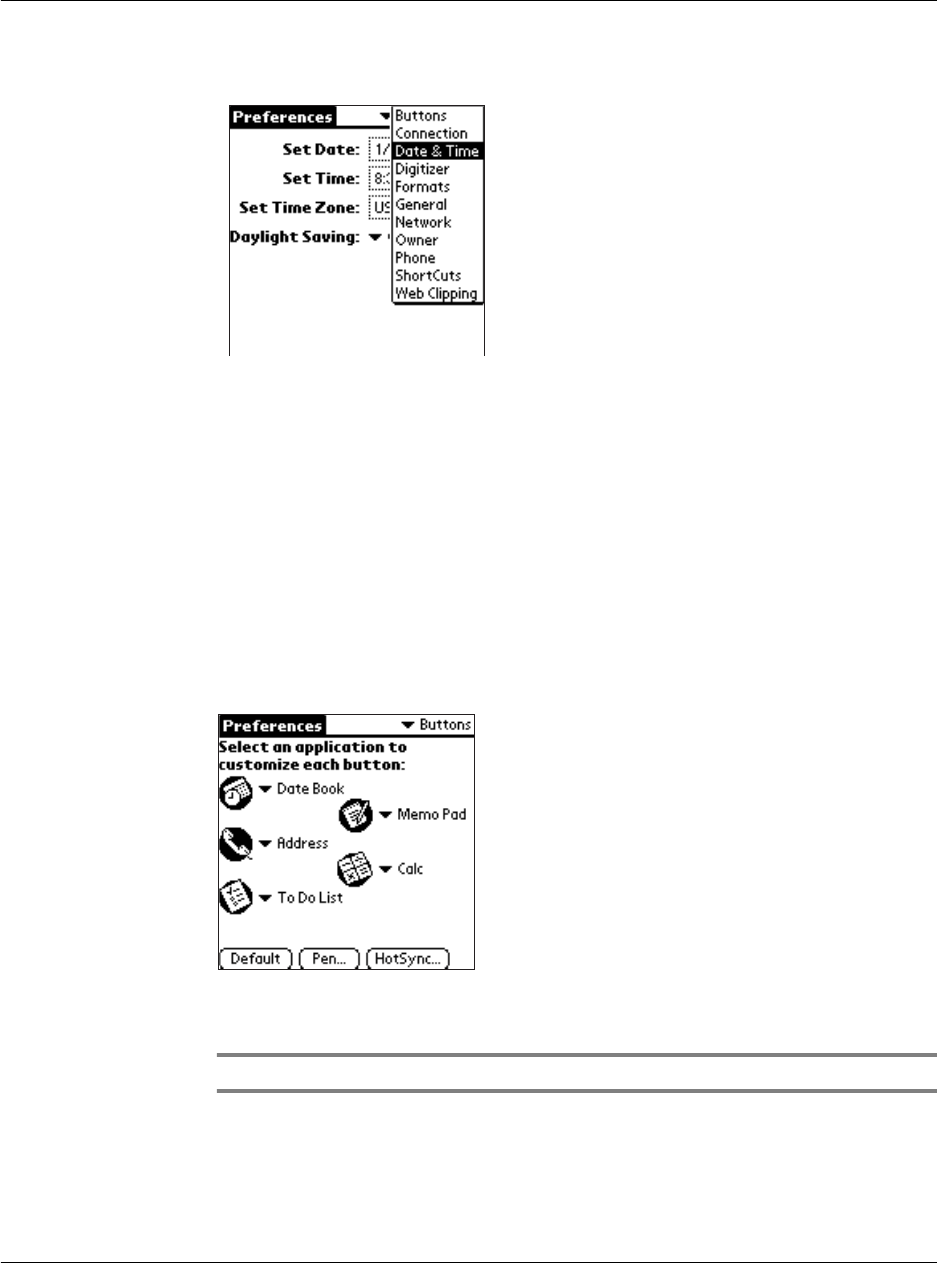
12 Setting preferences for your Acer s10
Buttons preferences
270
4 Select the Preferences option you want to view.
Buttons preferences
Buttons preferences let you assign different applications to the buttons on the front
panel of your Acer s10, and to the HotSync button on the cradle. For example, if you
find that you seldom use the To Do List and often use Mail, you can assign the To Do
List button to start the Mail application.
You can also use the Buttons preferences to determine whether the full-screen pen
stroke activates the Graffiti Help application or one of your Acer s10 controls.
To change the Buttons preferences:
1 In the the Button Preferences screen, tap the pick list next to the button you want to
re-assign.
2 Tap the application that you want to assign to that button.
TIP: To restore all of the buttons to their factory settings, tap Default.
To change the HotSync buttons preferences:
1 In the Buttons Preferences screen, tap HotSync to display the HotSync Buttons screen.
need new screen?