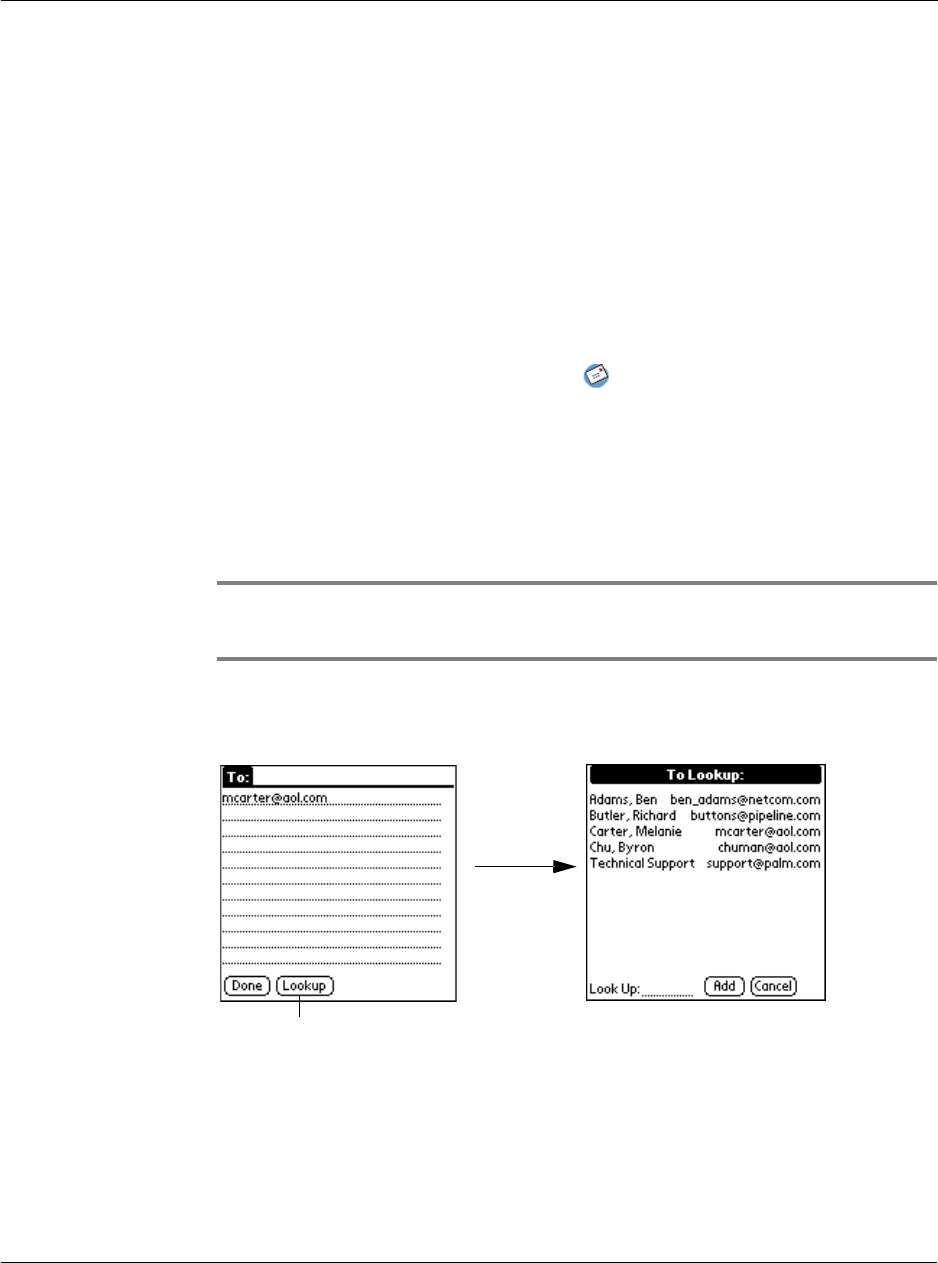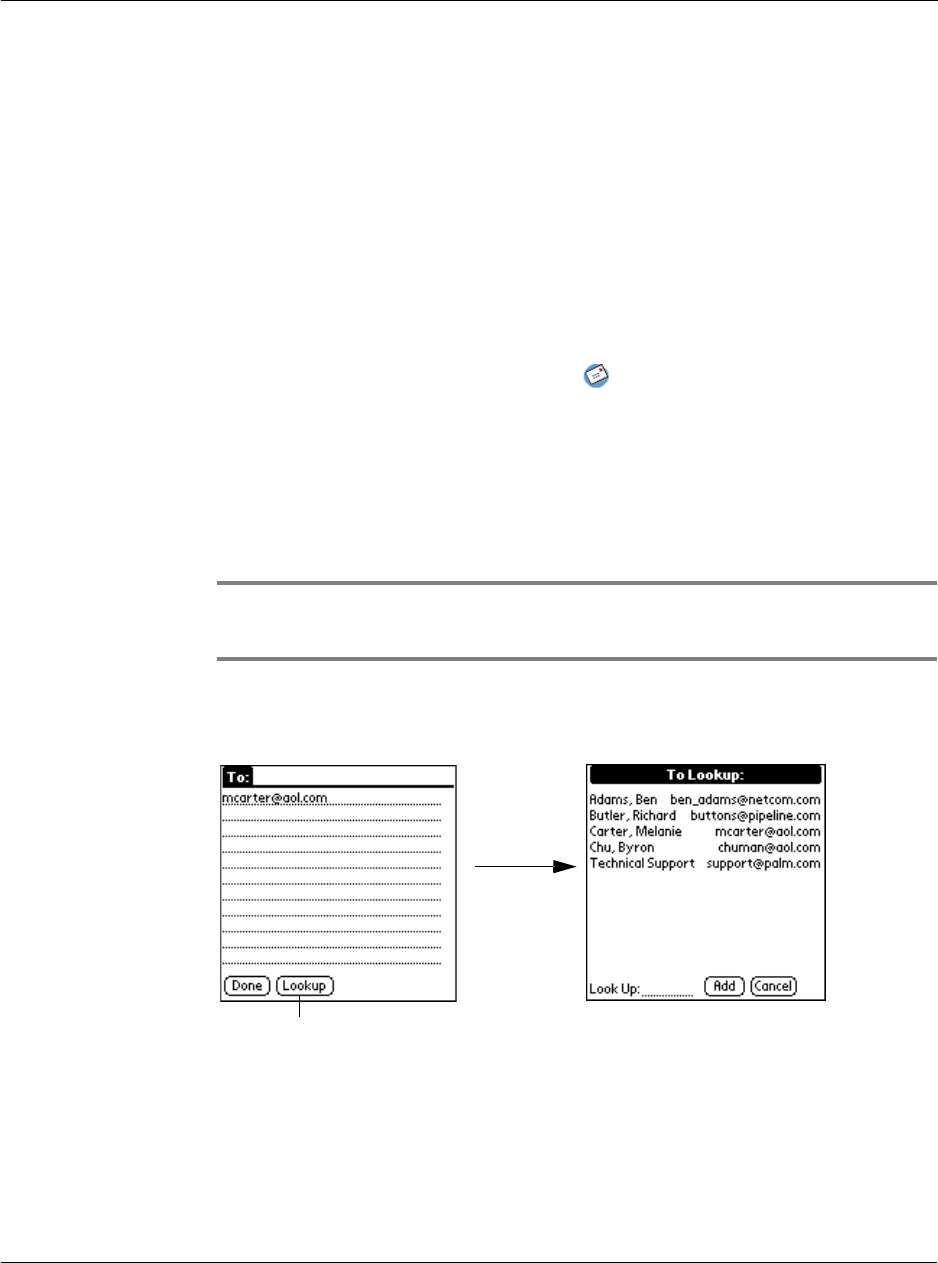
9 Managing your desktop email
Viewing, creating, and replying to email
235
9 Tap Send to place your reply in the Outbox.
See "Storing and editing email items" on page 238 for more information.
The email items you create are stored in your Acer s10’s Outbox folder until you
perform a HotSync operation to synchronize your device with your computer.
Looking up an address
To identify the recipient of an email item, you must enter that person’s email address.
You can either enter the data directly in the To or CC field, or use the Look Up
command to access the information from your Address Book.
To look up an email address:
1 In Applications Launcher, tap the Mail icon , and then tap New.
2 In the New Message screen, tap either the To or CC field name to expand it.
3 Choose from the following options:
• Tap Lookup to display the Lookup dialog box. The Lookup screen lists all
records that contain information in the email field.
• Enter the first few letters of the last name of the person whose address you
want to find, and tap Lookup. If Acer s10 completes the desired address for
you, tap Done to return to the New Message screen.
TIP: You can also display the Lookup dialog box from the New Message, To or CC screens by
tapping the Menu icon on the front panel of your Acer s10; then tap Options and tap Lookup.
Or use the Graffiti
®
Command stroke /L.
4 In the Lookup dialog box, enter the first letter of the entry you want, to scroll to the
first entry that begins with that letter. Enter additional letters to have the list scroll to
the first entry that starts with those letters.
5 Tap an address to select it, then tap Add.
Tap Lookup.