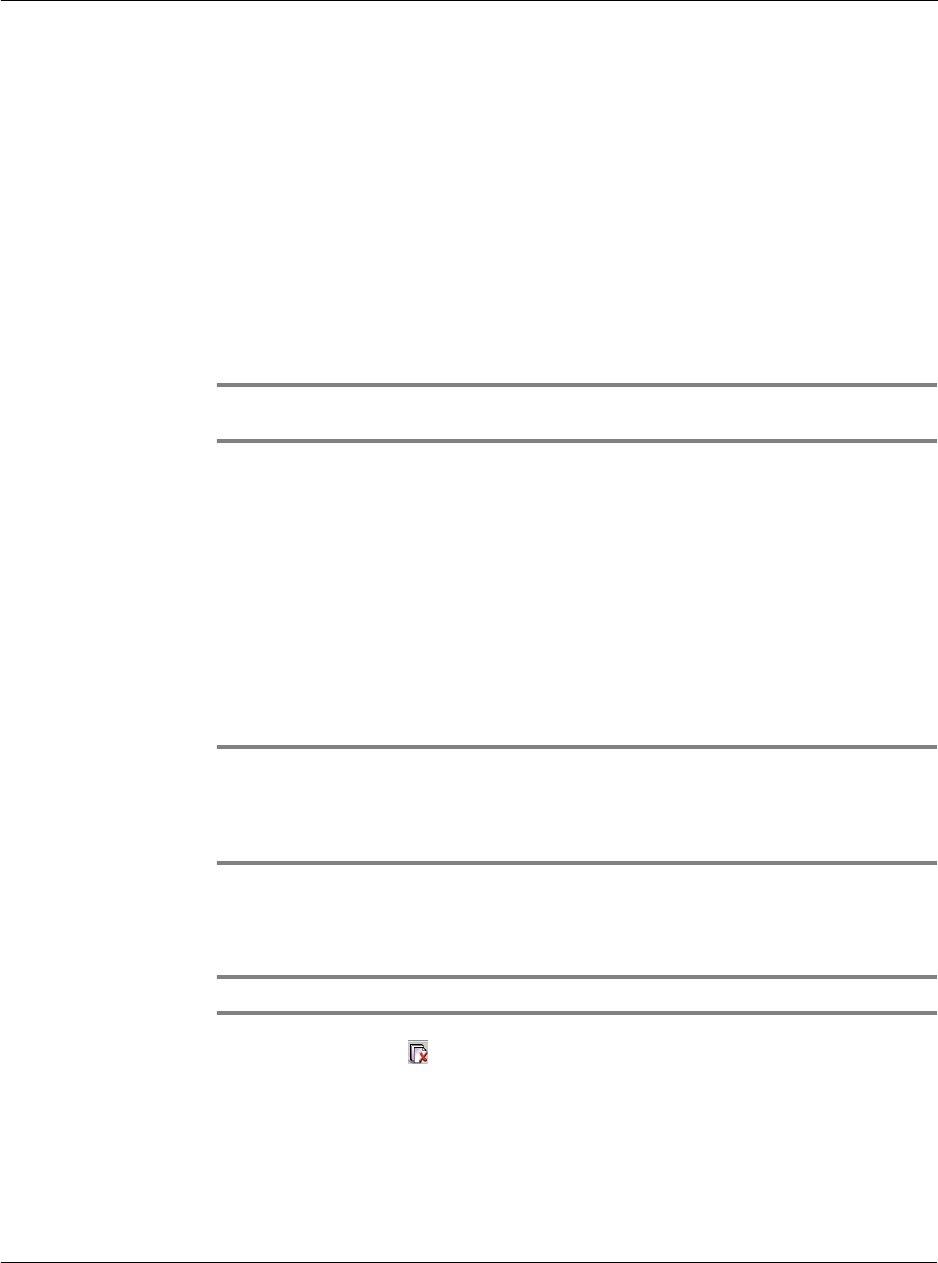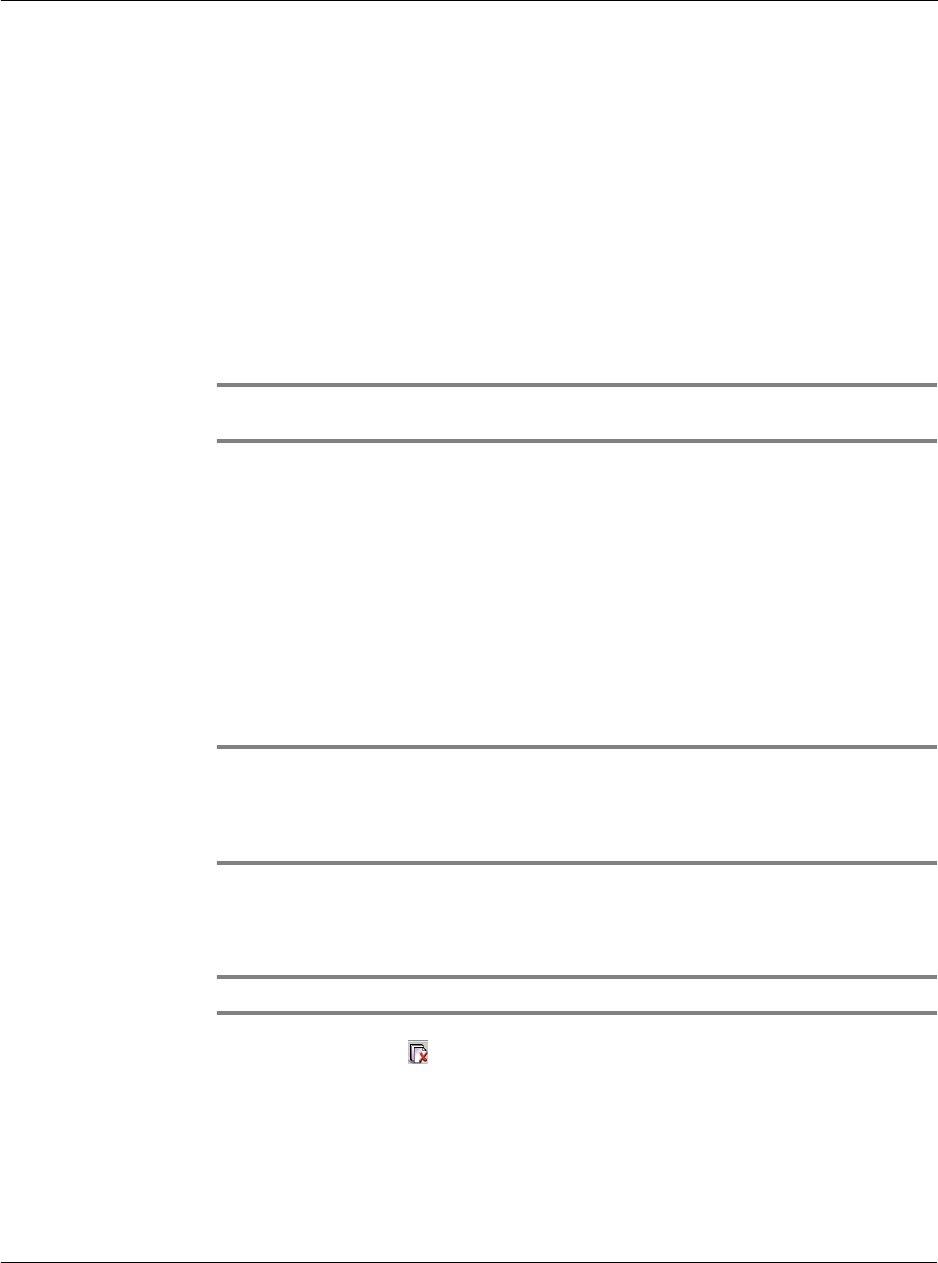
Working with your PC-end utilities
Using eBook Converter
207
If an existing file (of the same file format as the file you intend to add) in the source
file list has the same filename as the file you want to add, the dialog box below
appears.
Click Yes to overwrite the existing file; otherwise, click No.
NOTE: Yes to All and No to All options apply when multiple files in the source file list have
the same filename as the files you want to add.
The maximum file size for a source file to be converted by eBook Converter is 10 MB.
When you try to add a file greater than 10 MB, the warning message below appears,
and the attempt to add the file to the source file list will be disregarded.
Click OK.
NOTE: The first time you use the Open, Add, Save and Save As commands, the default
destination folder is the program’s path you defined during the installation process. The
default path will be change to the last folder you opened or saved a list to for the Open, Save
and Save As commands. For the Add command, it is the last folder from which you accessed a
file for conversion.
To remove a file from the source file list:
1 On the source file list, click the file you want to remove.
NOTE: You can select and remove multiple files at the same time.
2 Click the Remove icon .
To remove all files from the source file list:
1 Click the File menu.
2 Select Remove All. A confirmation dialog box appears.