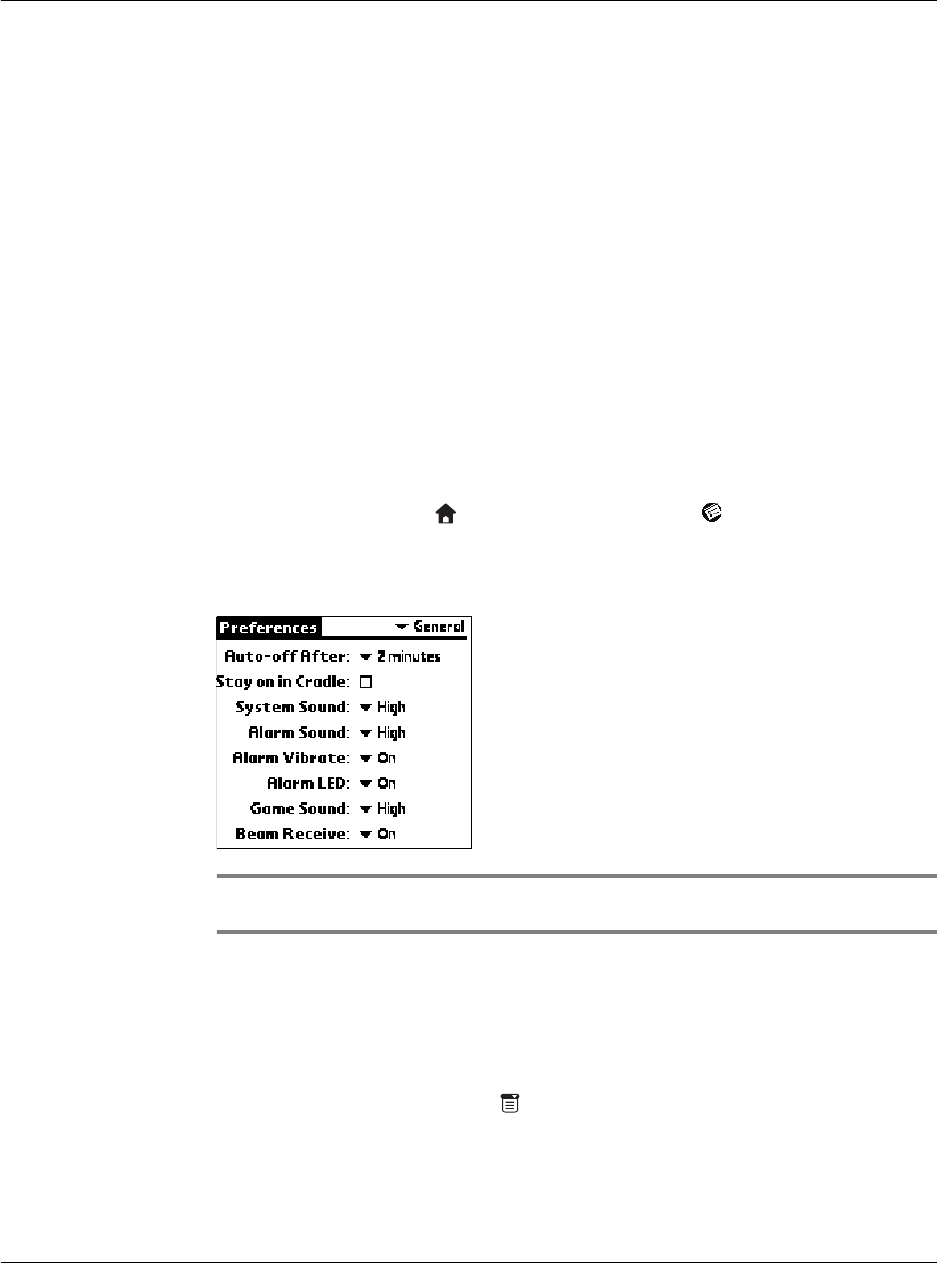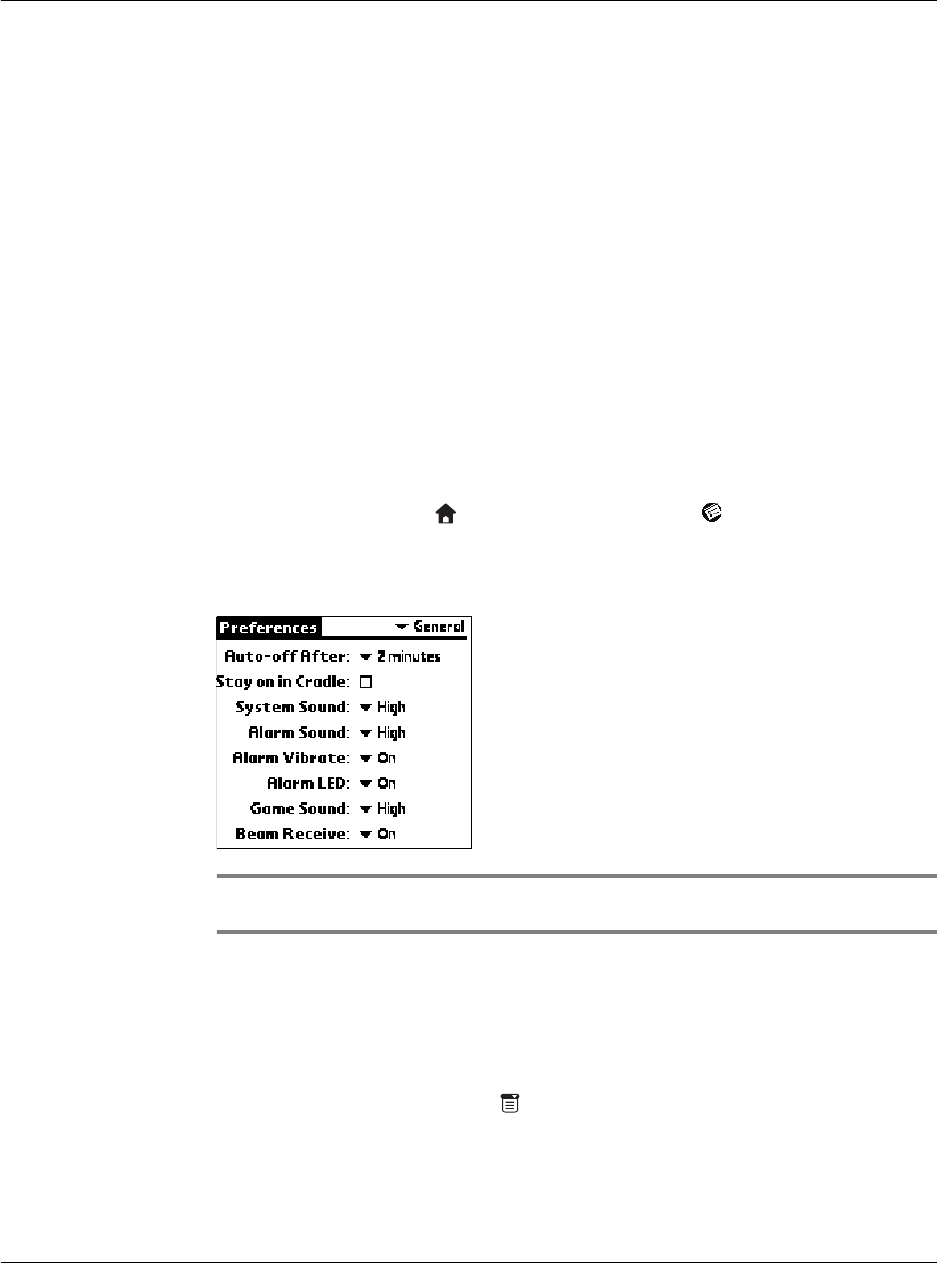
8 Using the Attention Manager
Insistent alarms
224
Setting the alarm volume
You control most alarm volumes globally in the General panel of the Prefs menu:
1 Tap the Applications icon , and then tap the Prefs icon .
2 Tap the General pick list in the upper right corner of the screen.
3 Set the volume using the Alarm Sound pick list.
NOTE: Your Acer s10 has a LED indicator which you can set to flash when an alarm is
activated by toggling the Alarm LED setting on and off.
Setting alarm sound effects
Some applications allow you to set a song or a sound effect to use as an alarm,
determine how many times to play it, with a pause in between. For example, to set
alarm preferences for a Date Book alarm, do the following:
1 In Date Book, tap the Menu icon .
2 Tap the Options menu.
3 Select Preferences to display the Preferences screen.
OK Tap to make the reminder go away, with no further
notification.
Snooze Tap to switch to the application that was running when the
alarm went off. The Reminder dialog screen will again be
displayed after five minutes.
You can go back to the Reminder dialog screen right away by
tapping on the blinking indicator in the upper left corner of
the screen. For more information, see “Understanding the
blinking alarm indicator” later in this chapter.
Go To Tap to switch to the application that created the alarm, and
show the record that caused the alarm. You may have to
navigate within the application. There will be no further
notification.