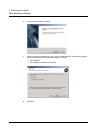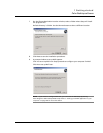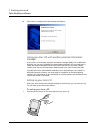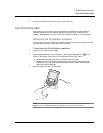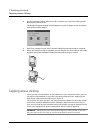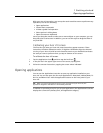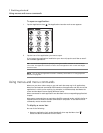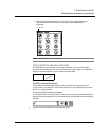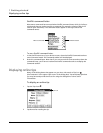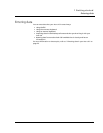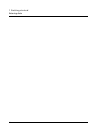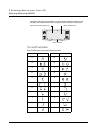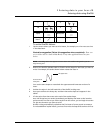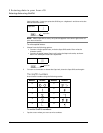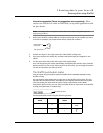1 Getting started
Displaying online tips
20
Graffiti command letter
Most menu commands have an equivalent Graffiti command letter, which is similar to
a keyboard shortcut used to execute a command (for example, pressing CTRL+S will
save an open document). The command letters appear on the right side of the
command names.
To use a Graffiti command letter:
1 In the Graffiti text area of your device’s screen, draw the Graffiti Command stroke to
enter Command mode. The Command toolbar will be displayed.
2 Draw the command letter. Note that if you wait more than three seconds to draw the
command letter, you’ll have to redraw the Graffiti command stroke to redisplay the
Command toolbar.
Displaying online tips
Many of the dialog boxes that appear on your Acer s10 contain a Tips icon
(the lowercase I in the upper right corner of the dialog box). Tips anticipate questions
you may have and provide shortcuts for using the dialog box or other useful
information.
To display an online tip:
1 Tap the Tips icon .
2 Tap Done after reading the tip.
Command letters
Menu commands
Tips icon