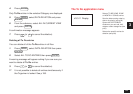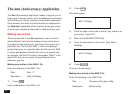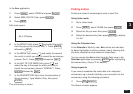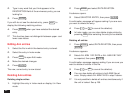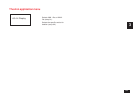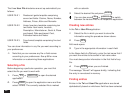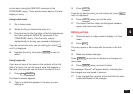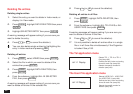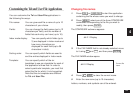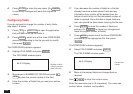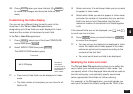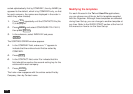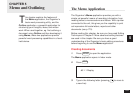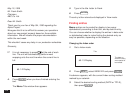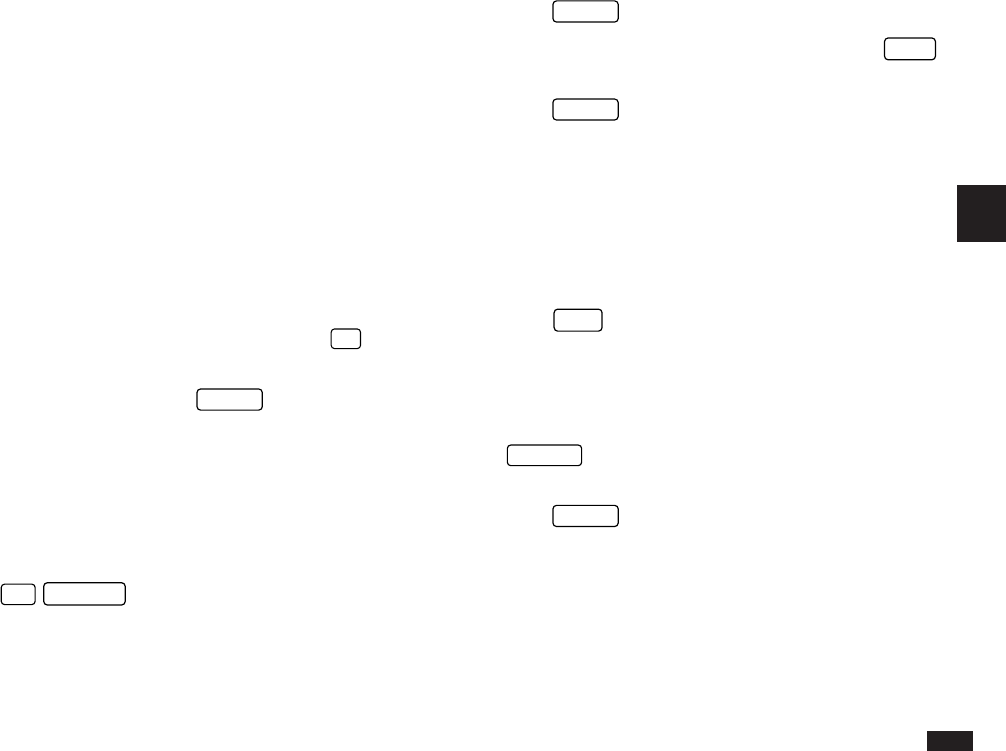
97
4
as the index (using the INDEX BY command in the
CONFIGURE menu). There are two basic ways to find and
display an entry.
Using Index mode
1.
Go to Index mode.
2.
Select the file you believe the entry is in.
3.
Press the key for the first letter of the field selected as
the index (using the INDEX BY command in the
CONFIGURE menu). (The first entry closest
alphabetically to the key you pressed is displayed.)
If you do not see the entry you are looking for, press
˜
until it is displayed.
4.
Highlight the entry, then press
ENTER
to see it in
detail.
Using keywords
If you are not sure of the name or the contents of the first
field of an entry, but you do know a word that appears in
the entry, then you can use the Search function to find it.
1.
Press
2nd
SEARCH
.
The Search window appears.
2.
Type in a word that appears in the entry you are
looking for.
3.
Press
ENTER
.
If you do not see the entry you are looking for, press
NEXT
until it is displayed.
4.
Press
ENTER
when you find the entry.
☞ The Search function does not distinguish between
upper- and lower-case letters.
Editing entries
1.
Select the entry in Index mode or display it in View
mode.
2.
Press
EDIT
.
The entry opens in Edit mode with the cursor in the first
field.
3.
Make any desired changes.
Press
CANCEL
at any time to discard any changes you
have made.
4.
Press
ENTER
when you have finished.
The message “Stored!” will appear briefly, indicating that
the changes are now saved in memory.
☞ If you changed the contents of the first field, the entry
is resorted based on the changes.