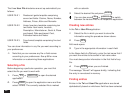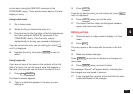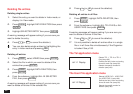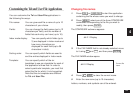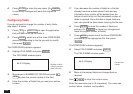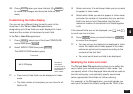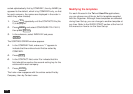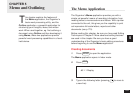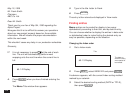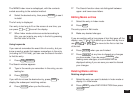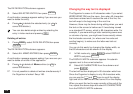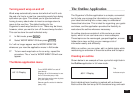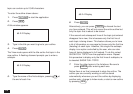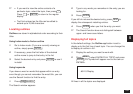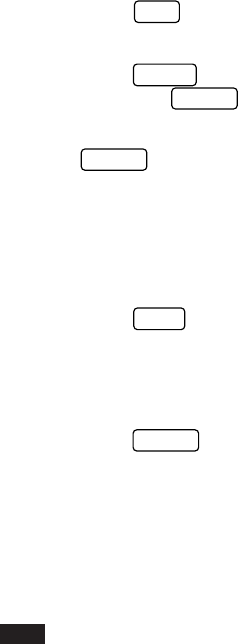
102
sorted alphabetically first by COMPANY, then by NAME (as
opposed to the default, which is by COMPANY only, so that
for each company, the names are displayed in the order in
which they were created).
1.
Press
TEL
repeatedly until the CONTACTS file (file
2) is displayed.
2.
Press
MENU
and select CONFIGURE TEL FILE 2,
then press
ENTER
.
3.
In the submenu, select INDEX BY and press
ENTER
.
The SORTING ORDER window appears.
4.
In the COMPANY field, make sure “1” appears to
indicate that the entries should first be sorted by
COMPANY.
5.
Press
NEXT
.
6.
In the CONTACT field, enter 2 to indicate that this
field should be used as the second sorting key for the
entries within each company.
7.
Press
ENTER
.
The Index view reappears with the entries sorted first by
Company, then by Contact name.
Modifying the templates
For each file used in the Tel and User File applications,
you can choose one of the six built-in templates supplied
with the Organizer. Although these templates are selected
during User Set-up, you can change to another template at
any time. Refer to the QUICK START section at the front of
this manual on how to run the User Set-up.