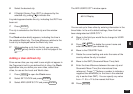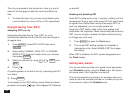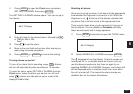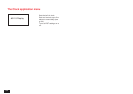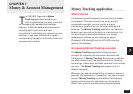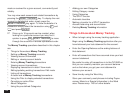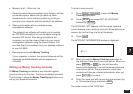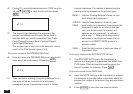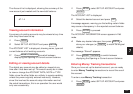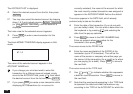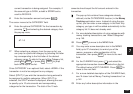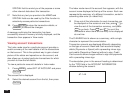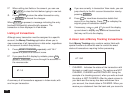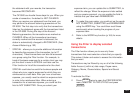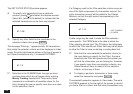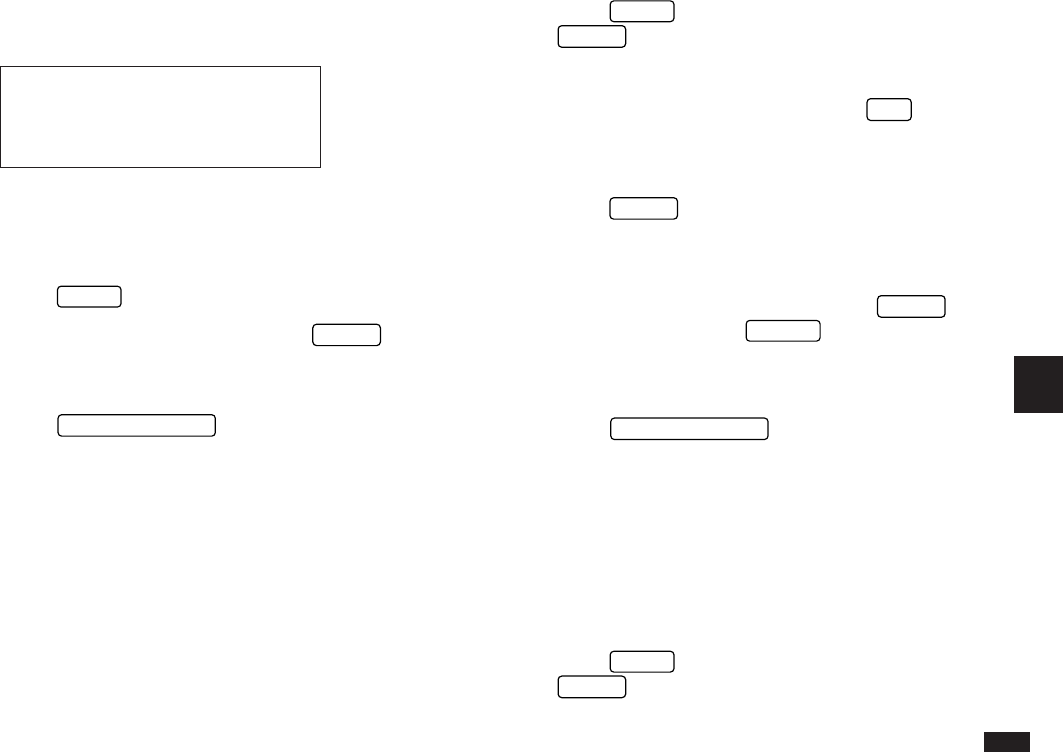
137
7
The Account List is displayed, showing the summary of the
new account just created and the new total balance.
#7-1-4
Viewing account information
A summary of existing accounts may be viewed at any time
after they have been set up.
1.
Press
MENU
.
2.
Select SET UP ACCOUNT and press
ENTER
.
The ACCOUNT LIST is displayed, showing name, type and
current balance of all existing accounts.
☞ Press
MONEY TRACKING
to switch between
displaying the Opening or Current account balance.
Editing or viewing account details
The details any account may be edited or viewed at any
time after it has been set up. This would usually be in order
to view or change the ACCOUNT DATA, NOTE or TYPE
fields, since the other fields are unlikely to require updating
unless they were originally entered incorrectly. However,
since this involves the account setup information and not
the actual transactions, this is an operation the user would
only use occasionally.
1.
Press
MENU
, select SET UP ACCOUNT and press
ENTER
.
The ACCOUNT LIST is displayed.
2.
Select the desired account and press
EDIT
.
A message appears, warning you that editing certain fields
may cause a discrepancy in the reported account balance.
3.
Press
ENTER
to proceed.
The ACCOUNT INFORMATION screen appears in Edit
mode.
4.
Make any desired changes, then press
ENTER
to
store your changes (or
CANCEL
to retain the original
details).
The message “Stored!” appears.
☞ Press
MONEY TRACKING
to switch between
displaying the Opening or Current account balance.
Entering Money Tracking transactions
Once you have set up the desired account, you are ready
to enter Money Tracking transactions to record the use of
the account.
To enter a new Money Tracking transaction:
1.
Press
MENU
, select SET UP ACCOUNT and press
ENTER
.