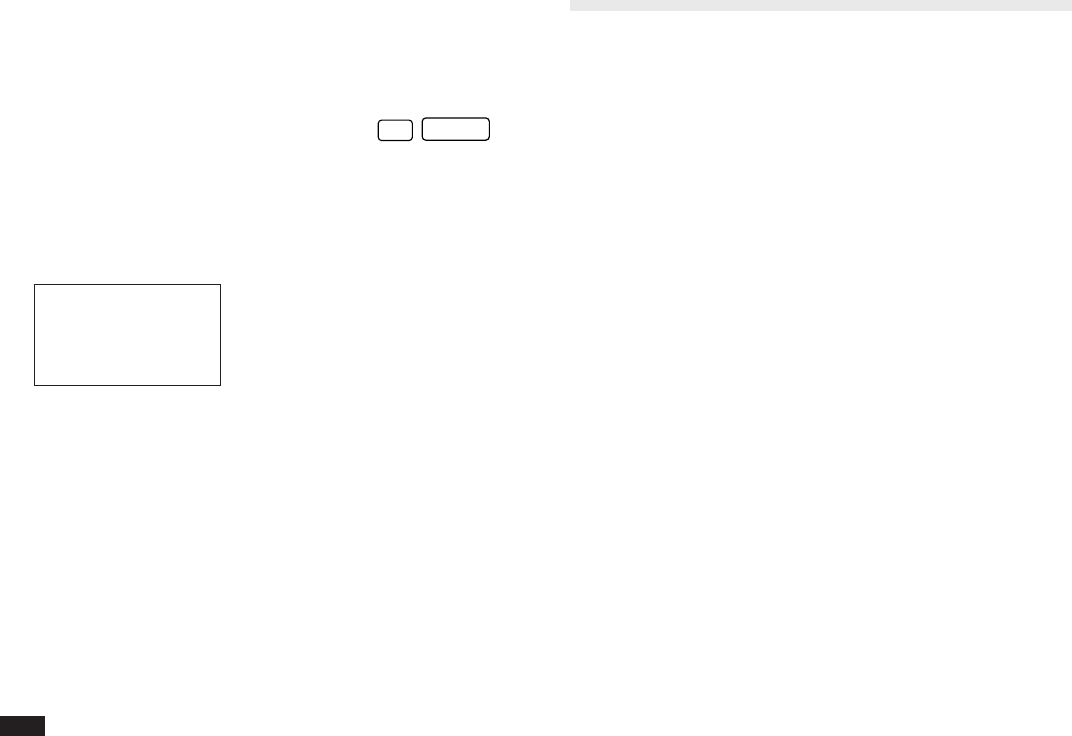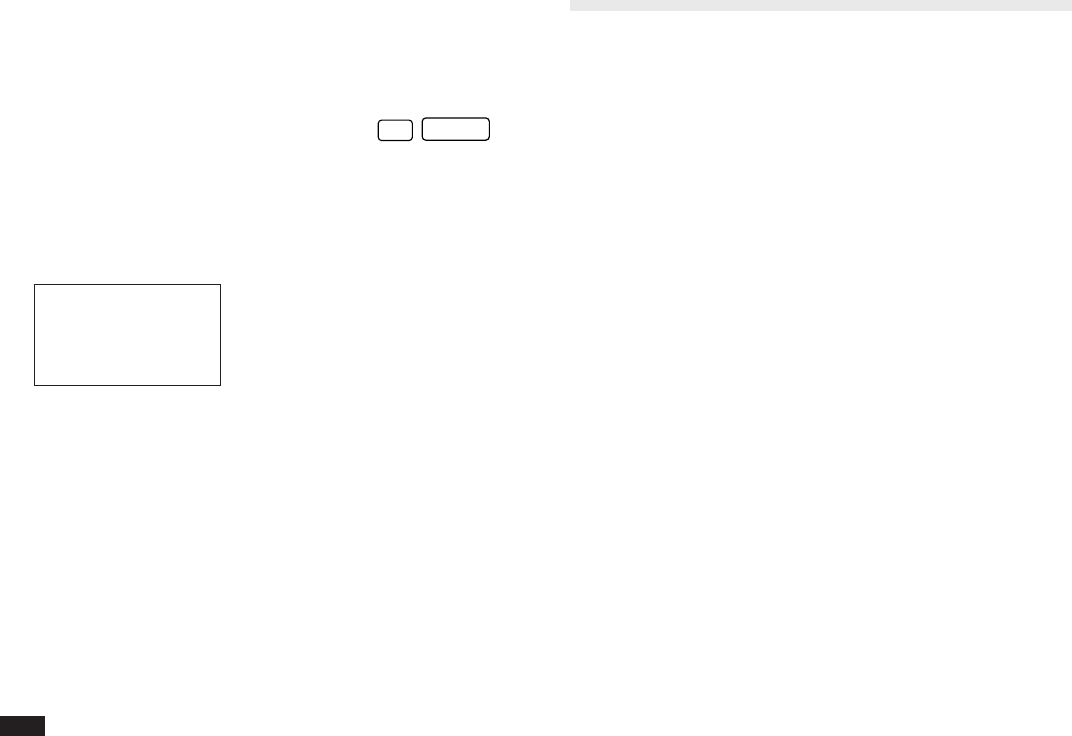
80
➛ You can also set alarms separately from Schedule
entries. See p.178.
Clearing a set alarm
To clear an alarm that has been set for a Schedule entry,
display the entry in Edit mode, then press
2nd
ALARM
.
➛ You can disable all set alarms simultaneously. See
p.179.
The Schedule application menu
#3-2-8 Display
The To Do Application
The To Do application is a valuable organizational tool to
help you meet deadlines and to add structure and efficiency
to your work as well as the goals that you set for yourself.
This application allows you to organize and track tasks and
objectives, assign them priorities, and assign up to five
categories to each entry, making it possible to access them
selectively in a variety of ways. To help you in this task,
entries are identified as TO BE DONE, DONE, or
MONTHLY GOALS.
Making new entries
Entries in the To Do application contain nine fields:
Description, Due Date, Priority, Done indicator, and five
fields for categories. These categories, which you can
define yourself and assign as you like, can be used to
manage tasks according to project, the personnel involved
in them, or any other groupings you wish to define.
The way in which To Do entries are displayed in the
Calendar views will differ depending on the contents of the
Due Date field, as follows:
• Entries with no due date are always shown on the
display for today’s date.
• Entries with a due date (month, day, and year) are
shown only on that date.
Selects the Calendar view
(see p.69).
Shows today’s Schedule
entries.
Goes directly to particular
date.
Used to enter events that
occur regularly, or mark an
event that spans a period of
time (see p.77).
Selects the specific entries for
deletion (see p.76).