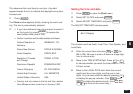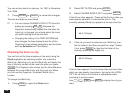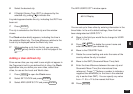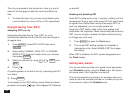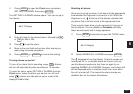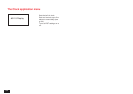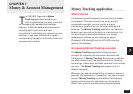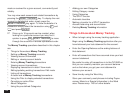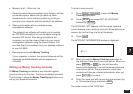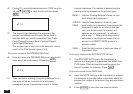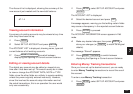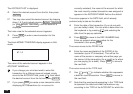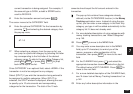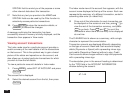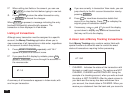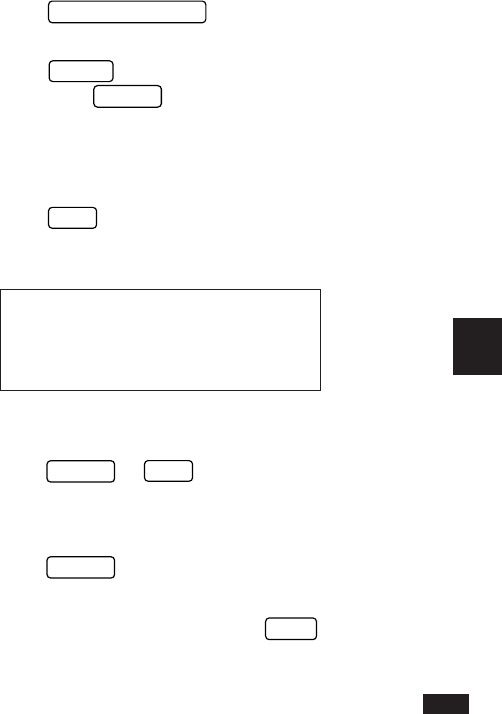
135
7
• Memory is full – What can I do
Removing reconciled transactions from memory will free
up memory space. Make sure you back up these
transactions for future reference either by printing or
saving to your computer with the optional Link software.
• Sharing information with my desktop money
management software
The optional Link software will enable you to transfer
the OZ-5500 transactions to your computer using the
standard QIF format. After being uploaded to the
computer you can then import them into your money
management software using the Import feature. You
can also Export transactions from your desktop software
to your OZ-5500.
• How secret works with Money Tracking
If your organizer is locked, the account balances will be
displayed as ##,###,###.## until the organizer is
unlocked.
Setting up Money Tracking accounts
All Money Tracking transactions are recorded against
accounts set up by the user. There are no default accounts.
The first step in using the Money Tracking application is to
set up your personal accounts.
To enter a new account:
1.
Press
MONEY TRACKING
to open the Money
Tracking application.
2.
Press
MENU
and select SET UP ACCOUNT
followed by
ENTER
.
The ACCOUNT LIST appears, with the name, type and
current balance of any existing accounts. When defining an
account for the first time, the list will be empty.
3.
Press
NEW
.
The ACCOUNT INFORMATION window is displayed.
#7-1-1
☞ When you use the Money Tracking application for
the first time, there are no accounts set up. When you
press
ENTER
or
NEW
for the first time after
opening the application, you will be warned there are
no accounts set up. The procedure to create new
accounts will then be initiated automatically after you
press
ENTER
once more.
4.
Enter the name you wish to give the new account (up
to 15 characters long) and press
NEXT
.
The cursor moves to the TYPE field.