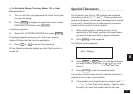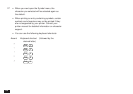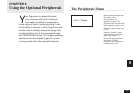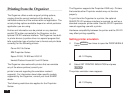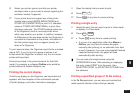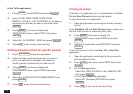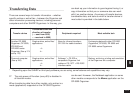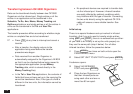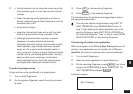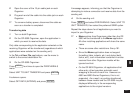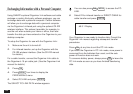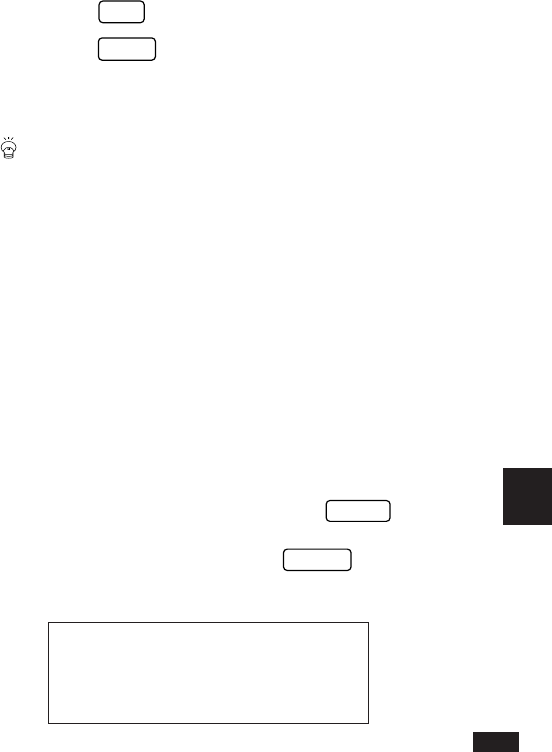
175
9
☞ • During transfers, do not leave the cover more than
three-quarters open or it will interrupt the infrared
transfer.
• When transferring entire applications or files, or
entries marked as secret, both Organizers must be
unlocked (see p.187).
• Avoid direct sunlight.
• Keep the infrared port clean with a soft, dry cloth.
Dust on the port could cause a transfer to fail.
• Although infrared transfer requires no special
hardware, it is easily affected by ambient
conditions and other factors such as external light,
weak batteries, large transfer distance, transfer
angle, etc. As a result, while infrared transfer is
very convenient, there is a strong likelihood of data
transfer failure, incomplete data transfer (missing
data) or other errors occurring. It is therefore
recommended that you check the received data
thoroughly after making an infrared transfer.
Transferring single entries
Single entries can be transferred in all applications.
1.
Turn on both Organizers.
2.
On the sending Organizer, select the entry you want
to send.
3.
Press
GET
on the receiving Organizer.
4.
Press
SEND
on the sending Organizer.
The selected entry is transferred and appended to data in
the appropriate application.
You can also transfer single entries using UNIT TO
UNIT TRANSFER in the PERIPHERALS menu. In
step 3, after opening the same application as on the
sending Organizer, select GET DATA (APPEND) on
the receiving Organizer. Then, in step 4, select SEND
SELECTED ENTRY on the sending Organizer.
Transferring all entries in an application
With the exception of the Tel and User File applications, all
entries in any application can be transferred. In Tel and
User File, all entries in particular files can be transferred.
1.
Turn on both Organizers.
2.
Open the same application on each Organizer.
3.
On the receiving Organizer, press
MENU
four times
to open the PERIPHERALS menu. Select UNIT TO
UNIT TRANSFER and press
ENTER
.
A submenu opens.
#9-2-2 Display