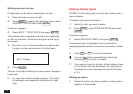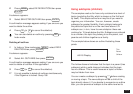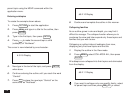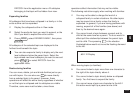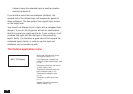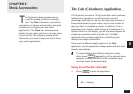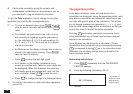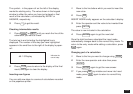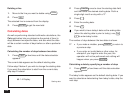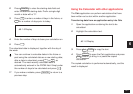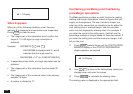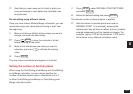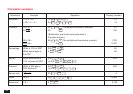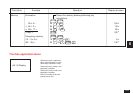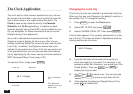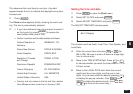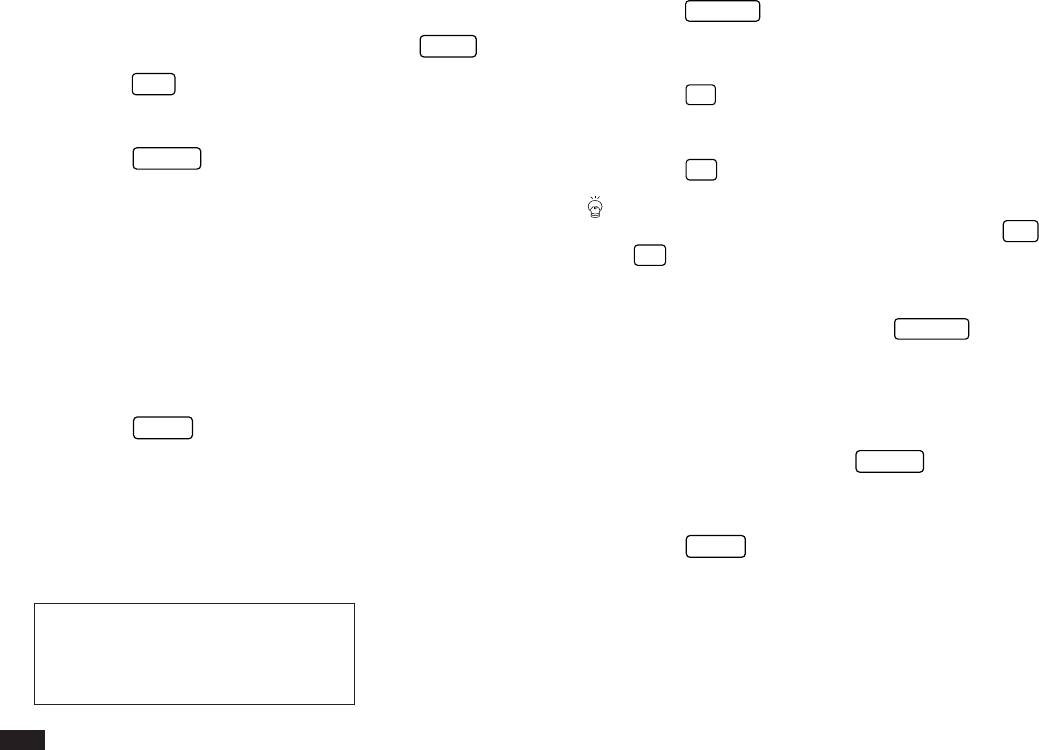
120
Deleting a line
1.
Move to the line you want to delete using
PREV
.
2.
Press
DEL
.
The selected line is removed from the display.
3.
Press
ENTER
to get the new total.
Calculating dates
As well as performing standard arithmetic calculations, the
Calc application lets you determine the period of time (in
days) between two specific dates, and also what the date
will be a certain number of days before or after a particular
date.
Calculating the number of days between two dates
1.
Press
CALC
a few times until the date calculator
appears.
The current date appears as the default starting date.
Follow step 2 below if you wish to change the starting date.
If you want the calculation to start from the current date,
skip step 2 instead.
#6-1-4 Display
2.
Press
CANCEL
once to clear the starting date field
and then enter the desired starting date. Prefix a
single-digit month or day with a “0”.
3.
Press
˜
.
4.
Enter the ending date.
5.
Press
=
.
If you wish to have today’s date as the ending date
(when the starting date is prior to today), use
2nd
D
to enter today’s date.
The number of days between the two dates is shown.
☞ • If you make a mistake, press
CANCEL
to return to
a previous step.
• If you enter an invalid date or other value, for
example if you forget to enter the year, the
operation will not be performed and nothing will
happen when you press
ENTER
.
Calculating a date by specifying a number of days
1.
Press
CALC
a few times until the date calculator
appears.
The today's date appears as the default starting date. If you
want to calculate a date starting from today's date, skip the
next step.
Starting date