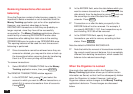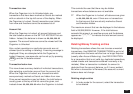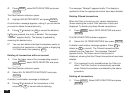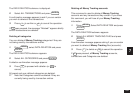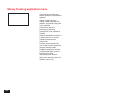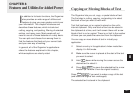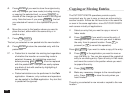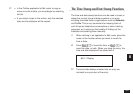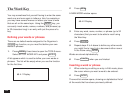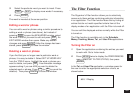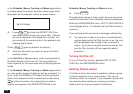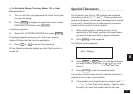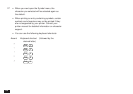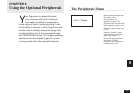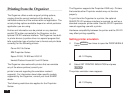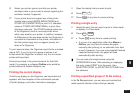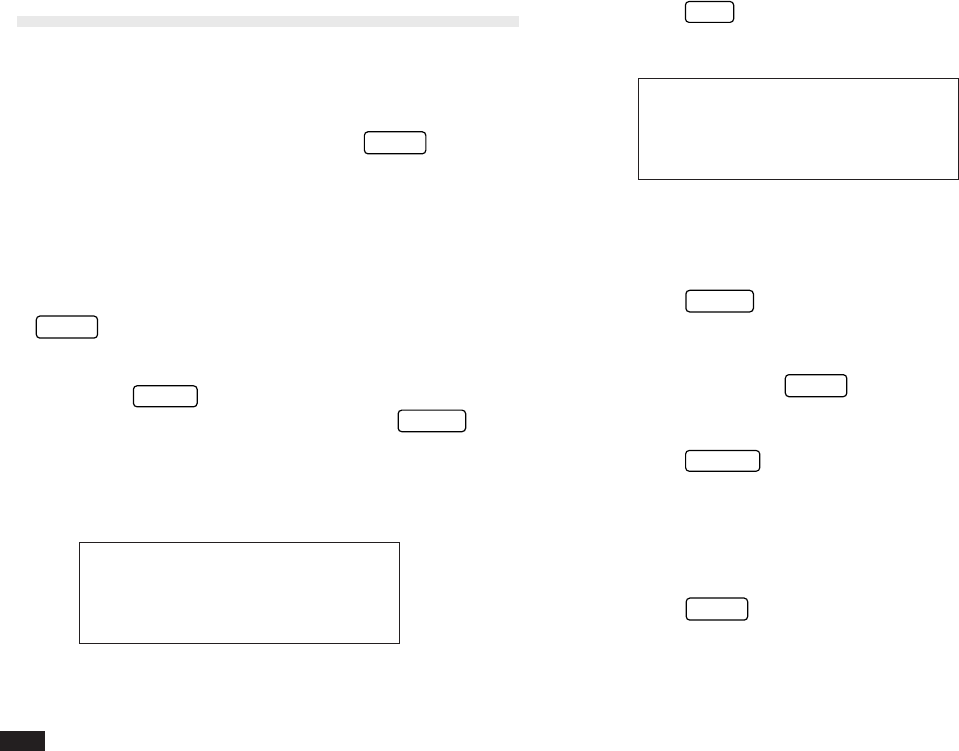
164
The Word Key
You may sometimes find yourself having to enter the same
word over and over again in letters or lists, for example or
you may have several memos or letters you have to write
that are all on the same topic. Using the
WORD
key, you
can easily insert words, names, numbers, and phrases (up
to 32 characters long) in an entry with just the press of a
key.
Defining your words or phrases
There are no default words assigned to the Organizer’s
WORD
key function, so you must first define your own
words or phrases.
1.
Press
MENU
three times to open the TOOLS menu.
Select SET UP WORD KEY and press
ENTER
.
A list appears which is used to define your own words or
phrases. The list will be empty when you use the function
for the first time.
#8-4-1 Display
2.
Press
NEW
.
A NEW WORD window opens.
#8-4-2 Display
3.
Enter any word, name, number, or phrase (up to 32
characters) that you want to be able to recall using
the Word key.
4.
Press
ENTER
.
5.
Repeat steps 2 to 4 above to define any other words
you might like to insert into a document either now or
in the future using
WORD
.
Words are stored alphabetically.
6.
Press
CANCEL
when you are finished.
Inserting a word or phrase
1.
When entering or editing an entry in Edit mode, place
the cursor where you want a word to be entered.
2.
Press
WORD
.
The word list window opens, showing an alphabetical list of
all the words that have been previously defined.