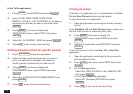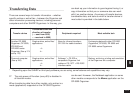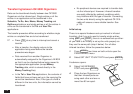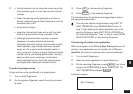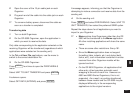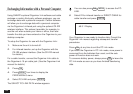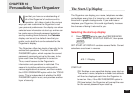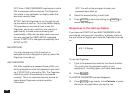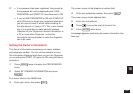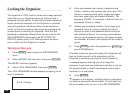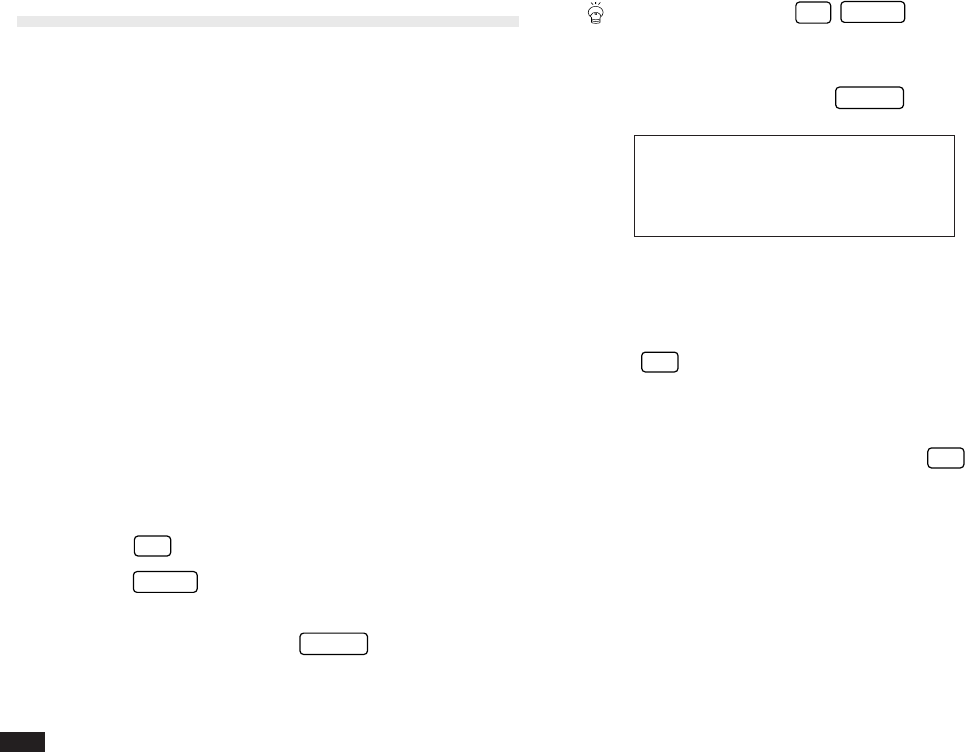
180
Exchanging Information with a Personal Computer
Using SHARP’s optional Organizer Link software and cable
package or certain third-party software packages, you can
exchange data with a personal computer. Certain software
will allow you to exchange data with a personal computer
via the Organizer’s infrared port using the optional CE-IR2
wireless interface. This makes it possible, for example, to
use the unit when outside your home or office, then later
transfer the data you have entered on the Organizer to your
desktop computer.
To setup the Organizer for use with the Organizer Link:
1.
Make sure the unit is turned off.
2.
For infrared transfer, set up the Organizer with the
CE-IR2 wireless interface. (See the CE-IR2 manual
for details.)
For a cable transfer, connect the Organizer Link cable to
the Organizer’s 15-pin cable jack. (See the Organizer Link
manual for details.)
3.
Press
ON
.
4.
Press
MENU
four times to display the
PERIPHERALS menu.
5.
Select PC-LINK and press
ENTER
.
The SELECT PC-LINK PATH window appears.
You can also press
2nd
MENU
to access the PC-
LINK.
6.
Select IR for infrared transfer or DIRECT CABLE for
cable transfer and press
ENTER
.
#9-3-1 Display
Your Organizer is now ready to transfer data. Consult the
Organizer Link manual regarding subsequent transfer
procedures.
Press
ON
at any time to exit the PC Link mode.
If you leave the Organizer in PC Link mode, more power is
consumed from the batteries than usual, and the auto
power off function does not work.
To conserve battery power, always press
ON
to leave the
PC Link mode as soon as you have finished transferring
data.