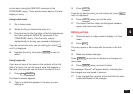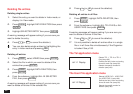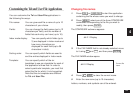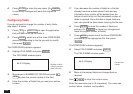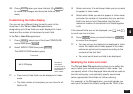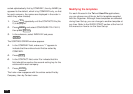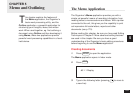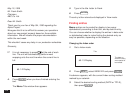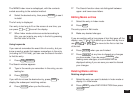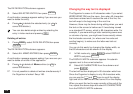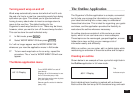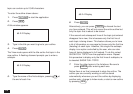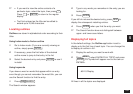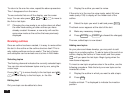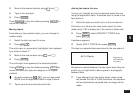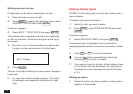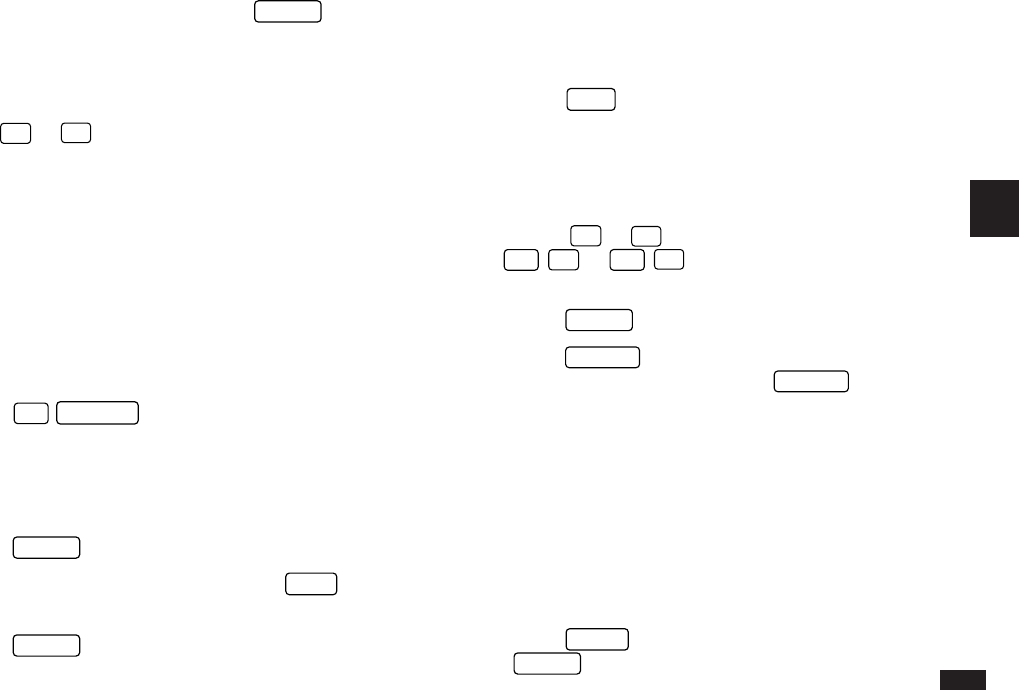
105
5
The MEMO index view is redisplayed, with the contents
sorted according to the selected method.
4.
Select the desired entry, then press
ENTER
to see it
in detail.
The full entry is displayed.
If an entry is too long to fit on the screen at one time, you
can press
¶
or
˜
to scroll the display.
☞ When Index mode entries are sorted according to
title, you can jump to any entry in the list by pressing
the first letter of its title.
Using keywords
If you cannot remember the exact title of an entry, but you
know a word or words that appear somewhere in the entry
(including its TITLE field), you can use the Search function
to find the entry.
1.
Press
2nd
SEARCH
.
The Search window appears.
2.
Type in the words you remember in the entry you are
looking for.
3.
Press
ENTER
.
If you still do not see the desired entry, press
NEXT
to
display the subsequent matching entries.
4.
Press
ENTER
when you find the entry.
☞ The Search function does not distinguish between
upper- and lower-case letters.
Editing Memo entries
1.
Select the entry in Index mode.
2.
Press
EDIT
.
The entry opens in Edit mode.
3.
Make any desired changes.
If you are working with a long piece of text that goes off the
display, use
¶
or
˜
to scroll up or down line by line or
use
2nd
¶
or
2nd
˜
to move to the first or last line
of the text.
4.
Press
ENTER
when you are finished.
☞ Press
CANCEL
at any time to discard any changes
you have made. If you do press
CANCEL
after
making some changes, a confirmation will be
displayed asking if you are sure you want to discard
your changes.
Deleting Memo entries
Deleting single entries
1.
Select the entry you want to delete in Index mode or
display it in View mode.
2.
Press
MENU
, select DATA DELETION then press
ENTER
.