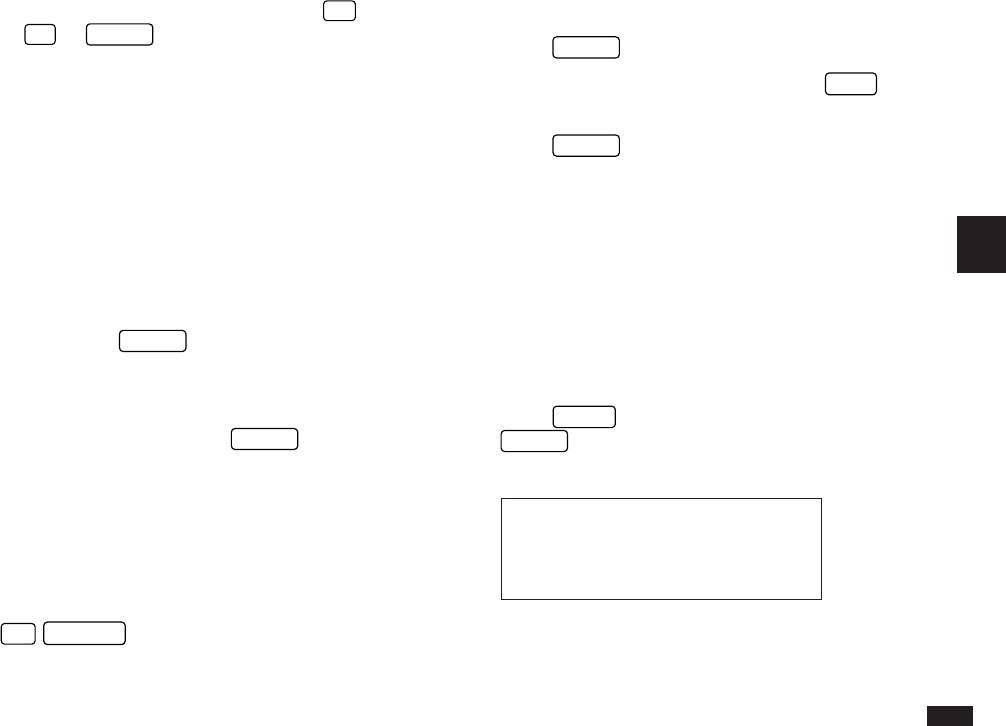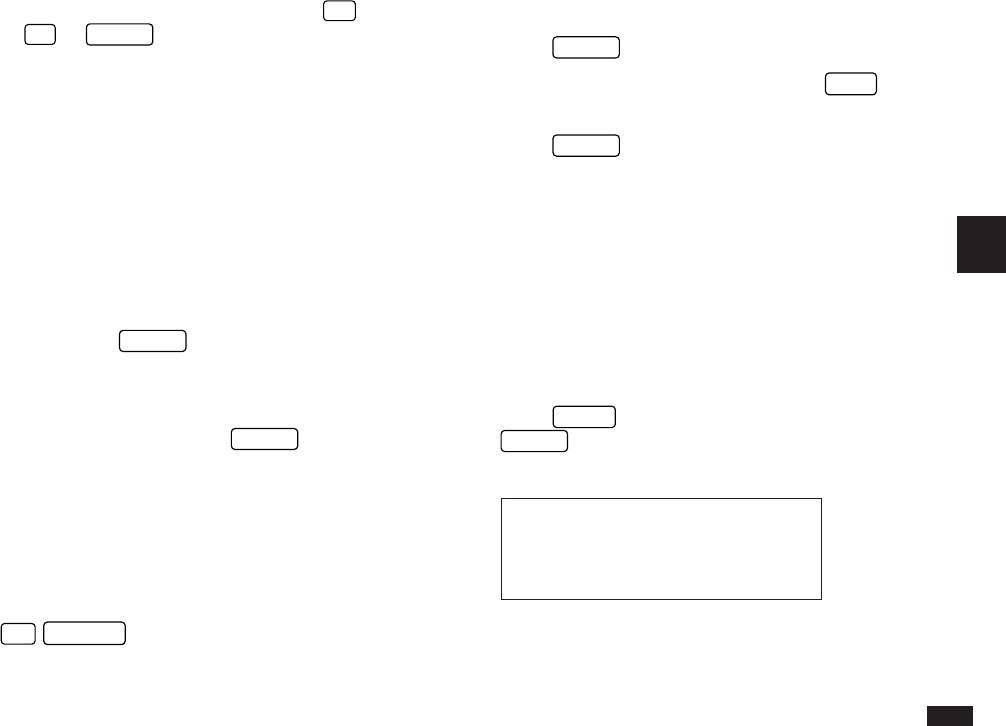
109
5
2.
Type in any words you remember in the entry you are
looking for.
3.
Press
ENTER
.
If you still do not see the desired entry, press
NEXT
to
display the subsequent matching entries.
4.
Press
ENTER
when you find the entry you want.
☞ The Search function does not distinguish between
upper- and lower-case letters.
Displaying full topics
In the default settings, the Outline application is set to
display only the first line of each topic. You can change this
to display an outline in full.
1.
Display the outline you want to work with.
2.
Press
MENU
, select SHOW FULL TOPIC and press
ENTER
. A ✓ symbol will appear next to the item on
the menu.
#5-2-5 Display
All lines in all the topics are displayed.
☞ • If you want to view the entire contents of a
particular topic, select the topic, then press
'
.
Press
§
or
ENTER
to return to the regular
display.
• Text first entered as the title can be edited to
extend up to 2,048 characters.
Locating outlines
Outlines are stored in alphabetical order according to their
titles.
Using Index mode to find an outline
1.
Go to Index mode. (If you are currently viewing an
outline, simply press
ENTER
.)
2.
If necessary, press the first letter of the desired
outline name to jump to that entry in the list.
3.
Select the desired entry and press
ENTER
to see it
in detail.
Using keywords
If you know a word or words that appear within an entry
even though you cannot remember the exact title, you can
use the Search function to find the entry.
1.
Press
2nd
SEARCH
.
The Search window appears.