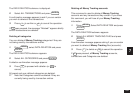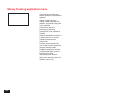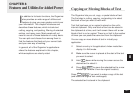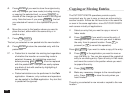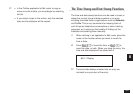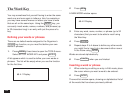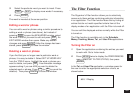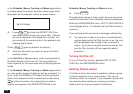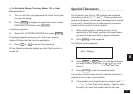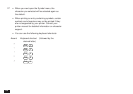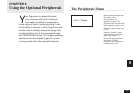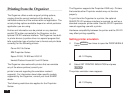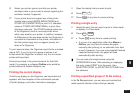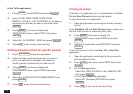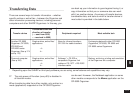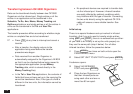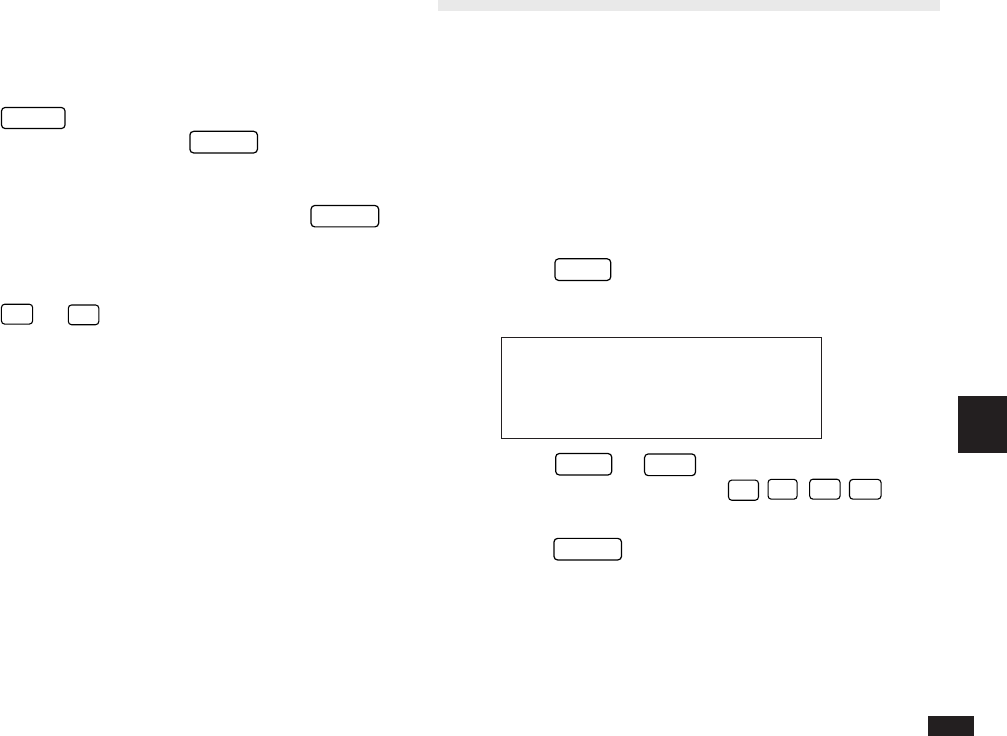
167
8
In the Schedule, Money Tracking, Memo, Tel, or User
File applications:
1.
Turn on the Filter using keywords to collect the entries
you want to delete.
2.
Press
MENU
to display the application menu, select
DATA DELETION then press
ENTER
.
A submenu appears.
3.
Select ALL FILTERED ENTRIES then press
ENTER
.
A message appears asking you to confirm you want to
delete all filtered entries from the application.
4.
Press
Y
(or
N
to cancel the procedure).
All the filtered entries are deleted and the Filter function is
turned off.
Special Characters
The Organizer has a list of 159 symbols and accented
characters, such as “&”, “?”, and “/”. These symbols and
accented characters can be easily accessed and inserted
into an entry. Selecting any of these special characters
inserts it at the cursor’s current location.
1.
When entering data or editing an entry in any
application in Edit mode, position the cursor where
you want to insert a symbol or special character.
2.
Press
SMBL
on the keyboard.
The Symbol window appears.
#8-6-1 Display
3.
Press
PREV
or
NEXT
until you see the character
you want to enter, then use
¶
˜
§
'
to
select it.
4.
Press
ENTER
to use the selected symbol.
The symbol window closes and the selected character is
entered at the current cursor position.
5.
If the symbol you just selected is an accent mark (¨, ^,
`, ´, ˜, or _ ), it will flash on the display. Type the letter
for which you want that accent mark to be used.