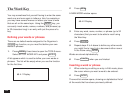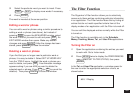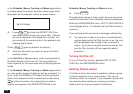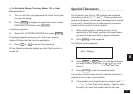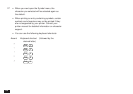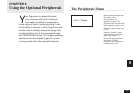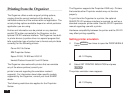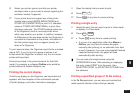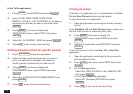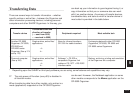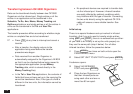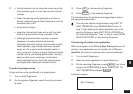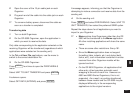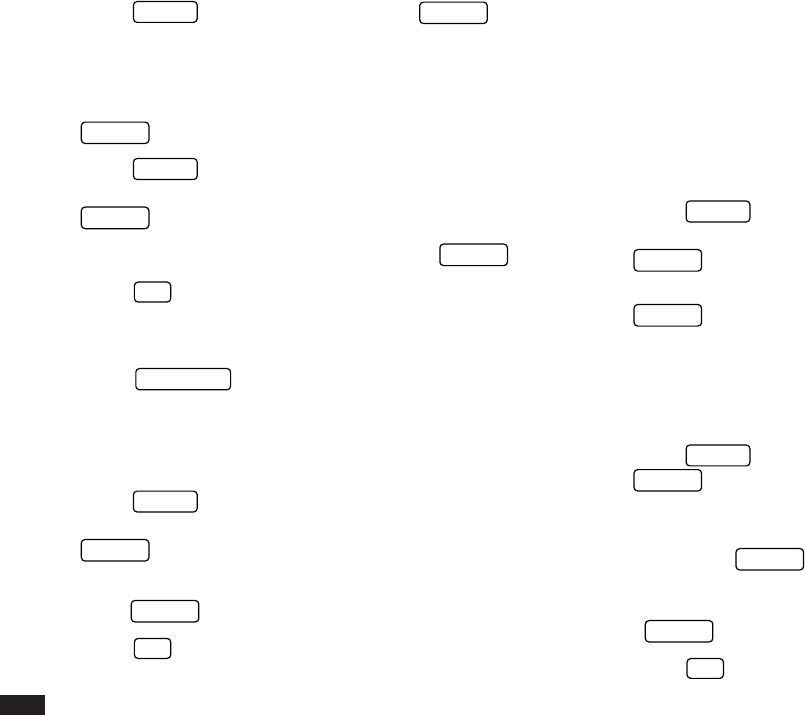
172
In the To Do application:
1.
Press
MENU
, select VIEWS then press
ENTER
.
2.
Select TO BE DONE ITEMS, DONE ITEMS,
MONTHLY GOALS, or BY CATEGORY for a category
containing the entries you want to print then press
ENTER
.
3.
Press
MENU
four times to display the
PERIPHERALS menu, select PRINT, then press
ENTER
.
4.
Select ALL IN CURRENT VIEW, then press
ENTER
.
☞ Press
ON
at any time to cancel printing.
Printing Schedule entries for specific periods
1.
Press
CALENDAR
to start the application.
2.
Select the date containing the entries you want to
print, or a date that is included in the weekly or
monthly period of entries that you want to print.
3.
Press
MENU
four times to display the
PERIPHERALS menu, select PRINT then press
ENTER
.
4.
Select ALL IN SELECTED DAY/WEEK/MONTH and
press
ENTER
.
☞ Press
ON
at any time to cancel printing.
Printing all entries
All entries in an application (or in a selected file in the Ann,
Tel and User File applications) can be printed.
To print all entries in an application:
1.
Open the application containing the entries you want
to print.
In the Schedule, Tel and User File applications, make sure
that the Filter function is turned off (see p.166).
2.
Press
MENU
four times to display the
PERIPHERALS menu, select PRINT then press
ENTER
.
3.
Select ALL [application name] ENTRIES and press
ENTER
.
To print all entries in a file in the Ann, Tel or User File
application,
1.
Open the application containing the file you want to
print and select the file.
2.
Press
MENU
four times, select PRINT then press
ENTER
.
3.
For the Ann application:
Select ALL ANN1 BY DATE or ALL ANN2 BY DAY
then press
ENTER
.
For the Tel or User File application:
Select ALL [file name] ENTRIES then press
ENTER
.
☞ Press
ON
at any time to cancel printing.