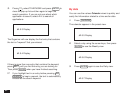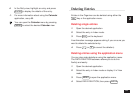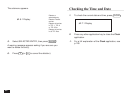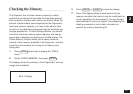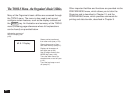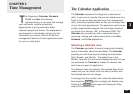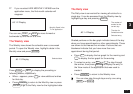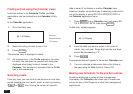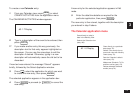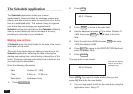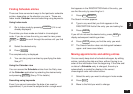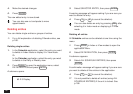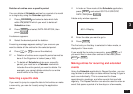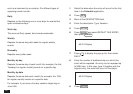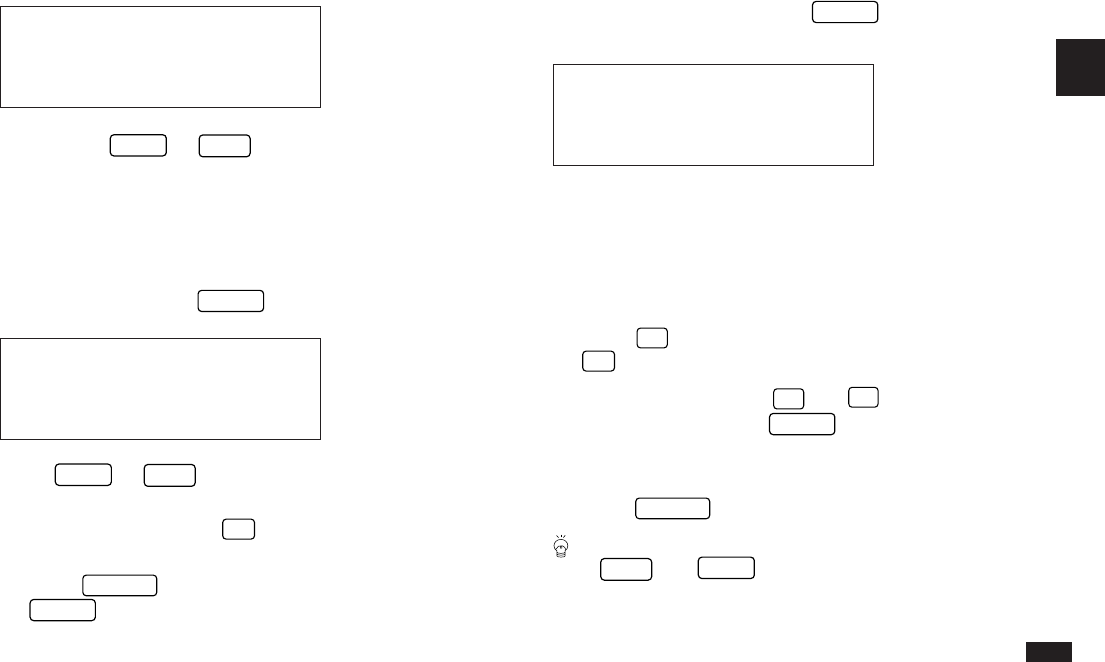
71
3
☞ If you re-select HIDE MONTHLY VIEWS from the
application menu, the 2nd-month calendar will
reappear.
#3-1-2 Display
You can use
PREV
or
NEXT
to move forward or
backwards by one month at a time.
The Weekly view
The Weekly view shows the schedule over a one-week
period. To open the Weekly view, highlight a date in the
Monthly view and press
ENTER
.
#3-1-3 Display
Press
PREV
or
NEXT
to display the preceding or
following weeks, respectively.
• When
©
appears, press
'
to view additional entries
for that day.
• Press
CANCEL
to return to the Monthly view or press
ENTER
to go to the Daily view for the highlighted date.
The Daily view
The Daily view is convenient for viewing all entries for a
single day. It can be accessed from the Weekly view by
highlighting a day and pressing
ENTER
.
#3-1-4 Display
Shaded portions on the bar graph indicate times of the day
when you have appointments or other commitments. These
are shown to the nearest five minutes. Portions that are
blackened indicate that you have more than one
appointment during that period.
• Press
§
to display the bar graph for the morning and
'
to display the bar graph for the evening.
• To select an entry, use
¶
and
˜
to step through
the entries, then press
ENTER
to display the entry in
the View mode of the application that was used to
create it.
• Press
CANCEL
to return to the Weekly view.
You can also step through days one by one using
NEXT
and
PREV
.
The number of
entries for the
current day.
Time bar for
Schedule entries.
Selected entry
Monthly Goals in the
To Do application.
Selected date