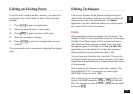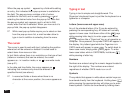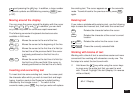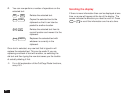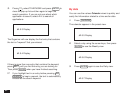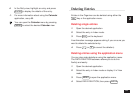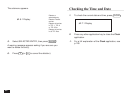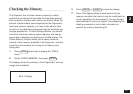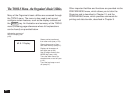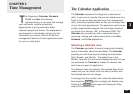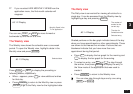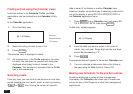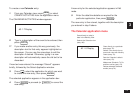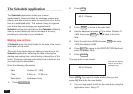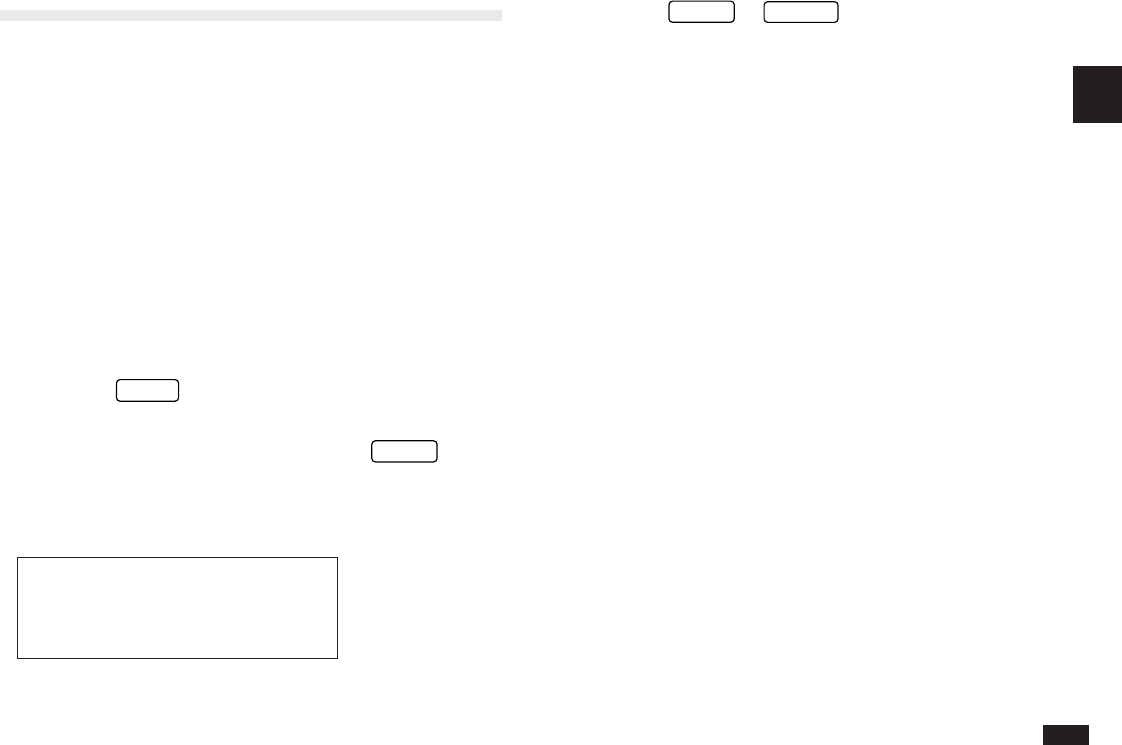
67
2
Checking the Memory
The Organizer has a certain memory capacity in which
operations are carried out and data that has been entered,
such as phone numbers and memos, are stored. When the
amount of data already stored approaches the Organizer’s
maximum memory capacity, you may not be able to store
an entry or the data being processed may be lost when you
change applications. To avoid these problems, you should
check the remaining memory space regularly and free up
space when necessary by deleting out-of-date entries. The
Check Memory function allows you to easily check the
amount of free memory available in the Organizer, and thus
avoid the inconvenience of running out of memory and
losing data.
1.
Press
MENU
three times to display the TOOLS
menu.
2.
Select CHECK MEMORY, then press
ENTER
.
The display shows the summary of the Organizer’s memory
usage and availability.
#2-8-1 Display
3.
Press
ENTER
or
CANCEL
to close the display.
☞ Even if the display shows a small amount of free
memory available, that amount may be insufficient for
certain operations to work properly. You are strongly
recommended to carry out regular “housekeeping” by
deleting unwanted or out-of-date information to
prevent the memory becoming full.