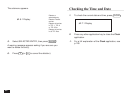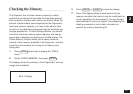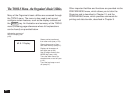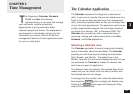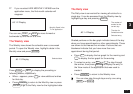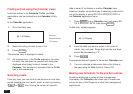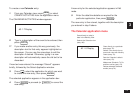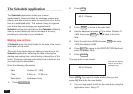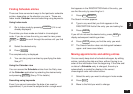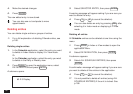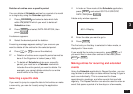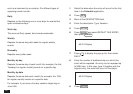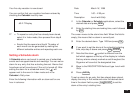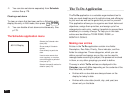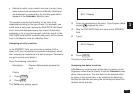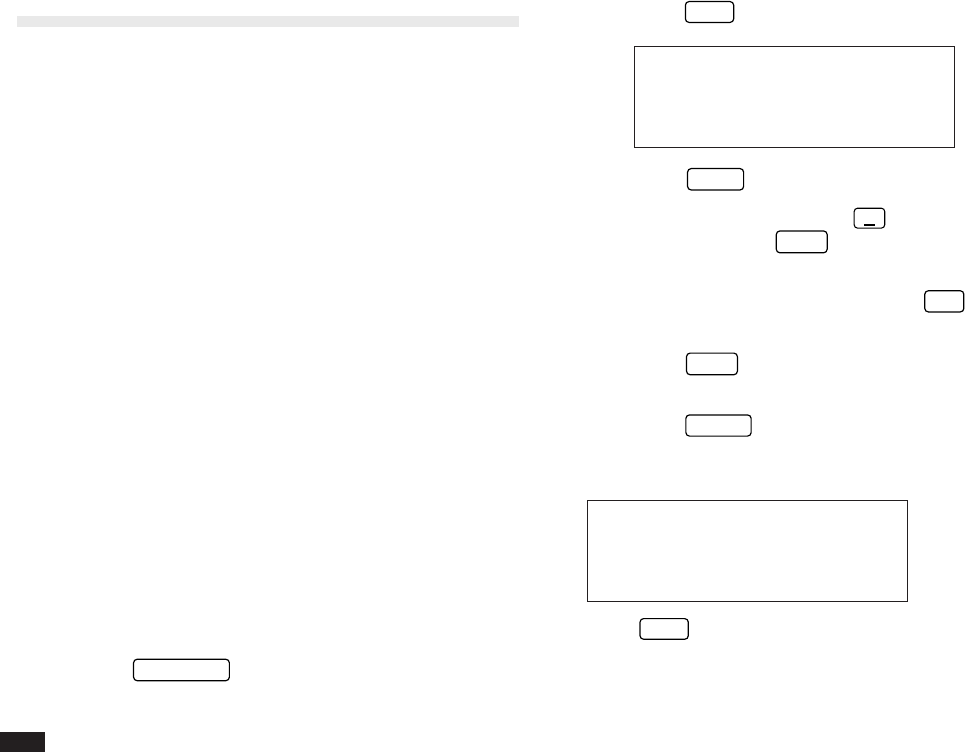
74
The Schedule Application
The Schedule application allows you to enter
appointments, times and dates for meetings, parties and
events, and also to set an alarm to sound prior to or at the
time of a scheduled entry. This makes it easy to organize
your entire day and manage your appointments.
Schedule entries are indicated on the Calendar’s Monthly
view by a small black dot next to the date of an entry,
providing an overview of your schedule.
Making new entries
A Schedule entry has three fields for the date, time, and a
description of the event.
There are three basic steps to making a new entry in the
Schedule application: selecting the date, entering the
starting and ending time, and entering a description of the
event. (Entering a starting and ending time is optional, but
you must enter a description.)
Enter the following information:
Date
October 31, 1996
Time
8:30 p.m. – 12:00 a.m.
Description
Halloween Party
1.
Press
SCHEDULE
.
2.
Press
NEW
.
#3-2-1 Display
3.
Press
PREV
to move to the date field.
4.
Use the keyboard or press
˜
to select
October 31,
1996
, then press
NEXT
to move back to the time
field.
5.
Enter the start time
0830
and press
PM
then enter
1200
(the default is AM).
6.
Press
NEXT
to move to the DESCRIPTION field and
enter
Holloween Party
.
7.
Press
ENTER
.
The new entry is now stored.
#3-2-2 Display
Press
NEW
if you want to make another entry on the
same day and enter the new details.
➛ You can also select a date for the new entry using the
application menu. See p.77.
Indicates the starting
time of the currently
displayed entry.