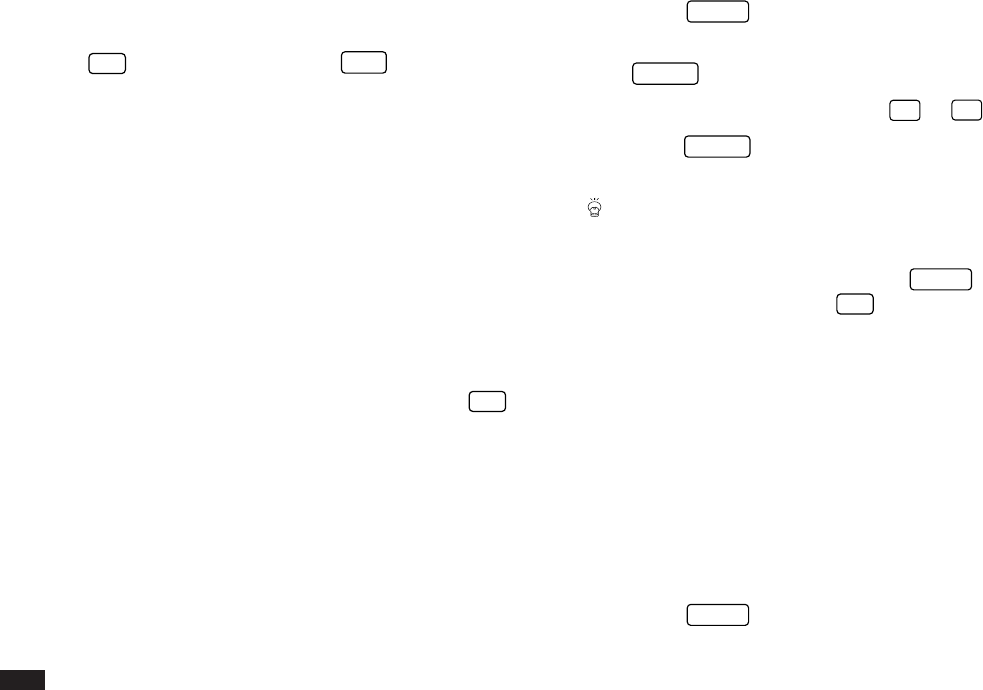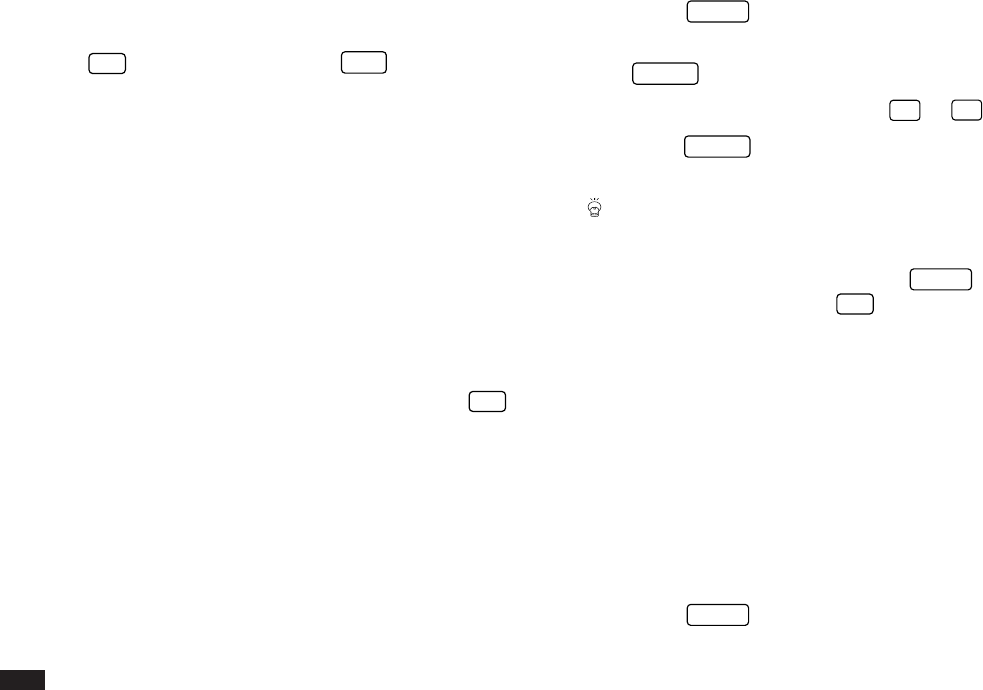
50
2.
Select any application you wish to use by pressing the
corresponding key.
Turning the Organizer on and off
Press
ON
to turn the power on and
OFF
to turn the
power off. The Organizer will not operate if the battery
replacement switch is in the REPLACE BATTERIES
position.
Auto power off
To conserve battery power, the Organizer will turn itself off
if it has not been used for about 12 consecutive minutes.
However, in order to avoid accidentally interrupting data
transfers, the auto power-off function is disabled while
communicating with other devices.
If the Organizer’s power goes off automatically before an
entry you have been working with is stored in an
application, the data will not be lost. When you press
ON
,
the Organizer will return to the same operating state as
before the power turned off automatically.
Setting the LCD contrast to suit various
lighting conditions
From time to time, the contrast of the LCD display may
have to be adjusted for ideal readability. You may find, for
example, that a contrast setting that was fine for the home
or office is not adequate when outdoors or when travelling
on public transportation. Follow the procedure below to
adjust the LCD contrast.
1.
Press
MENU
three times to open the TOOLS menu.
2.
Highlight ADJUST LCD CONTRAST, then press
ENTER
.
3.
Adjust the contrast by pressing
¶
or
˜
.
4.
Press
ENTER
when you are satisfied with the
contrast.
If for some reason the display is too light or dark for
you to read the display and operate the Organizer,
you can adjust the contrast easily by first turning off
the Organizer, then holding down
MENU
on the
keyboard while pressing
ON
.
Turning off the initial display
The initial display shows the Owner’s Information and
today’s date, and appears each time the Organizer is
turned on, unless the display option is turned off by the
user.
You may find that you wish to turn off the initial display, so
you can resume work immediately the Organizer is turned
on.
To turn off the initial message:
1.
Press
MENU
twice to open the PREFERENCES
menu.