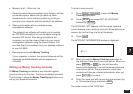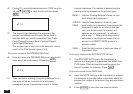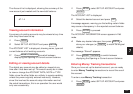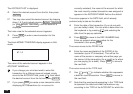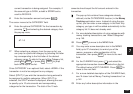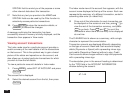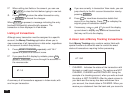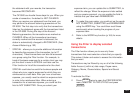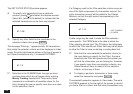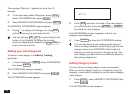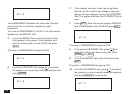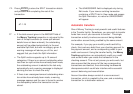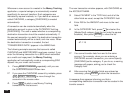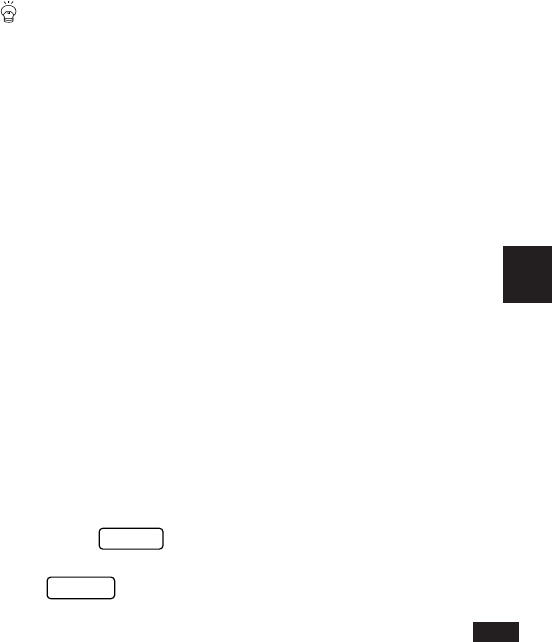
143
7
the statement with your records, the transaction
becomes RECONCILED.
The OZ-5500 can handle these steps for you. When you
create a transaction, the default is NOT CLEARED.
When you receive your statement from the bank, you
may perform the account balancing procedure on the
OZ-5500. The first step is to verify that the transactions
listed on the statement agree with the transactions listed
in the OZ-5500. During this step of the Account
Balancing procedure, the transactions are marked as
CLEARED. When all the transactions have been
correctly marked and the account is balanced, the
status is automatically changed to RECONCILED. (See
Account Balancing p.152)
* SPECIAL - allows you to provide additional information
to describe the purpose of the transaction (up to 27
characters). These transactions can later be accessed
as a group using the Filter function. For example, to
track all business expenses for a certain client you may
put the client’s name in SPECIAL and later use the
Filter function to list all the transactions for the client.
SPECIAL could also be useful for business people and
others who incur regular expenses for which they are
reimbursed at a later date. After you incur a business
expense, you usually need to submit an expense claim
in order to be reimbursed later. When entering a
transaction for a business expense, you could set this
field to NOT SUBMITTED. Once you submit your
expense claim, you can update this to SUBMITTED, to
reflect the change. When the expense is later settled
and you receive payment, you can update the field to
indicate that you have been REIMBURSED.
To make this even easier, you could set up the words
NOT SUBMITTED, SUBMITTED and REIMBURSED
using the WORD key. You could then recall these
words easily when tracking the progress of your
expense claim.
➛ Refer to the WORD key function (p.164) for more
details.
Using the Filter to display selected
transactions
The Filter function allows you to see only those
transactions that meet selection criteria that you specify.
This makes it faster and easier to access the information
that you want.
Transactions may be filtered by any or all of the following
fields: Account, (within a) date range, Payee name,
Category, Memo, Cleared status, Special and Secret
status.
To activate the Filter:
1.
Press
MENU
twice to open the PREFERENCES
menu, select SET FILTER STATUS and press
ENTER
.