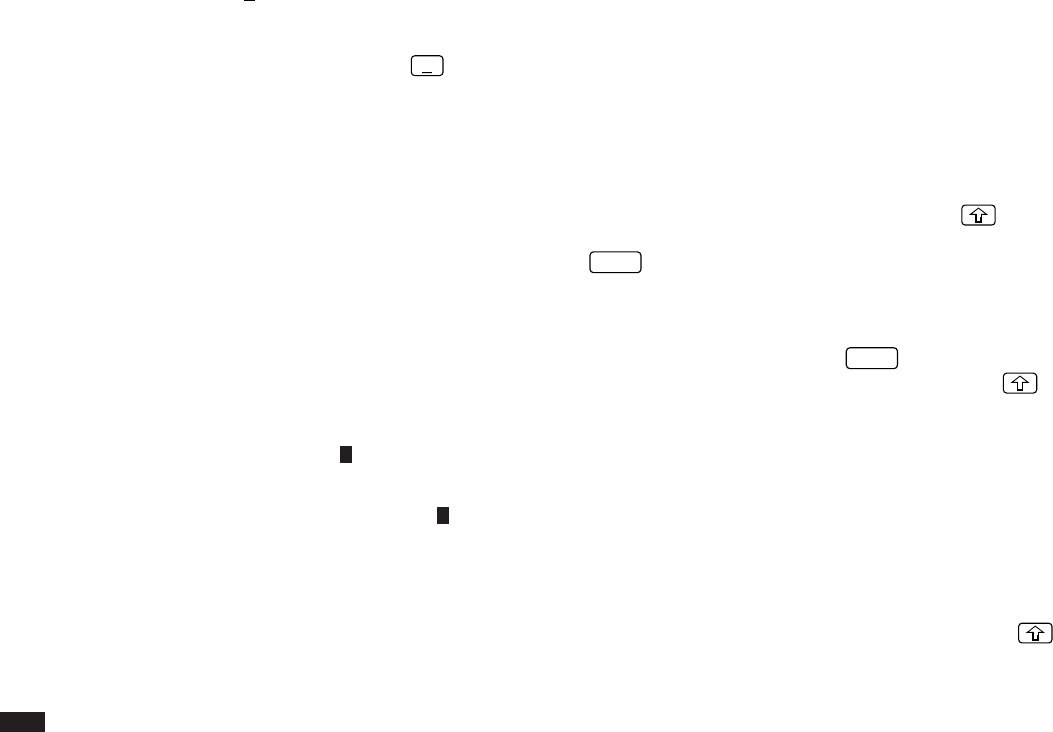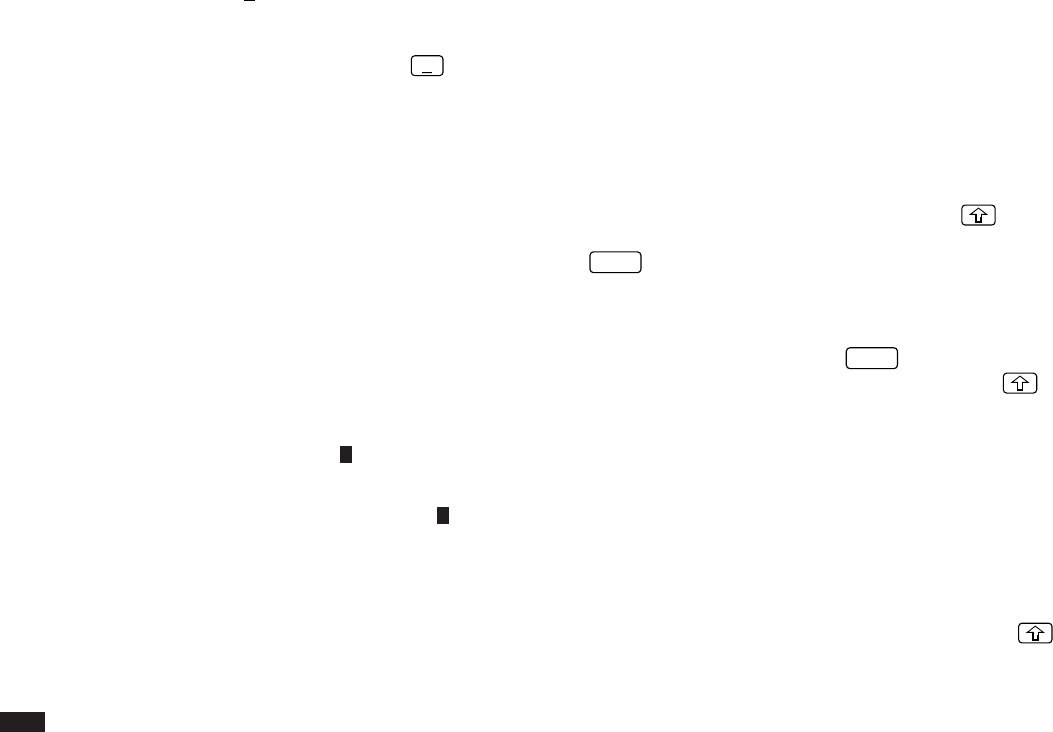
60
When the pop-up symbol
˜
appears by a field while editing
an entry, this indicates that a pop-up menu is available for
the field. The pop-up menu contains a list of values
available for the field, and is used by pressing
˜
and
selecting the desired value from the pop-up list. Note that
the pop-up symbol only appears next to a field in Edit
mode, when the field is selected. When you move out of a
pop-up field, the pop-up symbol disappears.
☞ While most pop-up fields require you to select an item
from the pop-up menu list, a small number allow to
type in text in addition to selecting from the menu.
The cursor
The cursor is used to work with text, indicating the position
where text will be entered or deleted. It is also used to
select items from menus or lists.
In text fields, where there is no restriction on the type of text
(letters or numbers) that can be entered, the cursor
appears as
ß
in insertion mode, or as in overwrite mode
(see p.61).
In the date and time fields, the cursor appears as
,
indicating that numbers only should be entered in a
specified format (see above).
☞ In some text fields or boxes when there is no
character at the cursor position, the cursor appears as
_.
Typing in text
Typing in text is simple and straightforward. The
Organizer’s keyboard layout is just like the keyboard on a
typewriter or computer.
Letters (lower-case and upper-case)
Any of the standard letters (A to Z) can be entered by
pressing the corresponding key. All letters will normally
appear in lower case. Hold down either of the
keys
while pressing letter key(s) to enter upper-case letters.
CAPS
functions like a “Caps lock” key on a typewriter or
computer. Once pressed, the symbol CAPS will appear in
the display. Any letters typed while the Organizer is in
CAPS mode will appear in upper case. To switch back to
lower-case mode, simply press
CAPS
again. To enter
lower-case letters while in CAPS mode, hold down
while pressing a letter key.
Numbers
Numbers are entered using the numeric keypad located to
the right of the display. The numbers are entered
regardless of whether CAPS mode is on or off.
Symbols
The symbols that appear in white above certain keys can
be entered directly from the keyboard. Holding down
while pressing the appropriate key will allow you to enter
these symbols. Colons can be entered by holding down