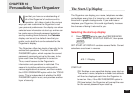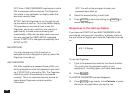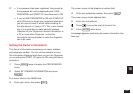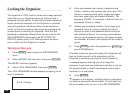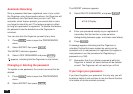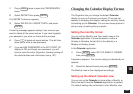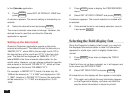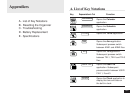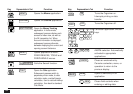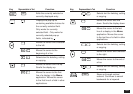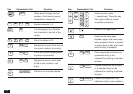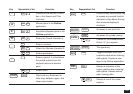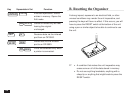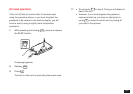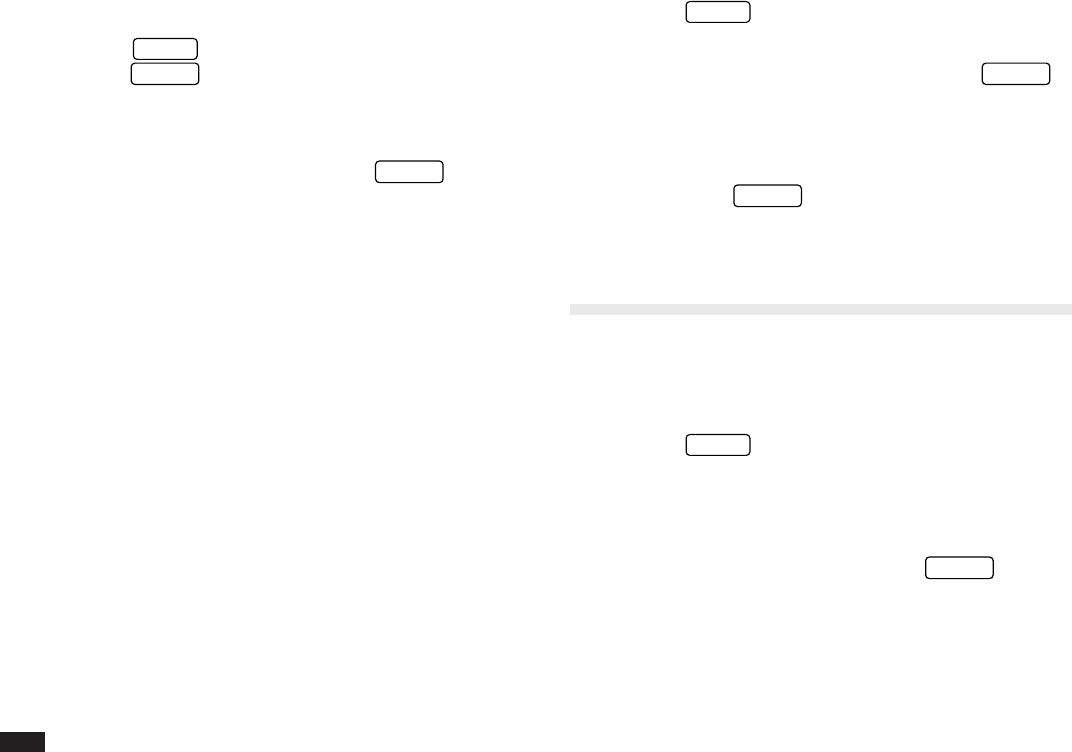
190
In the Calendar application:
1.
Press
MENU
, select SET UP DEFAULT VIEW then
press
ENTER
.
A submenu appears. The current setting is indicated by an
asterisk.
2.
Select the desired format and press
ENTER
.
The current calendar view does not change. However, the
desired format is used the next time the Calendar
application is opened.
Setting up the date format
Almost all Organizer applications require a date to be
entered at some point. The default format for date entry is
“MM/DD/YYYY”, where MM is the two-digit month, DD is
the two-digit day of the month and YYYY is the four-digit
year. The date will be displayed as “MMM DD, YYYY”,
where MMM is the three-character abbreviation for the
month name. However, you can choose instead to have the
date entered in the format “DD.MM.YYYY”, which will then
be displayed in the format “DD MMM YYYY”.
For example, in MM/DD/YYYY format, the date July 4th,
1996 will be entered as “ 7/ 4/1996” and displayed as “JUL
7, 1996”. However in DD.MM.YYYY format, the same date
will be entered as “ 4. 7.1996” and displayed as “4 JUL
1996”.
1.
Press
MENU
twice to display the PREFERENCES
menu.
2.
Select SET UP DATE FORMAT and press
ENTER
.
A submenu appears. The current selection is marked with
an asterisk.
3.
If the desired format is not already selected, move to
it and press
ENTER
.
Selecting the Bold display font
Since the Organizer’s display is fairly small, you may find
the displayed information easier to read if all characters
appeared in a bold style, which is slightly thicker than
normal.
1.
Press
MENU
three times to display the TOOLS
menu.
If bold font has not yet been selected, no ✓ will appear next
to the menu item SET BOLD FONT.
2.
Select SET BOLD FONT and press
ENTER
.
All characters on the display will then appear in bold style.
☞ This option only affects the way information appears
on the Organizer’s display, and does not affect the
way the actual information is stored or printed.