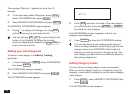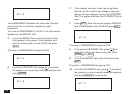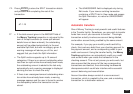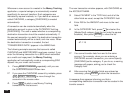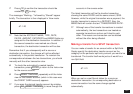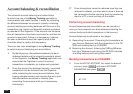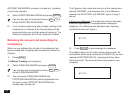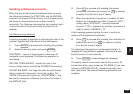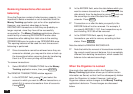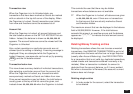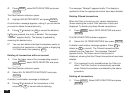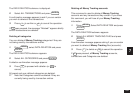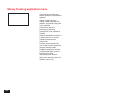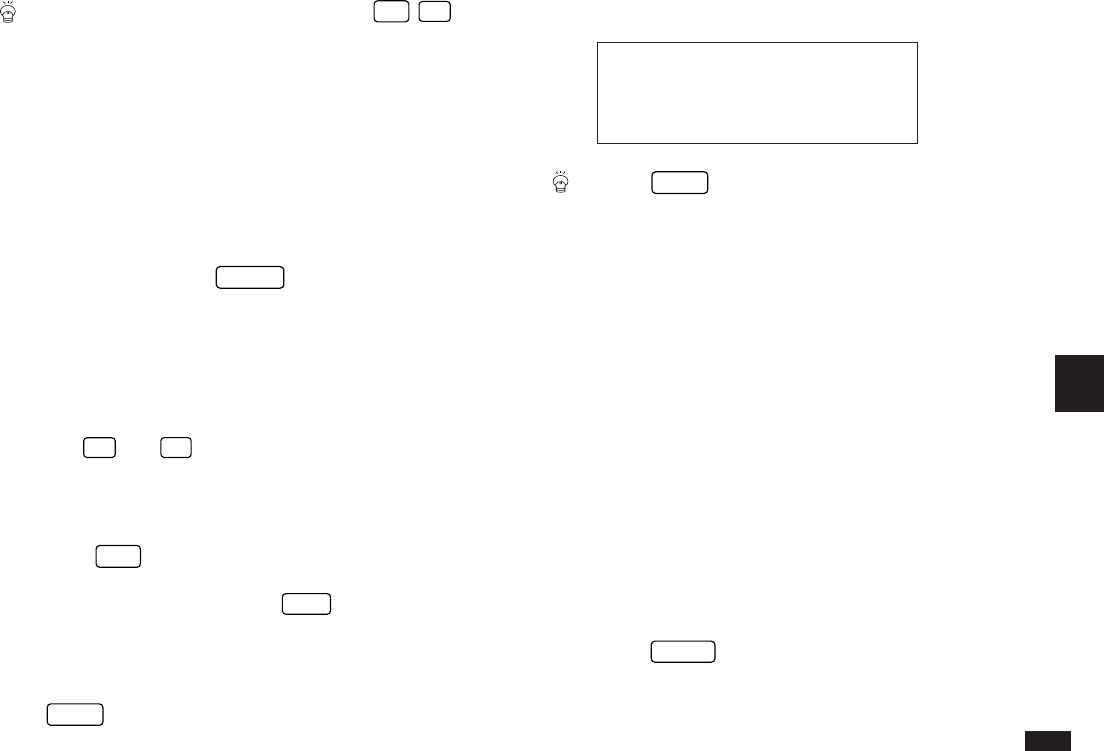
153
7
You can also use the keyboard shortcut
2nd
Y
to
initiate ACCOUNT BALANCING.
The STATEMENT BALANCES window appears. The
START BAL field is the OPENING BAL of the account (as
shown in the ACCOUNT LIST) plus the sum of all
transactions marked as RECONCILED. Note that this field
is calculated automatically, and cannot be modified by the
user.
2.
In the END BAL field, enter the ending or closing
balance as shown on the bank statement you have
received, then press
ENTER
.
The account index view appears, showing the index view
summary of all transaction (except those marked as
RECONCILED, which are hidden). However, instead of the
account balance being shown at the top right of the display,
the text “[SMBL] to clear” appears.
☞ Use
'
and
§
to view those details which cannot
fit on the screen at one time.
3.
Check each transaction in turn. If the details of any
transaction are incorrect, select the transaction and
press
EDIT
to update the details. If any transaction
appears in the statement but not in the account list
display, create it by pressing
NEW
and adding the
necessary details.
When you finish checking each transaction, mark it as
CLEARED by selecting the transaction and pressing
SMBL
.
The status of the transaction changes to “C” on the display.
#7-1-23
Press
SMBL
again to cancel the status of a
transaction already marked as CLEARED.
Postponing the ACCOUNT BALANCING
procedure
Once the ACCOUNT BALANCING command has been
selected, the Organizer will remain in account balancing
mode until either the account is balanced and the user
selects FINISH BALANCING or postpones account
balancing.
For example, if you begin to balance your account but then
realize you don’t have all the information you need to
balance the account or you are interrupted and need to
postpone the process until later, you may do so by
selecting POSTPONE BALANCING.
To postpone account balancing after the ACCOUNT
BALANCING command has already been issued:
1.
Press
MENU
.
The Money Tracking menu appears. Note that the