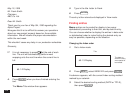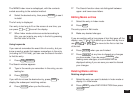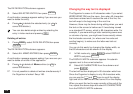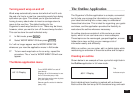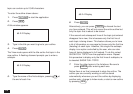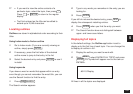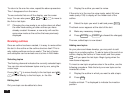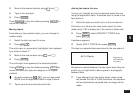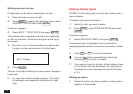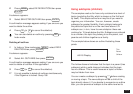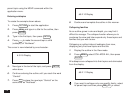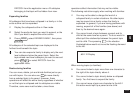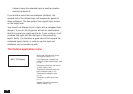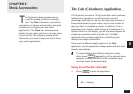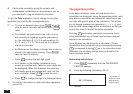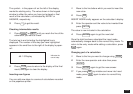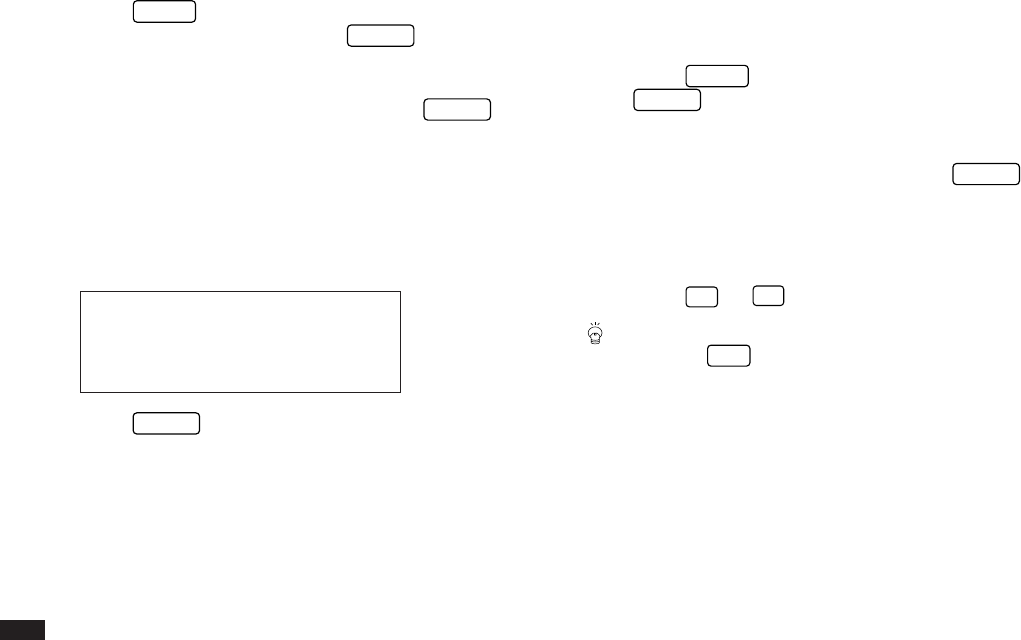
112
Splitting one topic into two
A single topic can be easily divided (split) into two.
1.
Select the topic you want to split.
2.
Press
MENU
to display the application menu, select
JOIN/SPLIT TOPICS then press
ENTER
.
A submenu appears.
3.
Select SPLIT 1 TOPIC INTO 2 then press
ENTER
.
The selected topic is displayed with the cursor positioned
on the first character. (Instructions are given at the top of
the screen.)
4.
Move the cursor to the point where you want to split
the topic (on the last character of the first topic).
#5-2-7 Display
5.
Press
ENTER
.
The part of the topic following the cursor position becomes
a new topic.
☞ If a topic that contains subtopics (see p.113) is split,
the subtopics are assigned to the second (ie. new)
topic.
Deleting Outline topics
A FAMILY is the name given to a topic that contains one or
more subtopics.
To delete a topic and its subtopics:
1.
Select the topic you want to delete.
2.
Press
MENU
, select DATA DELETION then press
ENTER
.
A submenu appears.
3.
Select SELECTED FAMILY then press
ENTER
.
The selected topic is highlighted, and a confirmation
message appears asking if you are sure you want to delete
it.
4.
Press
Y
(or
N
to cancel the deletion).
You can also delete a selected topic (family) by
pressing
DEL
in step 2 or 3 above.
☞ If you select a topic for deletion, all the subtopics (see
p.113) below it will also be deleted. You may want to
rearrange an outline beforehand to prevent this (see
p.114).
Deleting an outline
1.
Select the outline you want to delete in Index mode or
display it in View mode.