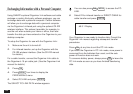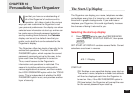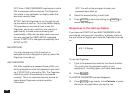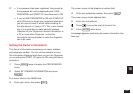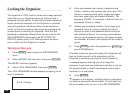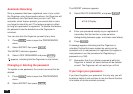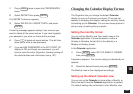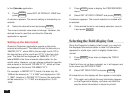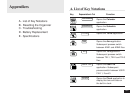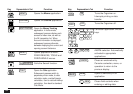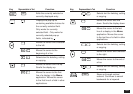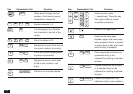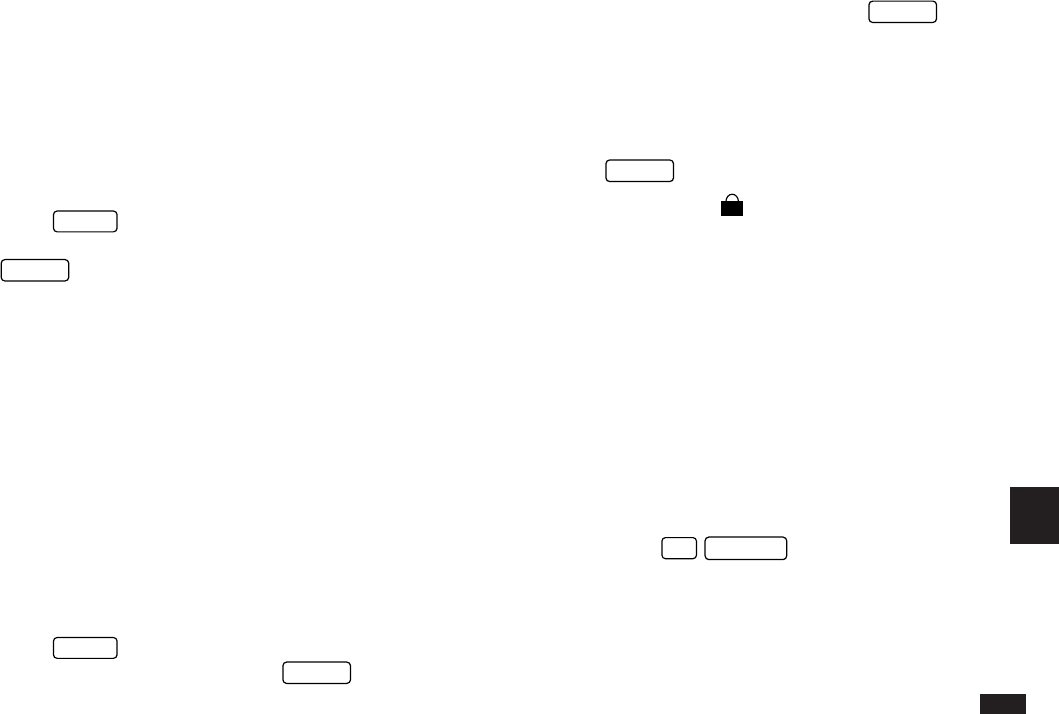
187
10
feature in the SET START-UP DISPLAY window. See
p.184.
Marking/unmarking entries as Secret
You can mark or unmark any entry as secret in Edit mode.
1.
Open the application containing the entry you want to
mark as secret.
2.
Display the entry in Edit mode.
3.
Press
MENU
twice to display the PREFERENCES
menu, select SET SECRET STATUS and press
ENTER
.
☞ If the Organizer has been locked (which hides all
secret entries) an entry which has just been marked
as secret will remain displayed until you move to
another entry. Once you leave the entry marked as
secret, it will be hidden together with all other secret
entries (for more information, see the next section).
Accessing Secret entries
Entries marked as secret are not shown in any of the
Organizer’s display modes when it is locked, and cannot be
accessed using any of the search methods. To be able to
recall and access secret entries, the Organizer must first be
unlocked.
1.
Press
MENU
twice to open the PREFERENCES
menu. Select SECRET then press
ENTER
.
The SECRET submenu appears.
2.
Select LOCK ORGANIZER then press
ENTER
.
A window appears, prompting you to enter your password.
3.
Enter your password exactly as you registered it
(remember that the password is case-sensitive,
distinguishing between upper- and lower-case letters).
4.
Press
ENTER
.
If the password is correct,
T
disappears.
If the password is incorrect, a message appears indicating
this.
5.
After unlocking the Organizer, access any entry you
want using the normal procedures.
☞ If you forget your password, you will not be able to
unlock the Organizer and access your secret
information. If this happens, you will have to delete
the old password to be able to continue to use the
Secret function. This will also delete all entries
marked as secret. For a full explanation of what to do
if this occurs, see below, p.188.
➛ You can use
2nd
SEARCH
to find only those
entries marked as secret once the Organizer is
unlocked (see p.63).