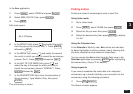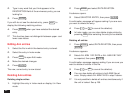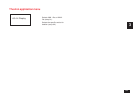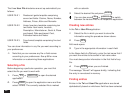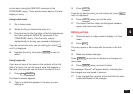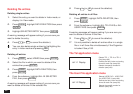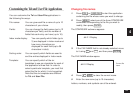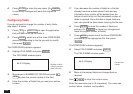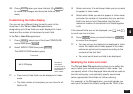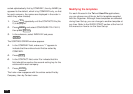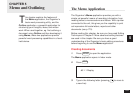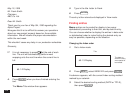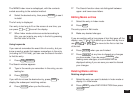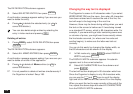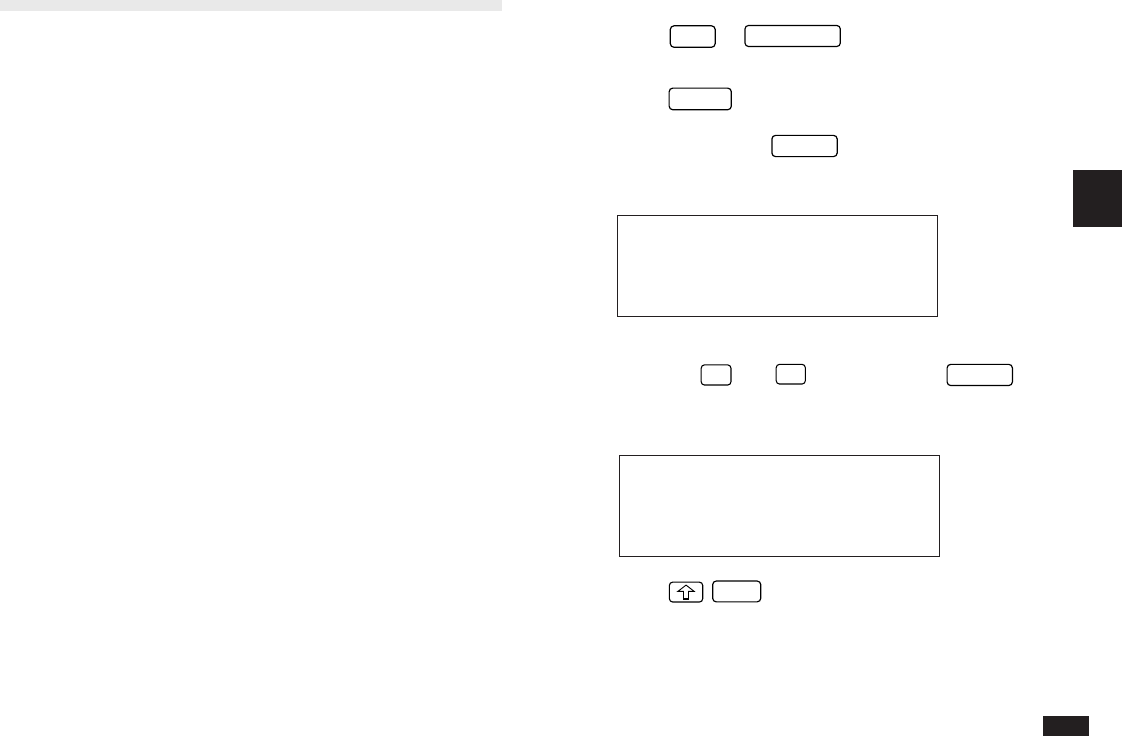
99
4
Customizing the Tel and User File Applications
You can customize the Tel and User File applications in
the following five ways:
File names: You can give each file a name of up to 10
characters of your choice.
Fields: You can change the field names (up to 12
characters per field), and the number of
fields that each entry can have (up to 16).
Index mode display: You can specify which fields (up to
3) are displayed in Index mode and
how many characters are
displayed for each field (up to 38
characters in total).
Sorting order: You can specify which fields are used to
sort the entries displayed in Index mode.
Template: You can specify which of the six
templates to use as a template for each of
the application’s three files. In order to
select a particular template, you must first
select the file for which it is to be applied.
Note that the six templates are different
for Tel and User File.
Changing file names
1.
Press
TEL
or
USER FILE
to start the application
containing the file whose name you want to change.
2.
Press
MENU
, select one of the three CONFIGURE
commands corresponding to the file you wish to
modify, then press
ENTER
.
The CONFIGURE submenu appears.
#4-2-1 Display
3.
If the FILE NAME field is not already selected, move
to it using
¶
and
˜
, and then press
ENTER
.
The FILE NAME window opens.
#4-2-2 Display
4.
Press
NEW
to clear the current name.
5.
Enter the new name (up to 10 characters).
Letters, numbers, and symbols can all be entered.
Current file
name