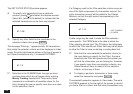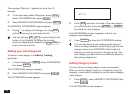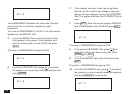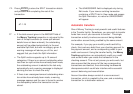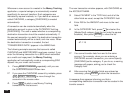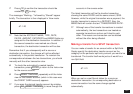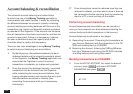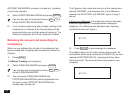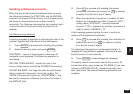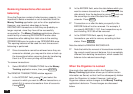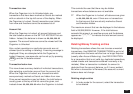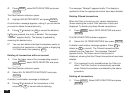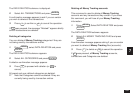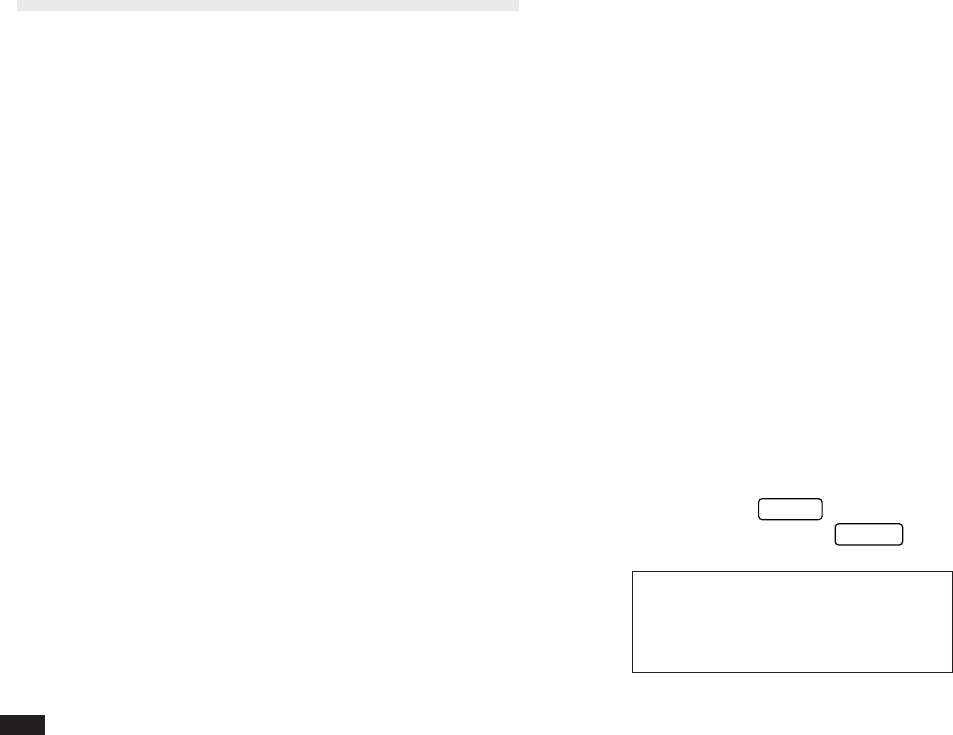
152
Account balancing & reconciliation
The automatic account balancing and reconciliation
functions are one of the Money Tracking application’s
most powerful and useful facilities. It works by comparing
the difference between an account’s (usually a checking
account) starting and ending balances with the sum of the
transactions (eg. checks and deposits) marked as cleared
as recorded in the Organizer. If the amounts are the same,
then all transactions have been accounted for and thus the
account is reconciled. If there is a discrepancy, however,
the user is alerted and must then specify what action
should be taken to resolve the discrepancy.
There are two main advantages to using Money Tracking
to perform account balancing and reconciliation:
1.
By identifying any discrepancies between the bank
statement details and the cleared transactions stored
in the Organizer, the Money Tracking application can
ensure that the Organizer’s record of account
transactions is complete, up-to-date and consistent.
2.
Once the account has balanced correctly, reconciled
transactions can be removed from the Organizer
while maintaining the correct account balance, thus
freeing valuable memory and ensuring that only up-to-
date transactions are stored in memory (thus
preventing the excessive build-up of unnecessary
information).
☞ Since transactions cannot be retrieved once they are
removed or deleted, you may want to store or back up
the transactions before removing them by transferring
them to a PC or even printing out the details.
Performing account balancing
Account balancing and reconciliation can be carried out
once you have received your bank statement detailing the
various checks and other transactions in that account.
Account balancing is performed in two stages:
A. Reconciling the account: Comparing the transactions on
your Account Statement with the transactions in the OZ-
5500 and marking them as CLEARED
B. Balancing the Account: Entering the ENDing BALance
from your Statement and having the OZ-5500 calculate
its ending balance and having them match.
Marking transactions as CLEARED
1.
From the SETUP ACCOUNT list, select the desired
account, press
MENU
and select ACCOUNT
BALANCING then press
ENTER
.
#7-1-22