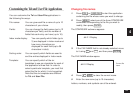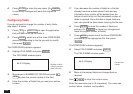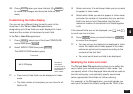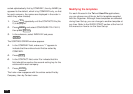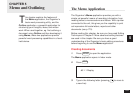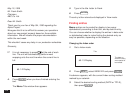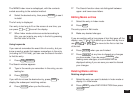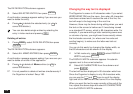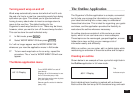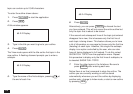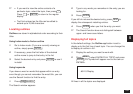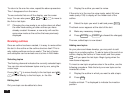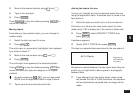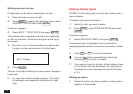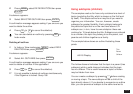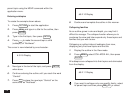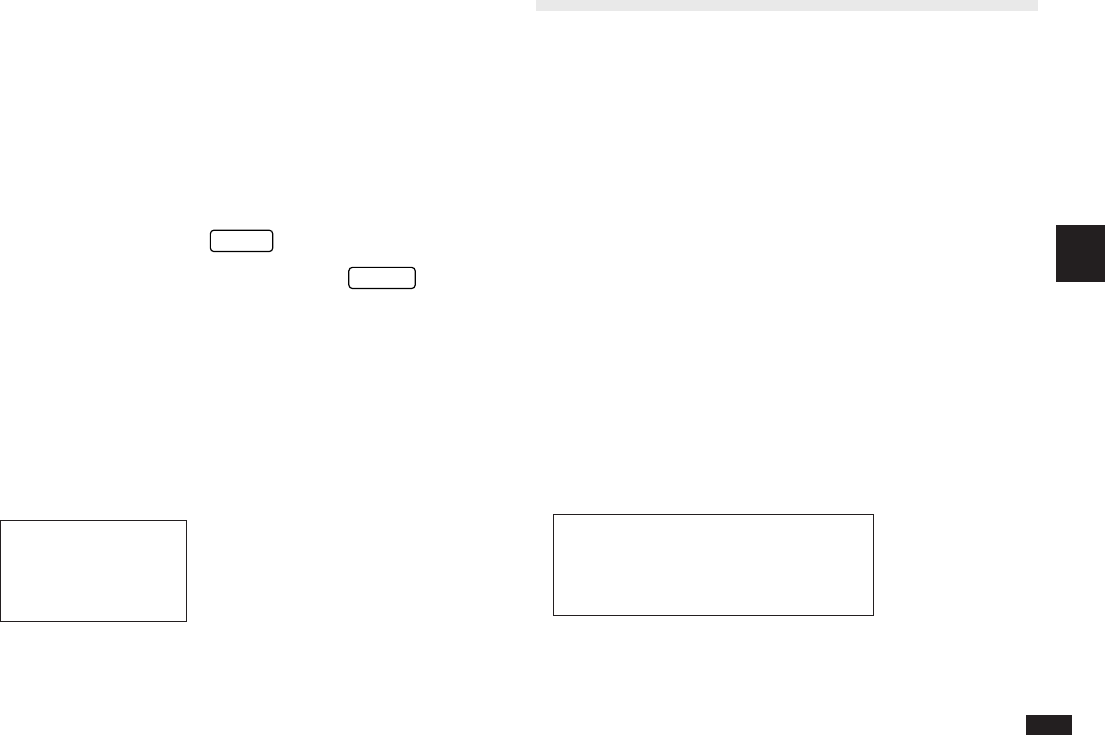
107
5
Turning word wrap on and off
Word wrap automatically moves text which will not fit onto
the end of a line to a new line, preventing words from being
split when you type. This allows you to type text without
having to worry about when to insert a carriage return to
move to the next line. The default setting for the
Organizer’s word wrap function is on. There may be times,
however, when you want to turn off the word wrap function.
This can be done for each individual entry.
1.
In Edit mode, press
MENU
.
2.
Select WORD WRAP ON then press
ENTER
.
A ✓ will no longer appear next to WORD WRAP ON
whenever you view the application menu in Edit mode.
☞ To turn word wrap back on for an entry, repeat the
procedure. The ✓ next to WORD WRAP ON will now
appear.
The Memo application menu
#5-1-5 Display
The Outline Application
The Organizer’s Outline application is a simple, convenient
tool to help you arrange the information or key points of
your ideas and writing into a clear, easy-to-understand
hierarchical structure. This is ideal for organizing your goals
and ideas, and the application provides the flexibility to
restructure the outline whenever necessary.
An outline structure consists of a title and one or more
topics, which in turn can have one or more subtopics.
These topics can be rearranged, grouped together, or even
hidden from view, so that you can manage a lot of
information easily and efficiently.
Within an outline, you can enter, edit, or delete topics while
maintaining an overview of the entire outline and its topics.
Creating an outline
Shown below is an example of how a price list might look in
the Outline application in full view mode.
#5-2-1 Display
Each individual topic heading is marked with a diamond.
Each outline title can be up to 20 characters long, and each
Turns WORD WRAP on and off
(see above)
Displays 40 or 80 characters in one
line in Edit mode (see p.106).
Sets the index sorting order by date
or by title (see p.104).
Selects specific entries for deletion
(see p.105).
Title
Indicates a topic