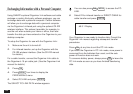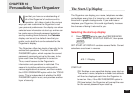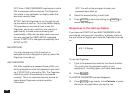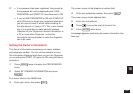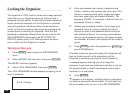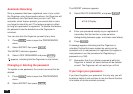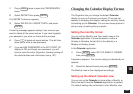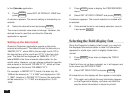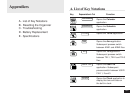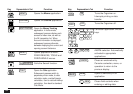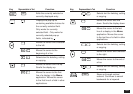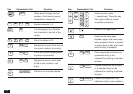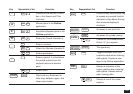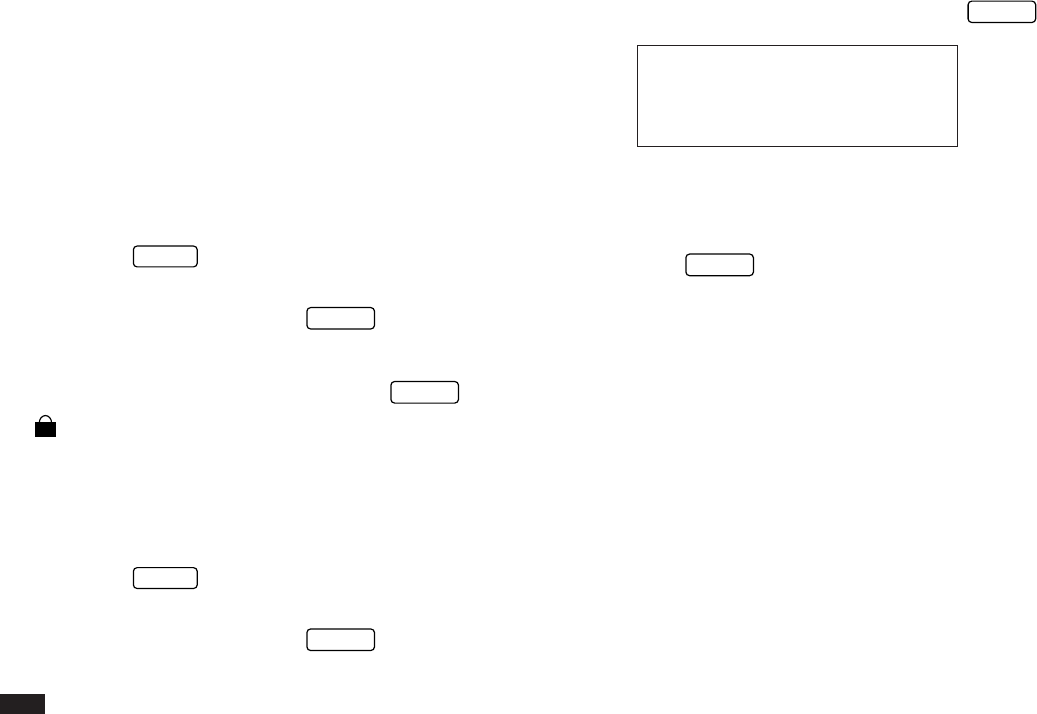
188
Automatic Relocking
Once a password has been registered, even if you unlock
the Organizer using the procedure above, the Organizer will
automatically lock itself each time you turn it off. This
automatic relock feature protects your secret data in case
you forget to relock the unit. The feature remains in effect
as long as a password is registered. To disable this feature,
the password must be deleted once the Organizer is
unlocked.
You can also lock the Organizer yourself at any time:
1.
Press
MENU
twice to open the PREFERENCES
menu.
2.
Select SECRET then press
ENTER
.
The SECRET submenu appears.
3.
Select LOCK ORGANIZER and press
ENTER
.
T
appears, indicating that the Organizer is now locked.
Changing or deleting the password
To register a new password, the current one must first be
deleted.
1.
Press
MENU
twice to open the PREFERENCES
menu.
2.
Select SECRET then press
ENTER
.
The SECRET submenu appears.
3.
Select DELETE PASSWORD, and press
ENTER
.
#10-2-3 Display
4.
Enter your password exactly as you registered it
(remember that the text box is case sensitive
distinguishing between upper- and lower-case letters).
5.
Press
ENTER
.
A message appears indicating that the Organizer is
unlocked. Entries that were marked as secret can be
accessed until a new password is registered (to register a
new password, use the procedure for Registering a
password on p.186).
☞ Remember that if you delete a password while the
Organizer is locked, all secret entries will be deleted
as well. The Organizer will not remind you of this!
If you forget your password...
If you have forgotten your password, the only way you will
be able to delete it and continue to use the Secret function
is to delete all entries marked as secret.