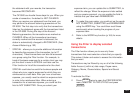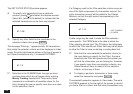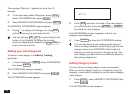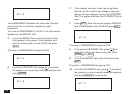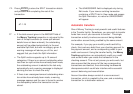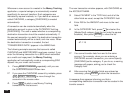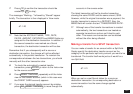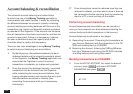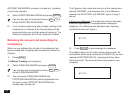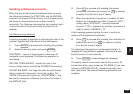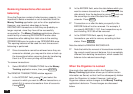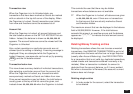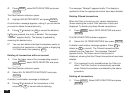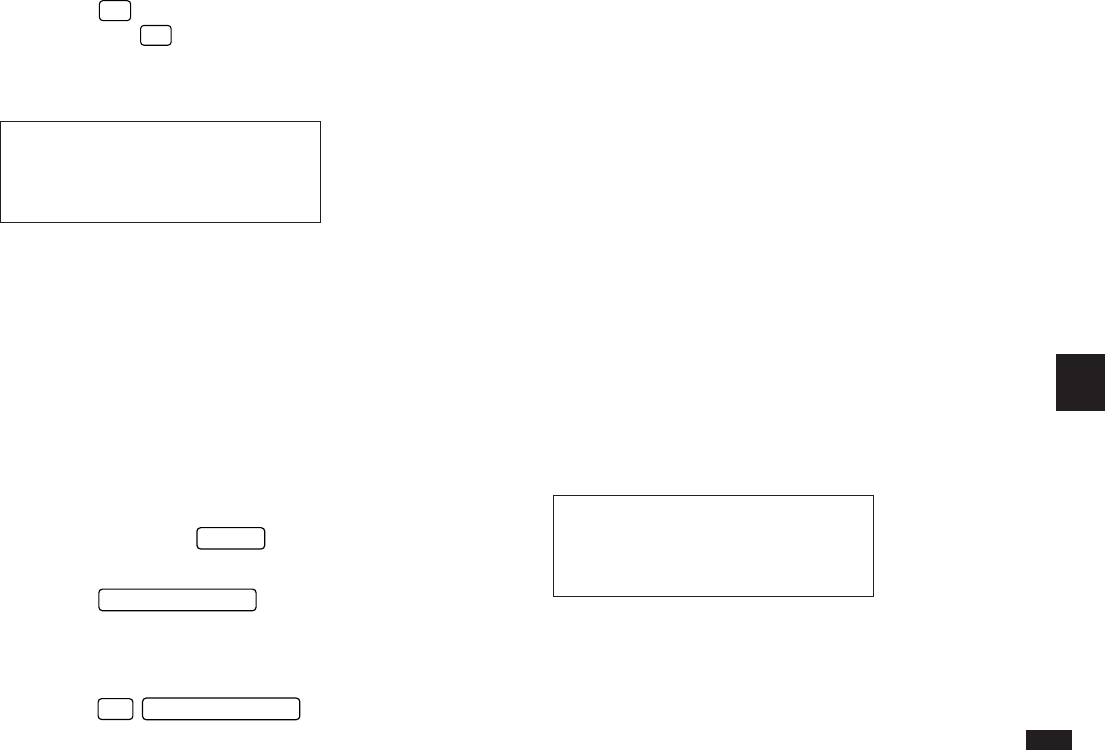
151
7
7.
Press
Y
to confirm the transaction should be
created (or
N
to skip).
The messages “Working...” followed by “Stored!” appear
briefly. The transaction is then displayed in View mode.
#7-1-20
☞ Note that the ACCOUNT NAME, TYPE, DATE,
PAYEE, AMOUNT, CATEGORY and MEMO fields are
assigned for the destination transaction. In addition, if
the source transaction was marked as a Secret
transaction, the destination transaction will be also.
Remember that if you subsequently edit a source or
destination transaction, the change will not be reflected
automatically in the parallel transaction. To maintain the
correspondence between the two transactions, you should
manually edit the other transaction also.
8.
To check the automatically created transfer
transaction, press
ENTER
to return to the Index view
for the source account.
9.
Press
MONEY TRACKING
repeatedly until the Index
view for the transfer account (which in this case was
the CREDIT CARD account) appears.
☞ If you pass the desired transfer account by mistake,
press
2nd
MONEY TRACKING
to move through the
accounts in the reverse order.
The latest transaction will be the transfer transaction,
showing the same PAYEE and the same amount, $250.
However, while the original transaction was a payment, the
transfer transaction’s amount is a DEPOSIT. Also, the
MEMO field will contain the text “TRANSFERRED DATA”.
☞ Although one of the transfer transactions is created
automatically, the two transactions are treated as
separate transactions and are not linked to each
other. This means one transaction can be deleted
without the other being affected.
Making a transfer for a SPLIT transaction
You can make a transfer for an amount within a Split field.
Simply specify the destination transfer account as the
category for the particular split entry amount you want to be
transferred. The transfer itself works just as it would for a
non-Split field.
#7-1-21
When you set or unset Secret status for a source or
destination transaction, its corresponding destination or
source transaction has the same change applied
automatically.