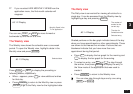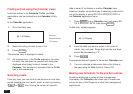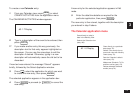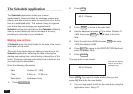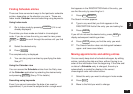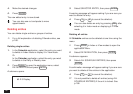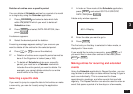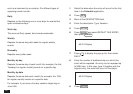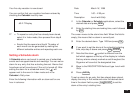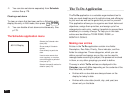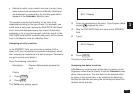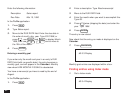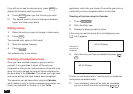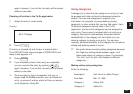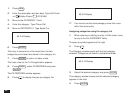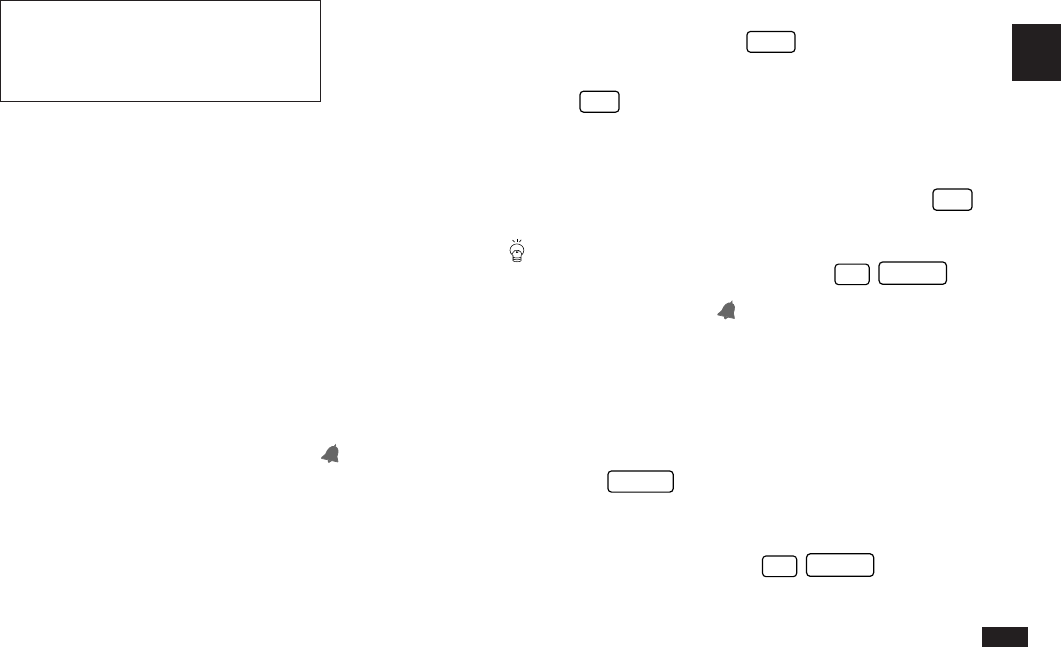
79
3
Your five-day vacation is now stored.
You can confirm that your vacation has been entered by
checking the Calendar monthly view.
#3-2-7 Display
☞ • To repeat an entry that has already been stored,
select it in Index mode, then proceed from step 6
above.
• Events like the second and fourth Thursday of
each month can be generated by making two
different schedule entries and repeating each one.
Setting a Schedule alarm
A Schedule alarm can be set to remind you of scheduled
events such as appointments and meetings. You can set an
alarm for any entry that has a starting time set. Alarms that
have been set will sound even if the unit is turned off. After
setting the alarm for a scheduled event, the (
) will
appear next to the event in Index mode and in the
Calendar’s Daily view.
Enter the following information with an alarm set for one
hour in advance:
Date
March 16, 1996
Time
1:00 – 2:00 pm
Description
Lunch with Sally
1.
In the Calendar or Schedule applications, select the
desired date and press
NEW
.
2.
Enter the starting time and ending time, each followed
by
PM
.
The cursor moves to the alarm time field. When this field is
empty, this means that no alarm is currently set.
3.
Enter the desired alarm. Type
1200
and press
PM
.
If you want to set the alarm at the schedule’s starting
time, skip step 3 above and press
2nd
ALARM
.
☞ Note that the alarm symbol is different from the
bell which appears at the top of the display to indicate
that any alarms already marked as set throughout the
Organizer will sound at the designated time.
5.
Move to the DESCRIPTION field and type
Lunch with
Sally
.
6.
Press
ENTER
.
To set an alarm for an entry that has already been stored,
display the entry in Edit mode and enter the desired alarm
time in the alarm field or press
2nd
ALARM
to set the
alarm at the entry’s starting time.